Introduction #
In Retainly, Aggregates is a powerful feature that allows you to summarize and analyze data from Arrays or Events. This is extremely useful for making data-driven decisions based on customer behavior and other parameters.
What is an Aggregate? #
An Aggregate in Retainly is a function that operates on a set of data and returns a single value that summarizes the set. For example, finding the average, sum, maximum, or minimum of a list of numbers. In Retainly, you can apply various aggregate functions to Arrays or Events, which are collections of data points.
Creating an Aggregate #
Retainly offers two ways to create a new Aggregate:
Method 1: Through Field Settings #
1. Navigate to the Sidebar on the left-hand side of the Retainly dashboard.
2. Click on Customers, then select Field settings.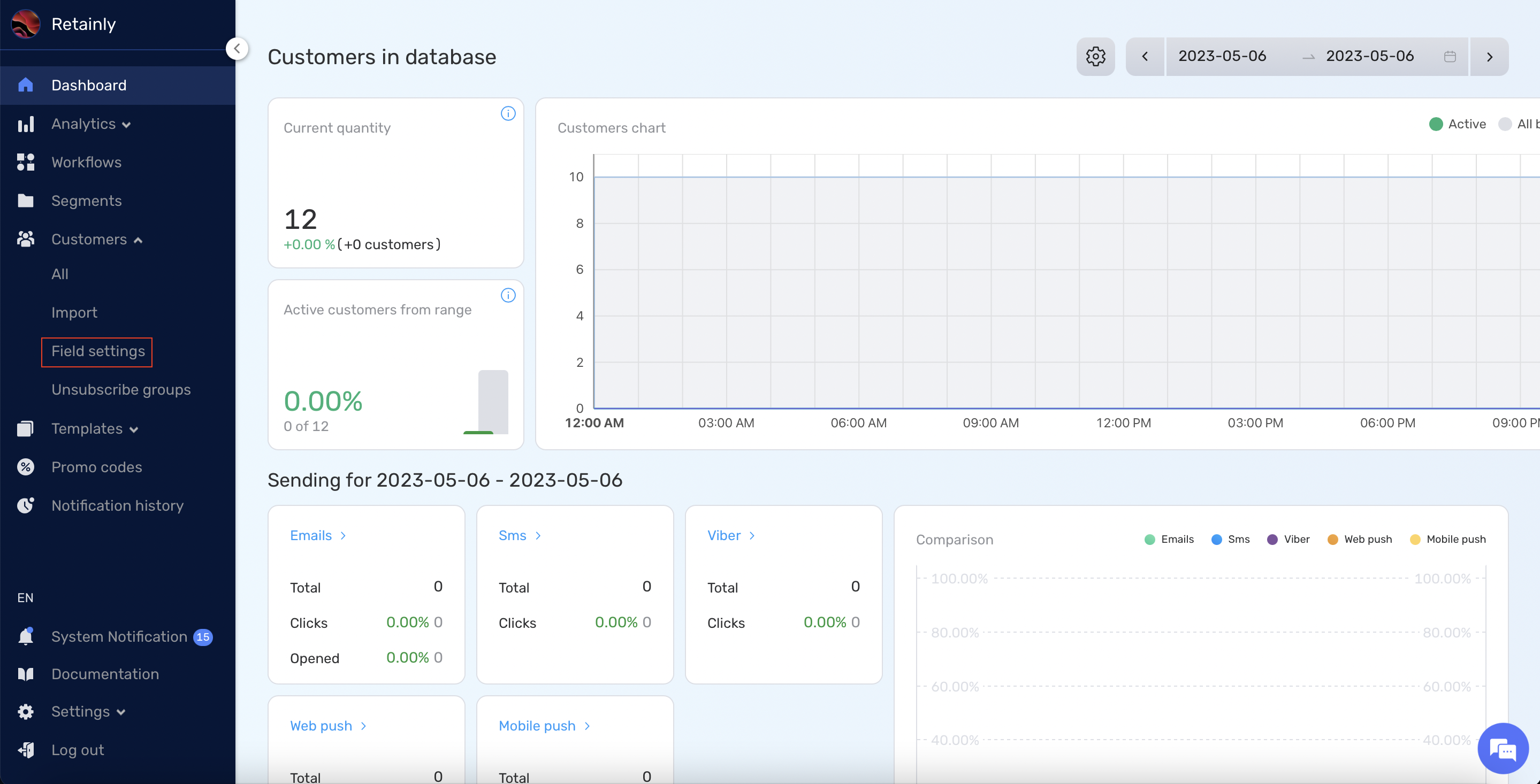
3. Inside Field settings, click on the Aggregates tab.
4. Click on the Create button to start creating a new Aggregate.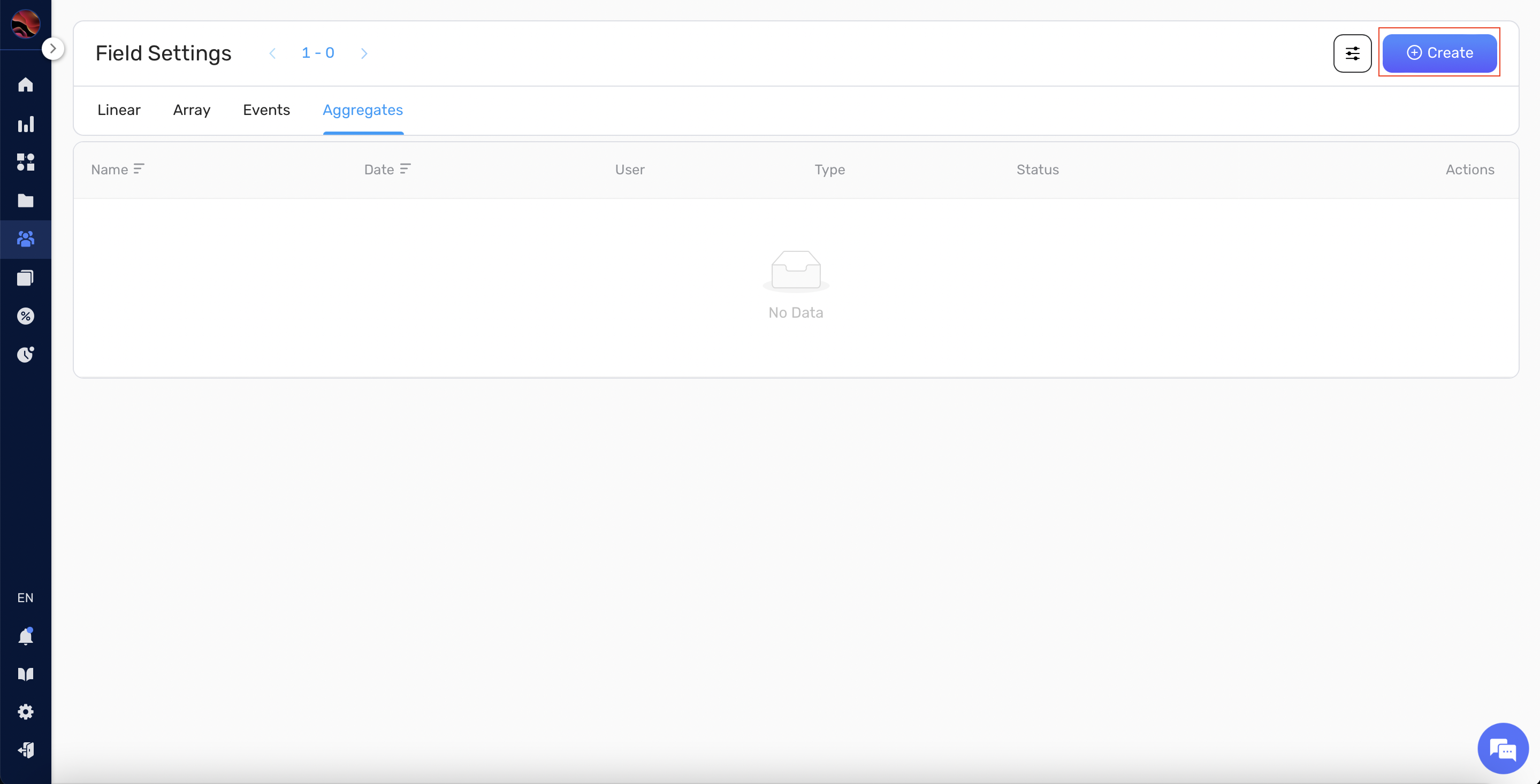
5. You will be redirected to the Aggregate creation page. Here, start by selecting an Aggregate function from the dropdown menu.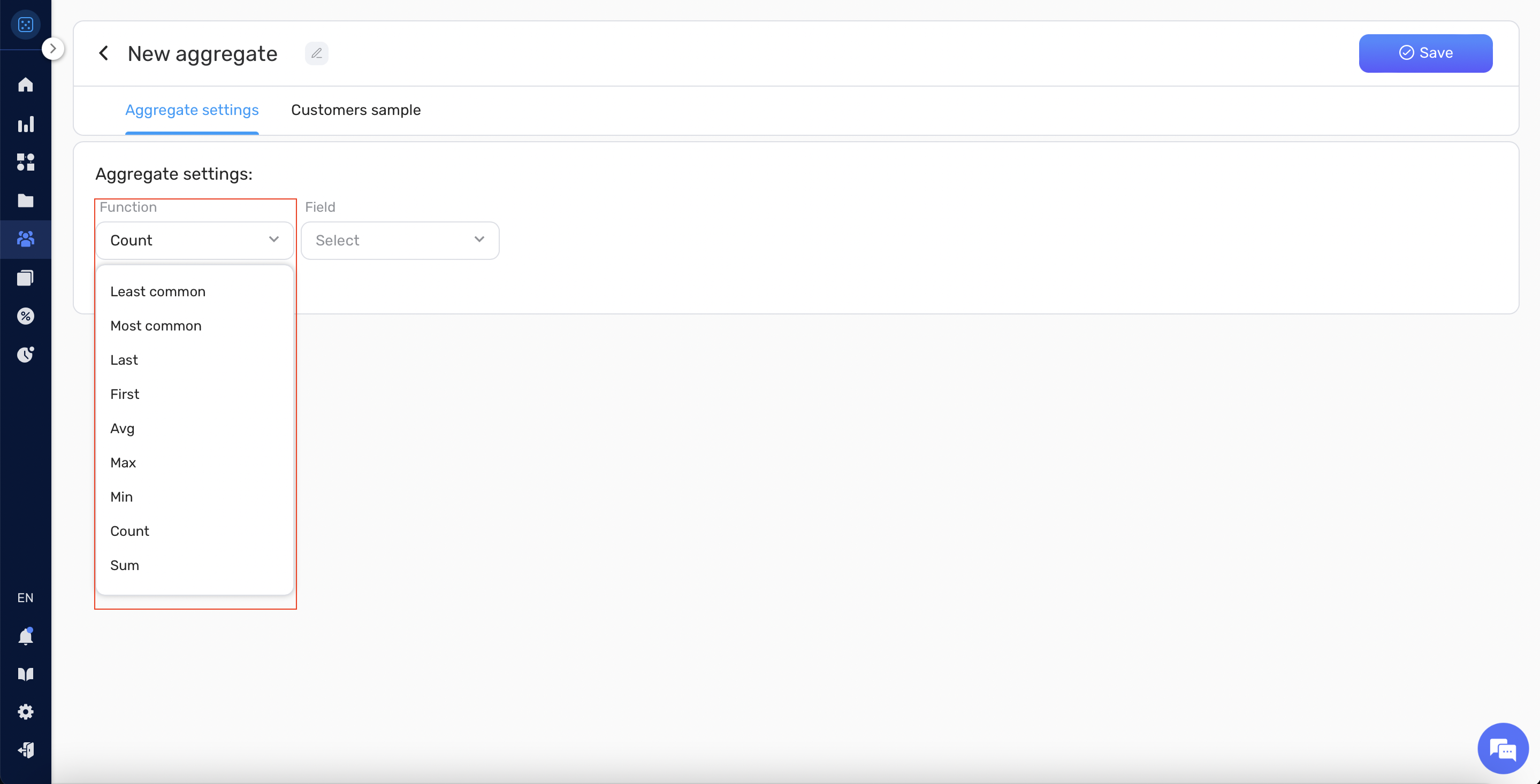
6. Next, select the data source by choosing either an Event or an Array.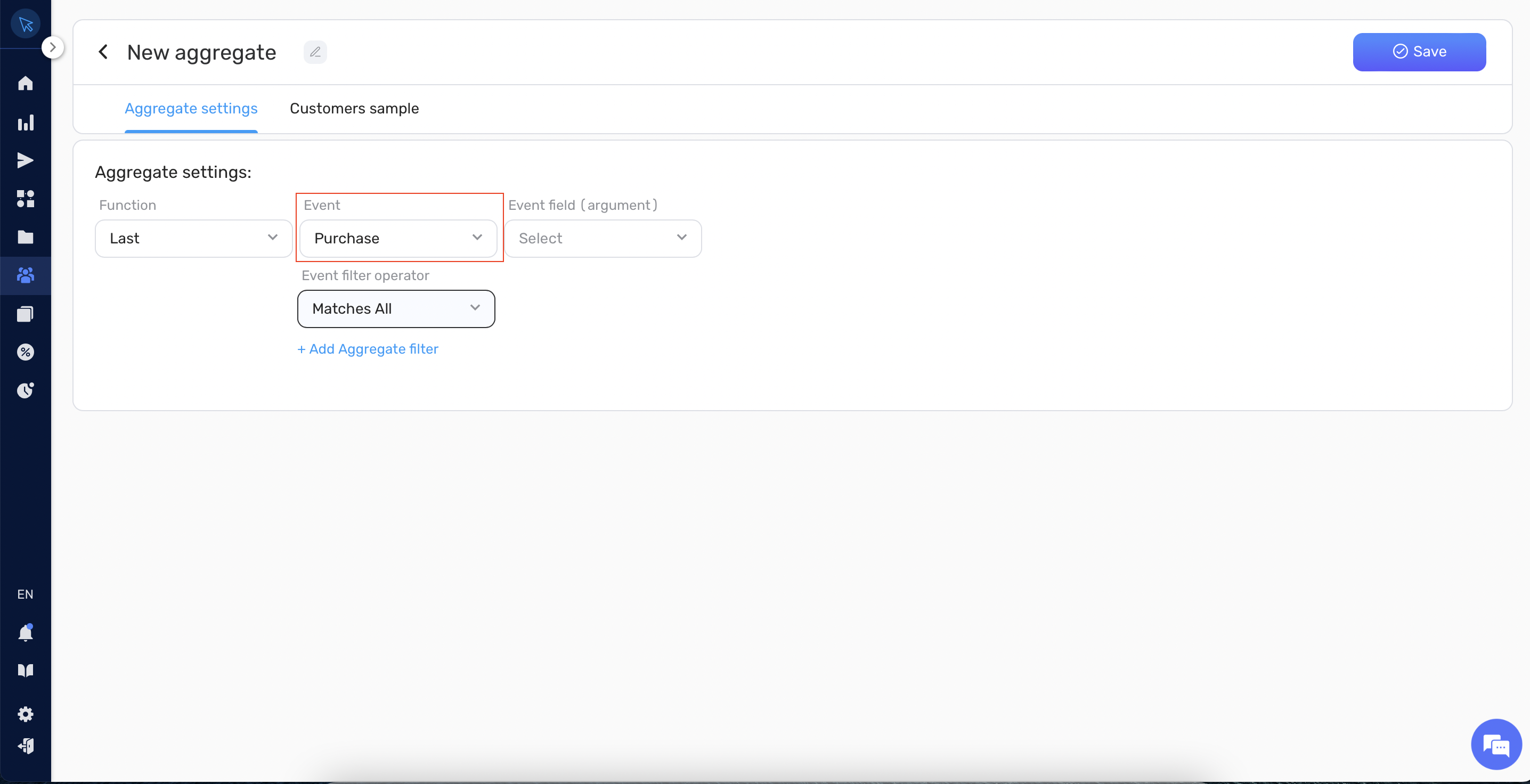
7. Depending on your choice in step 6, select the specific Array or Event field (argument) that you want to aggregate.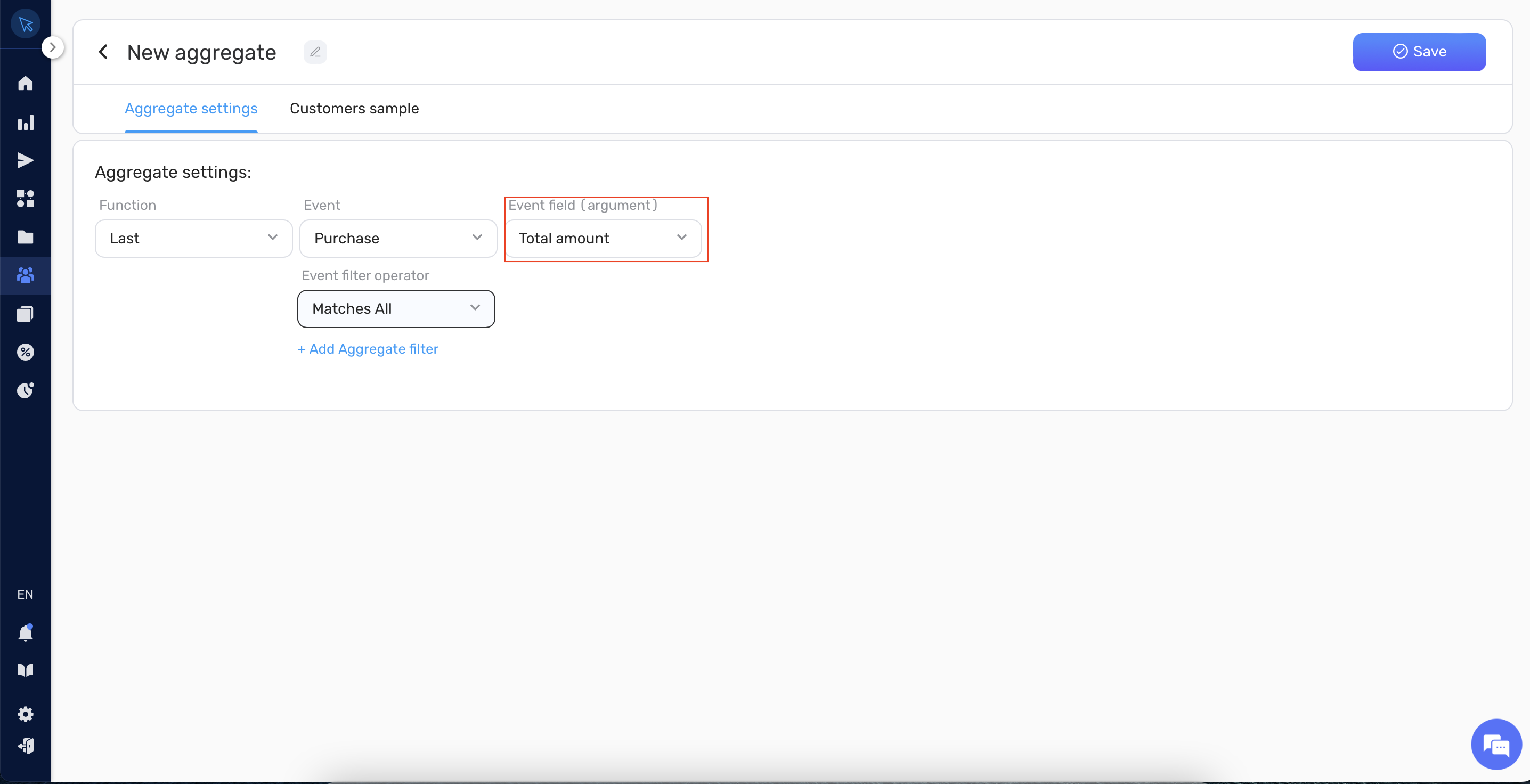
8. Optionally, you can add filters to refine the data that is being aggregated by clicking on the + add aggregate filter button.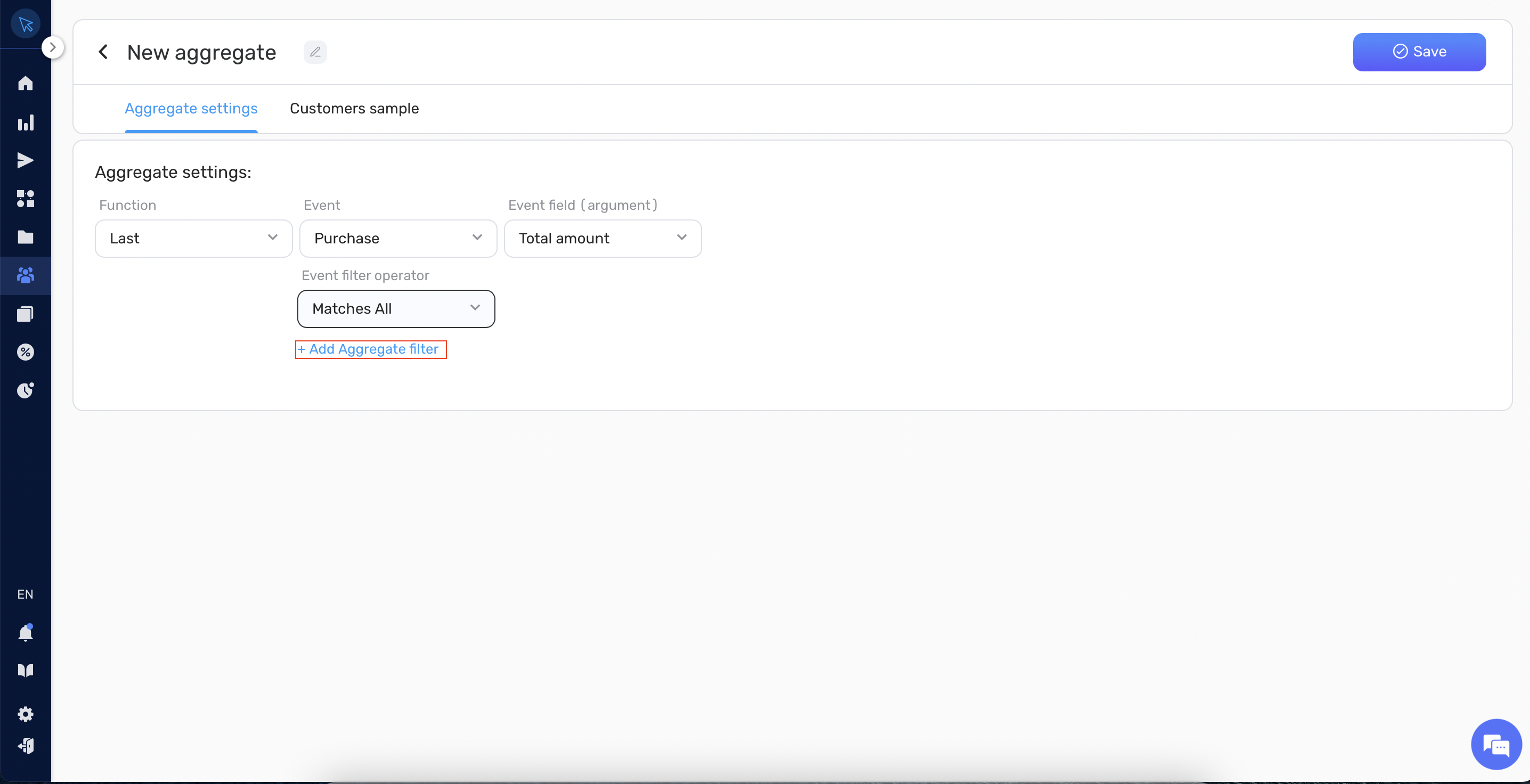
9. Provide a unique name for your Aggregate in the top bar.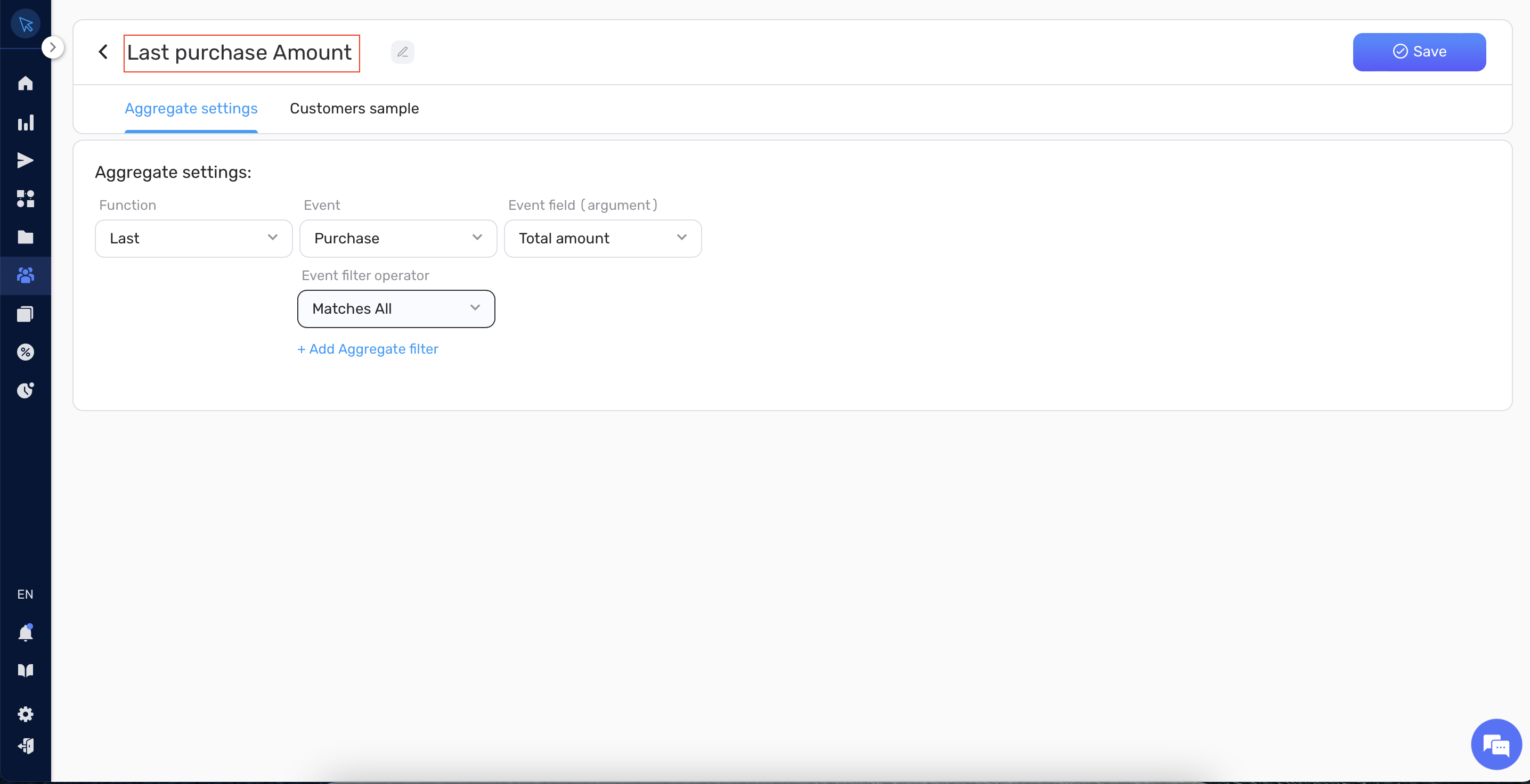
10. Once you have configured the Aggregate as needed, click the Save button to save it.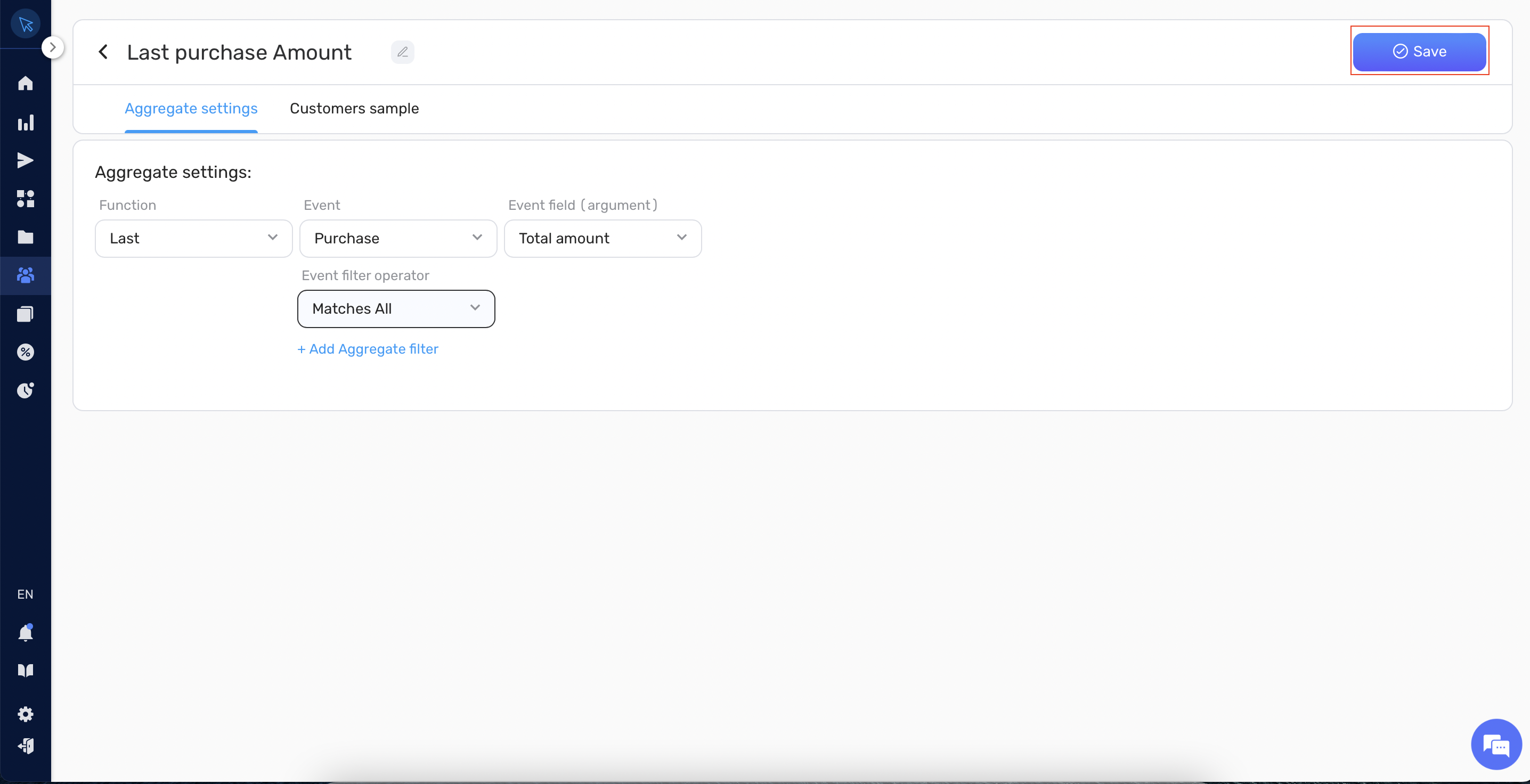
11. You can see the aggregate calculated for your customers on the Customer Sample tab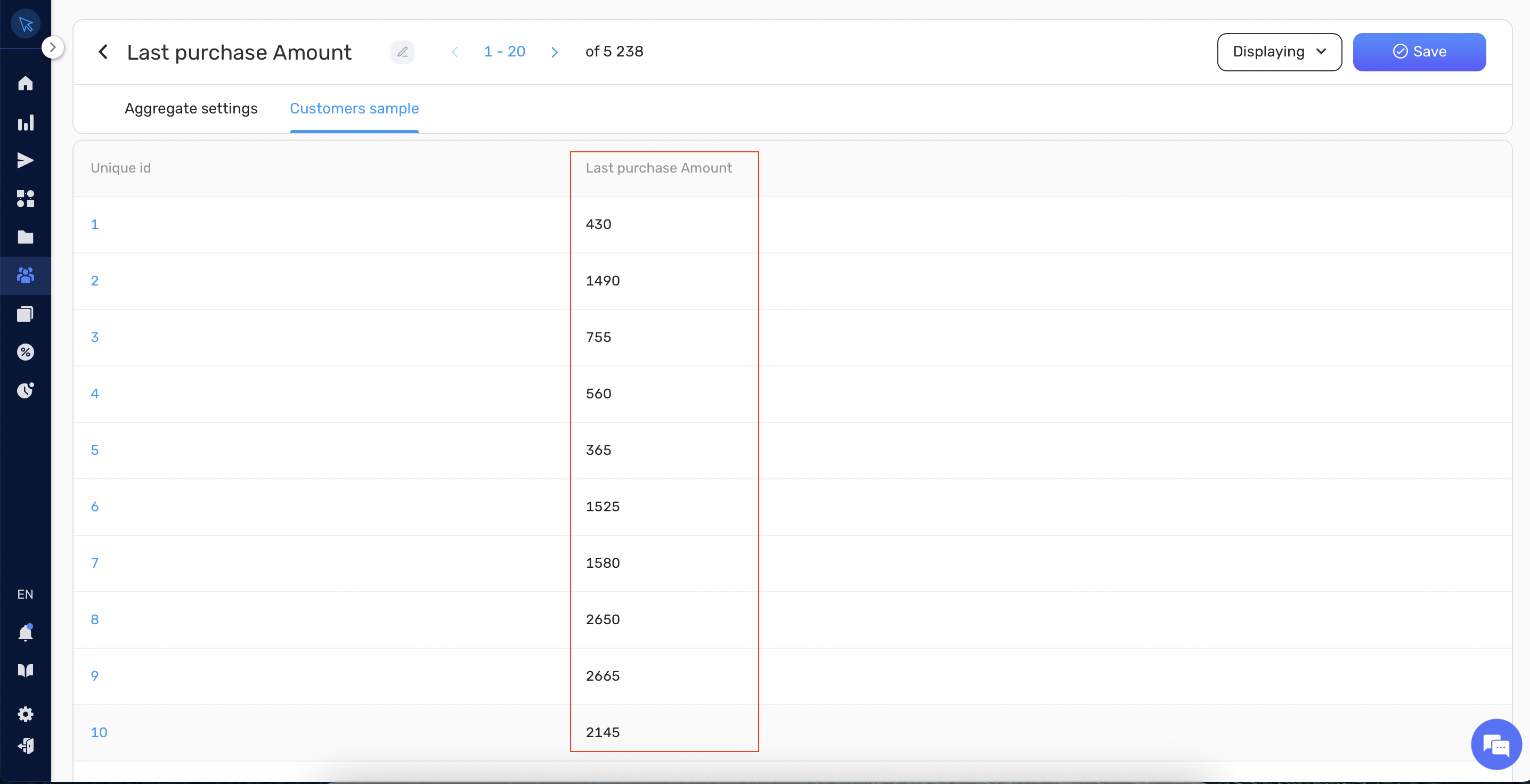
Method 2: Through Segment Creation #
Alternatively, you can create a new Aggregate directly within the segment creation process. Here are the steps:
1. Navigate to the Segment creation page.
2. Click on the + New rule button.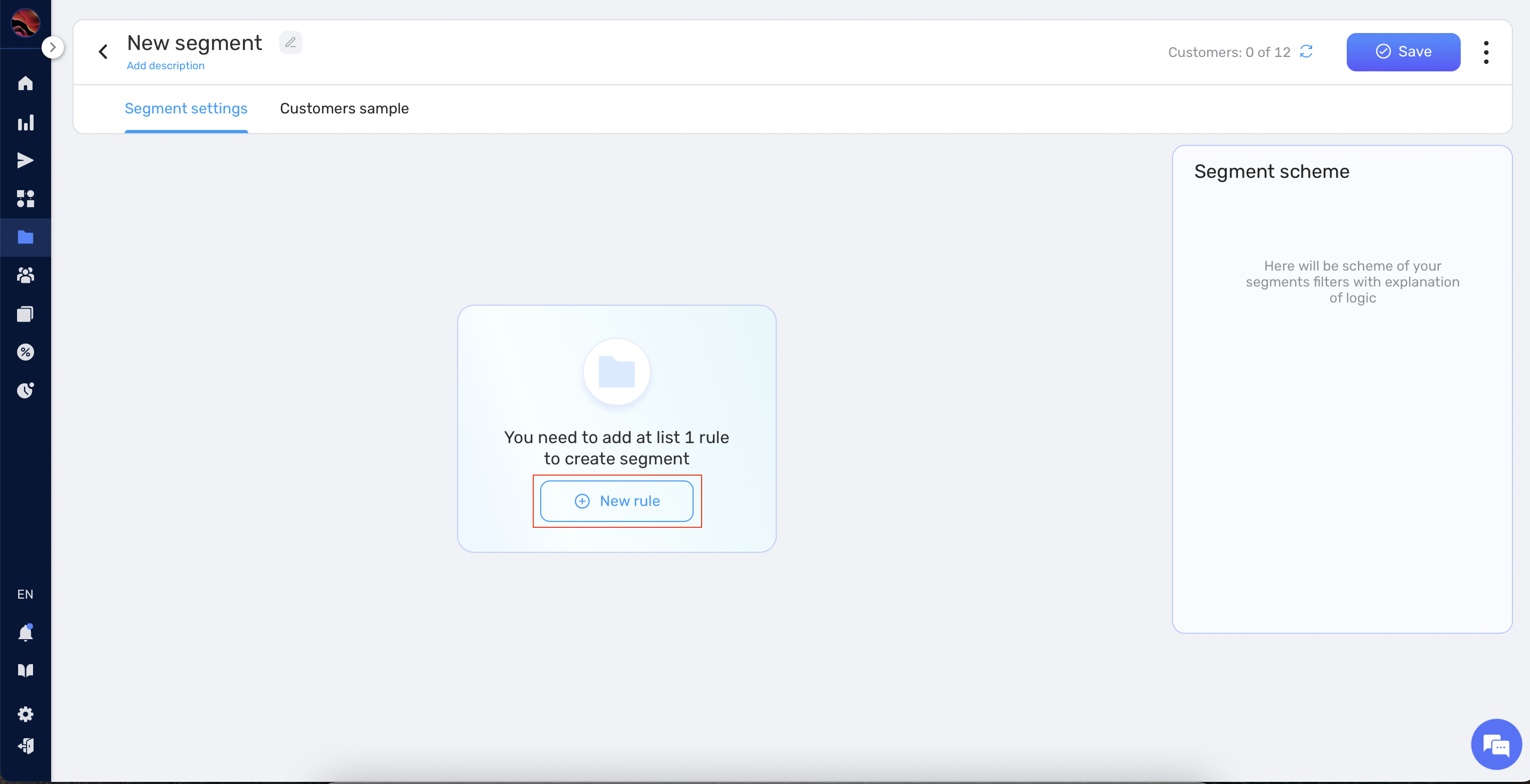
3. A pop-up window will appear. In this window, navigate to the Aggregate tab and click on Create a new aggregate.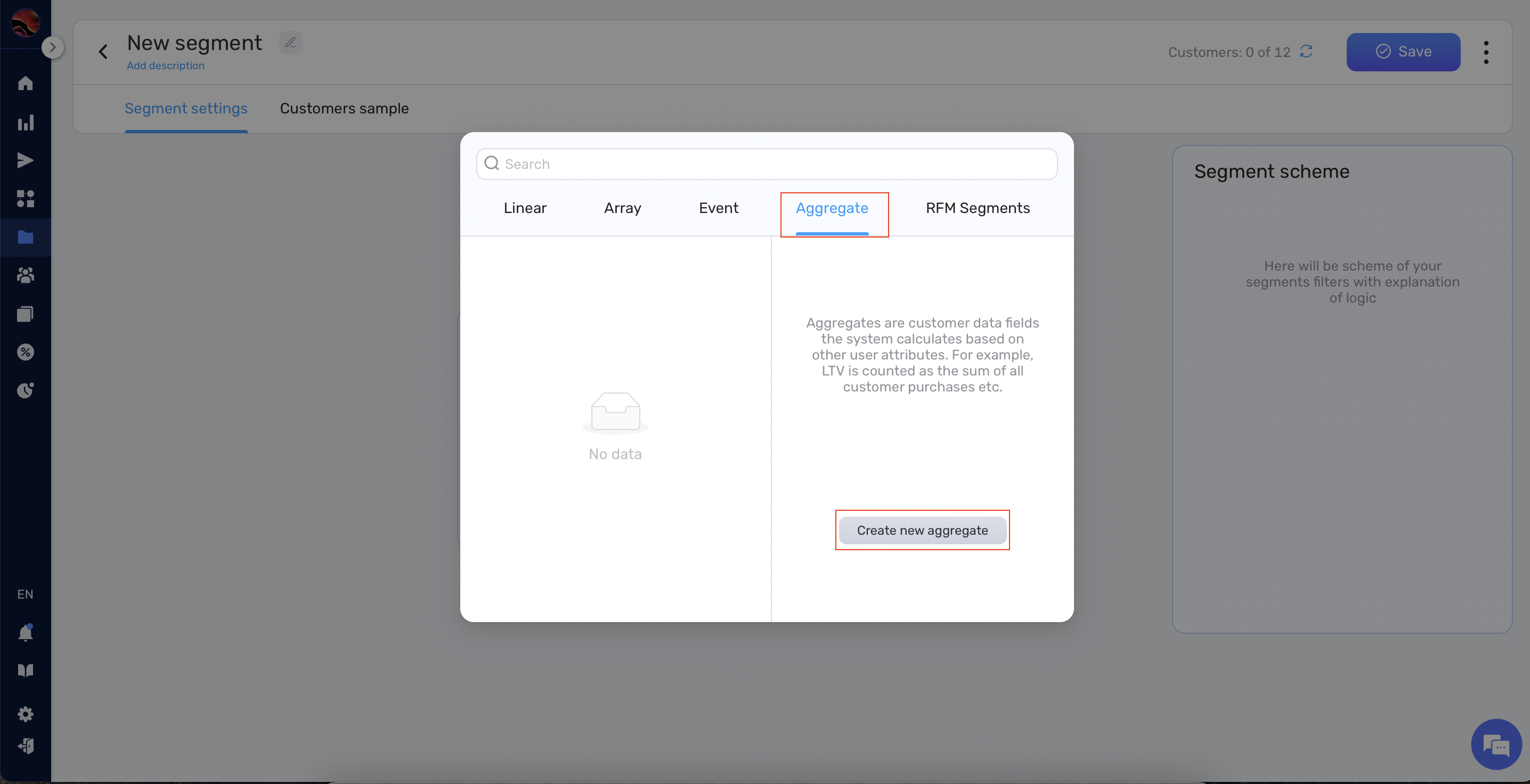
4. An added filter will appear with two sections: Aggregate condition and Aggregate settings.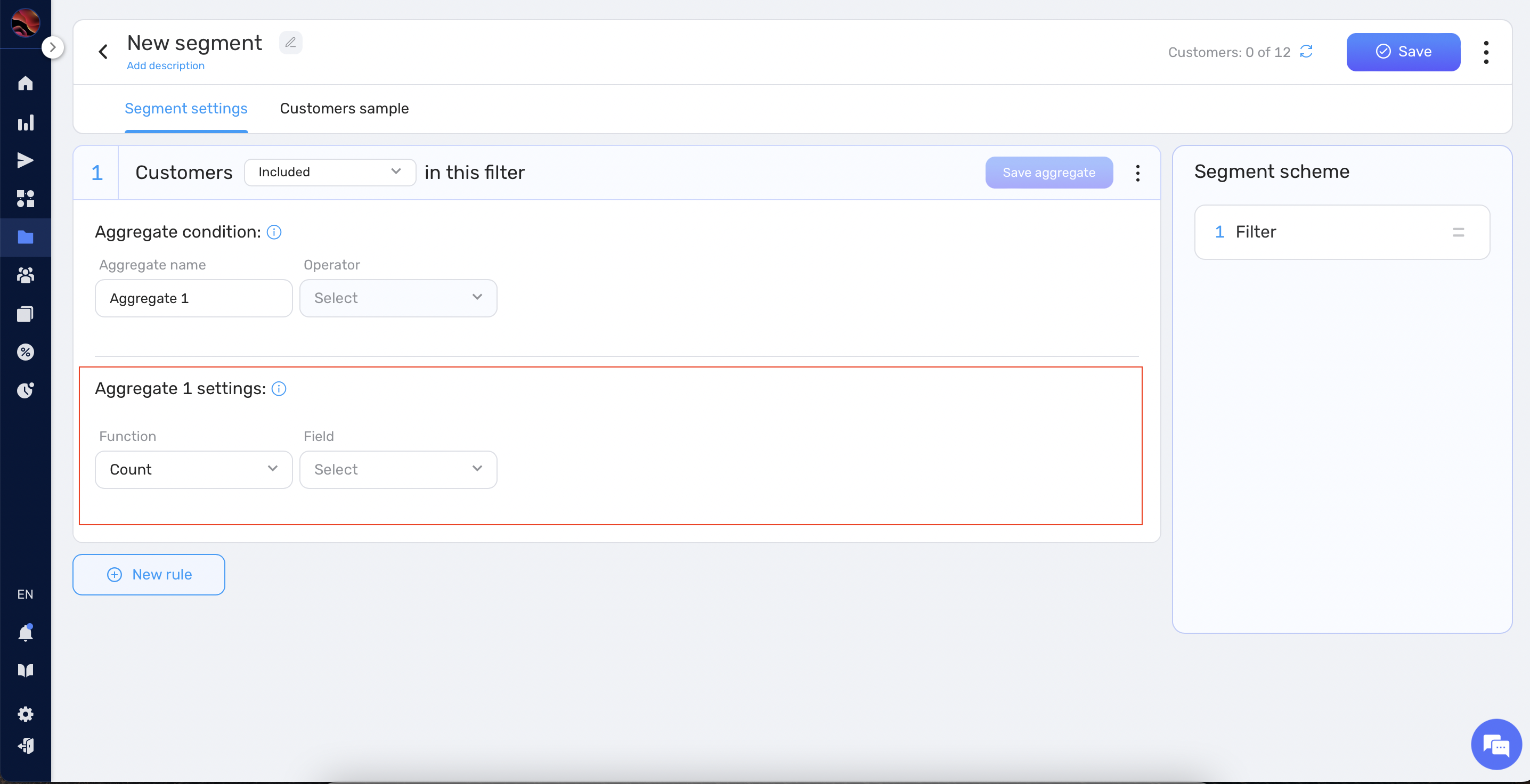
5. In the Aggregate settings section, complete steps 5-8 from the method above to set up your aggregate.
6. After setting up the aggregate, provide a unique name for it in the Aggregate condition section.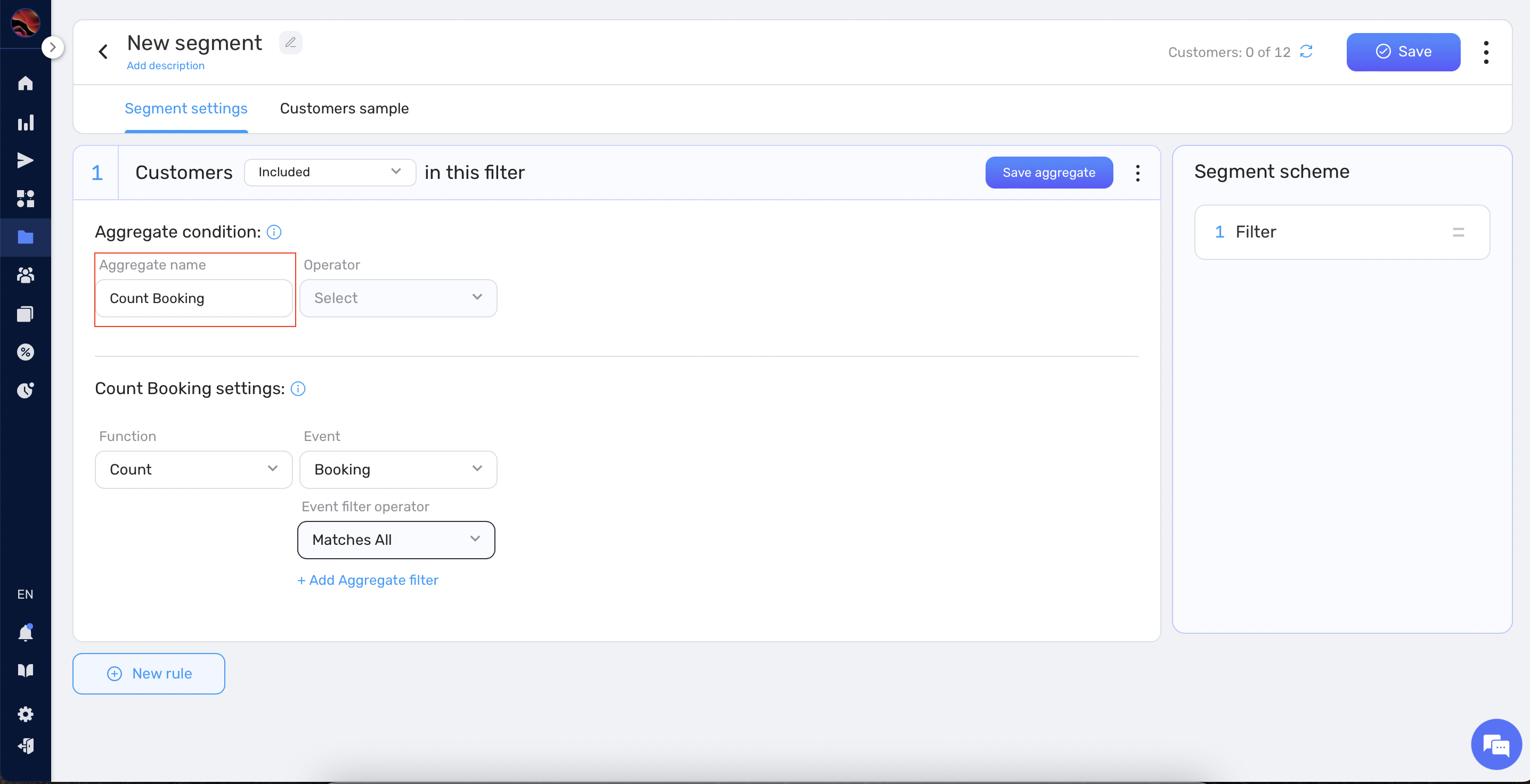
7. Once you have configured the Aggregate as needed, click the Save aggregate button to save it.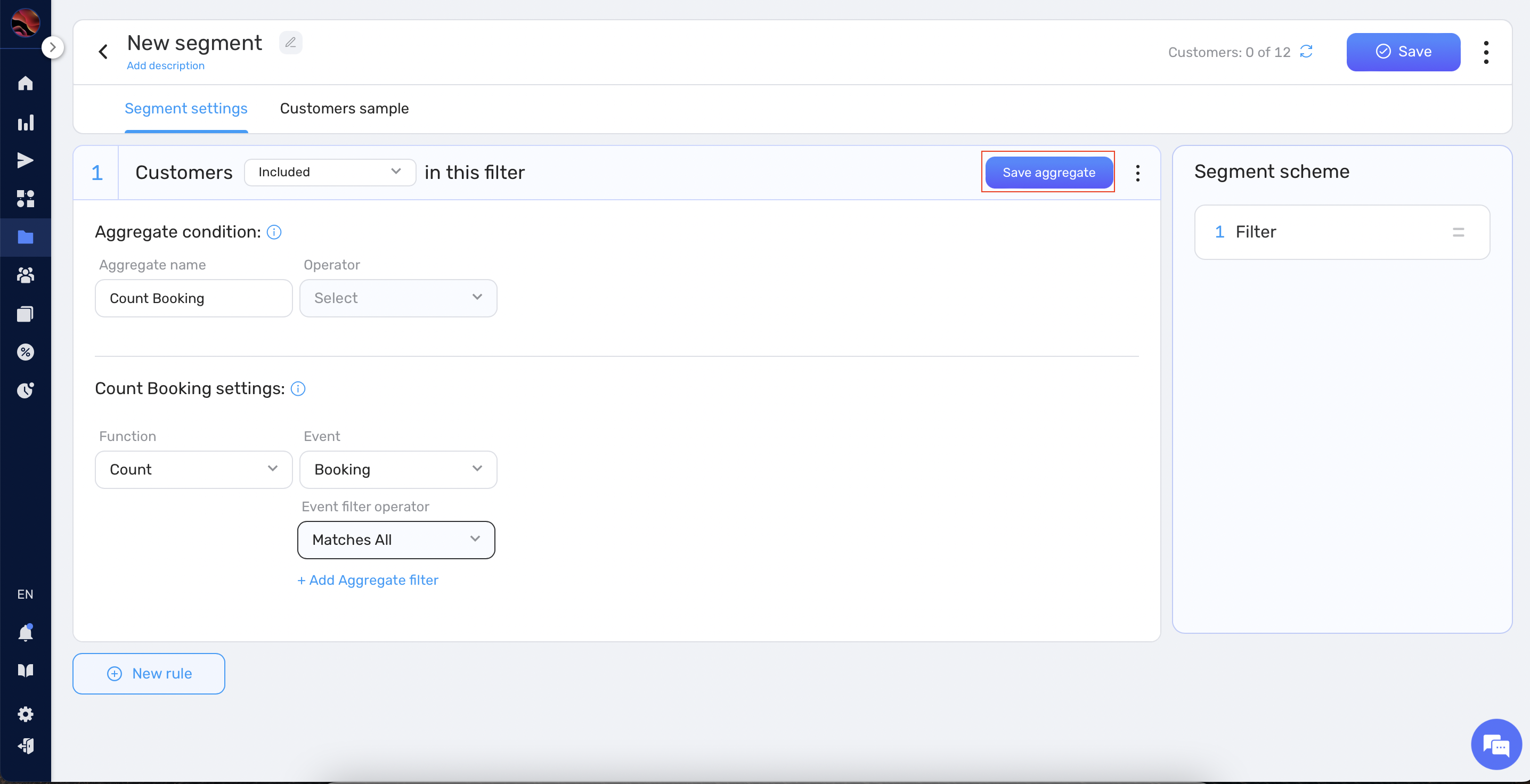
These two methods provide flexibility in creating aggregates, allowing you to easily integrate them within your workflow.
Aggregate Functions #
Retainly offers a wide range of aggregate functions. Here is a table describing each function:
| Function | Description |
|---|---|
| Least Common | Finds the least common value in a set of data. |
| Most Common | Finds the most common value in a set of data. |
| Last | Retrieves the last value in a set of data. |
| First | Retrieves the first value in a set of data. |
| Avg | Calculates the average of a set of numerical values. |
| Max | Finds the maximum value among a set of numerical values. |
| Min | Finds the minimum value among a set of numerical values. |
| Count | Counts the number of items in a set of data. |
| Sum | Calculates the sum of a set of numerical values. |
Using Aggregates #
Once you have created an Aggregate, you can use it to enhance your segmentation. Aggregates can be used to filter customers within segments or workflows. When creating or editing a segment or workflow, you can use the Aggregate as a criterion for inclusion. For example, you might create a segment that includes customers who have made above-average purchases. This allows for more nuanced and data-driven segmentation based on aggregated data.
Leveraging the power of Aggregates in segments enables you to perform more sophisticated and effective customer engagement strategies.
Summary #
The Aggregates feature in Retainly is a robust tool for data summarization and analysis. By integrating Aggregates into segments, you can greatly enhance your ability to make data-driven decisions and optimize customer engagement within the Retainly Marketing Automation App.


