Table of Contents
Creating a New Promo Code in Retainly #
To initiate the Promo code creation process follow these steps:
1. Navigate to Sidebar -> Promo codes.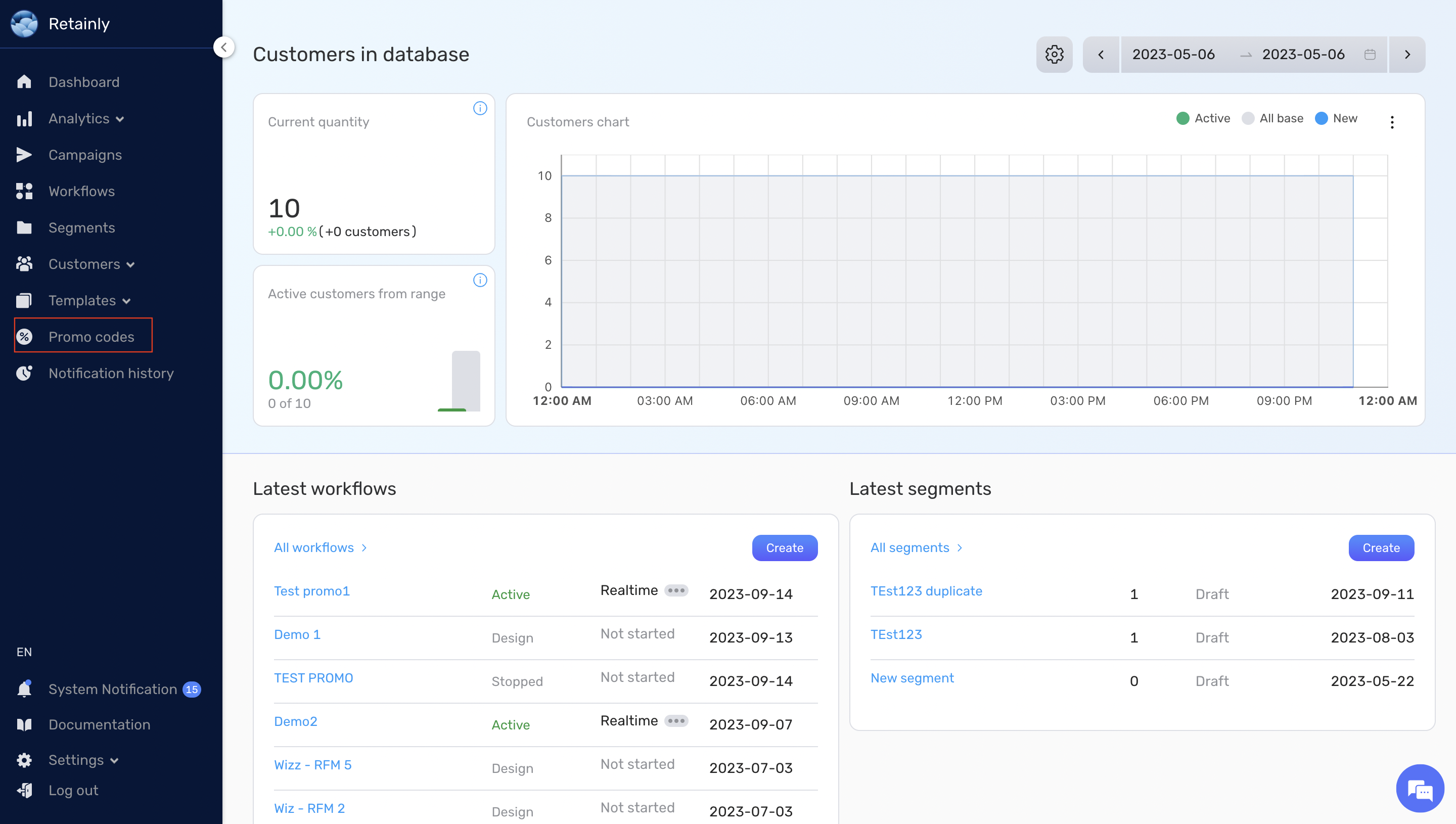
2. Click on the Create button. This action will display the promo code configuration modal.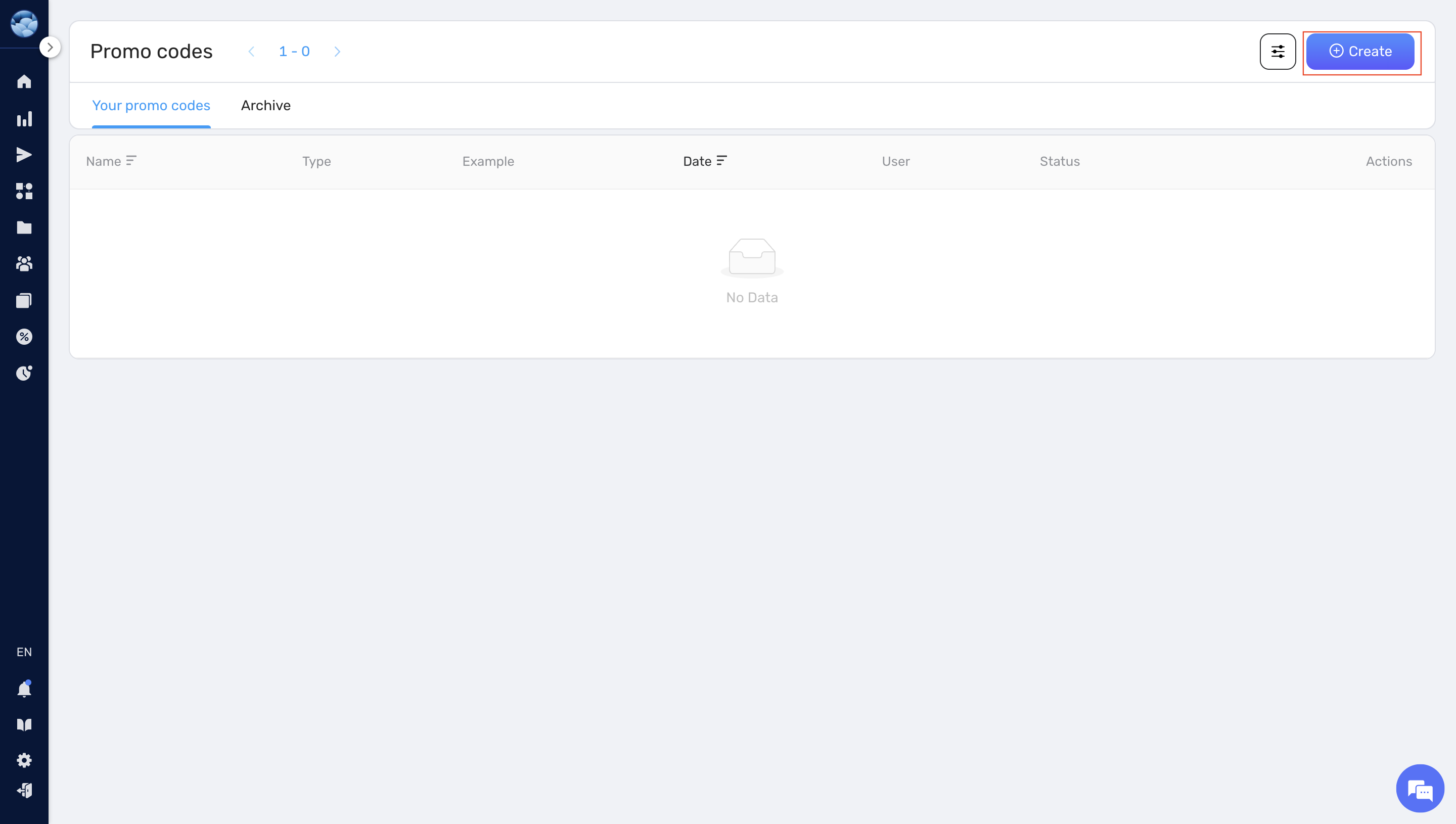
Choose Promo Code Type: #
Static Promo Code:
- If you want a code that remains the same for every customer.
- Select Static in the Type selector.
- Enter the desired promo code in the Code input field.
- Provide a name for your promo code template in the Name input field.
- Press Save.

Dynamic Promo Code:
- For codes that are unique for each customer and auto-generated by Retainly, select Dynamic in the Type selector.
- Configure the settings for promo code generation:
- Length: Define the desired length for the promo code.
- Prefix: Set a static prefix for the promo code.
- Example: If Prefix = NewYear, Promo codes might look like: NewYear123ghH, NewYearFg323h.
- Suffix: Set a static suffix for the promo code.
- Example: If Suffix = NewYear, Promo codes might look like: 123ghHNewYear, Fg323hNewYear.
- Mask: Establish a specific structure for the promo code using spaces and ‘X’ signs.
- Example: If Mask = XX XXX, promo codes might look like: F2 e28, 36 GhN, EE 203.
- Note: When you employ the mask feature, the length parameter is disregarded.
- Numbers: Indicate the numbers that can be used in the promo codes.
- Symbols: Determine which symbols can be used in the promo codes.
- Once configured, input a name for your promo code template in the Name input field.
- Click Save.
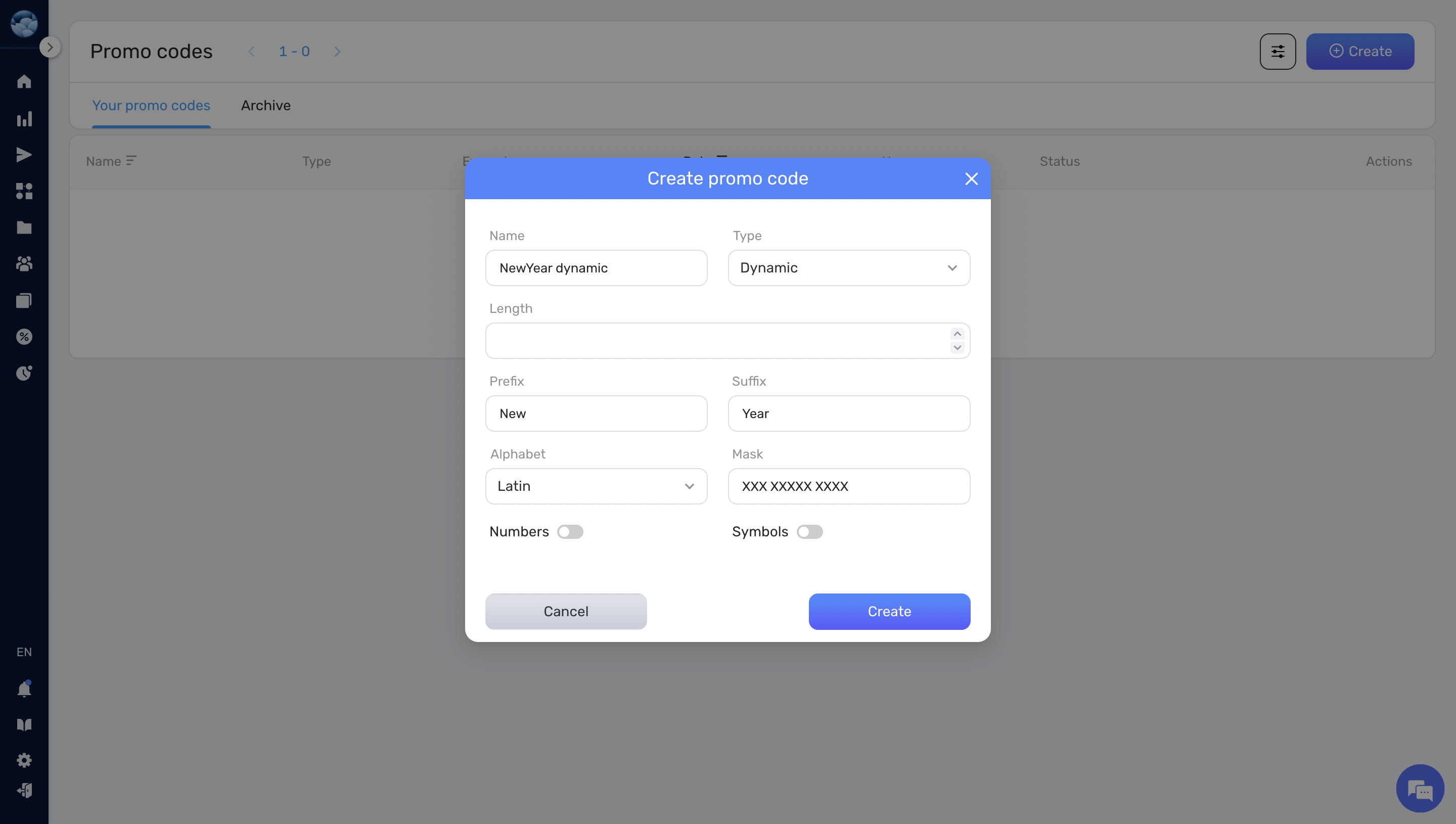
Your promo code template is now set up and ready for use in the Push discount node in workflows. For an in-depth understanding, you can refer to the detailed guide here.


