Creating engaging and well-designed email templates is an essential component of successful email marketing campaigns. Retainly’s intuitive and versatile tools make this process easy and efficient, whether you’re a coding pro or prefer a more visual approach. Follow the steps below to create an email template:
- Start by navigating to the Templates section and selecting Email.
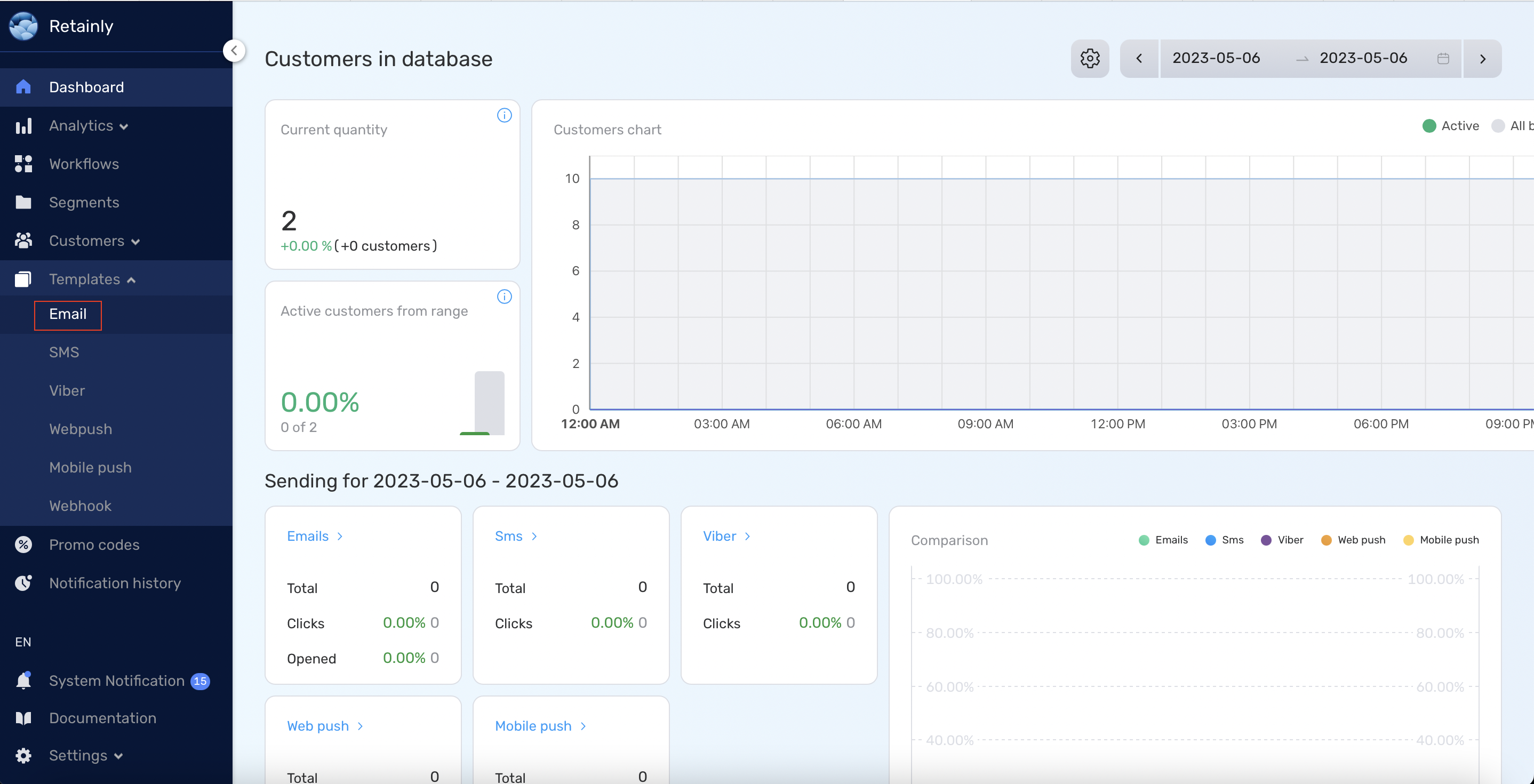
- Click the Create button to initiate the creation of a new email template.
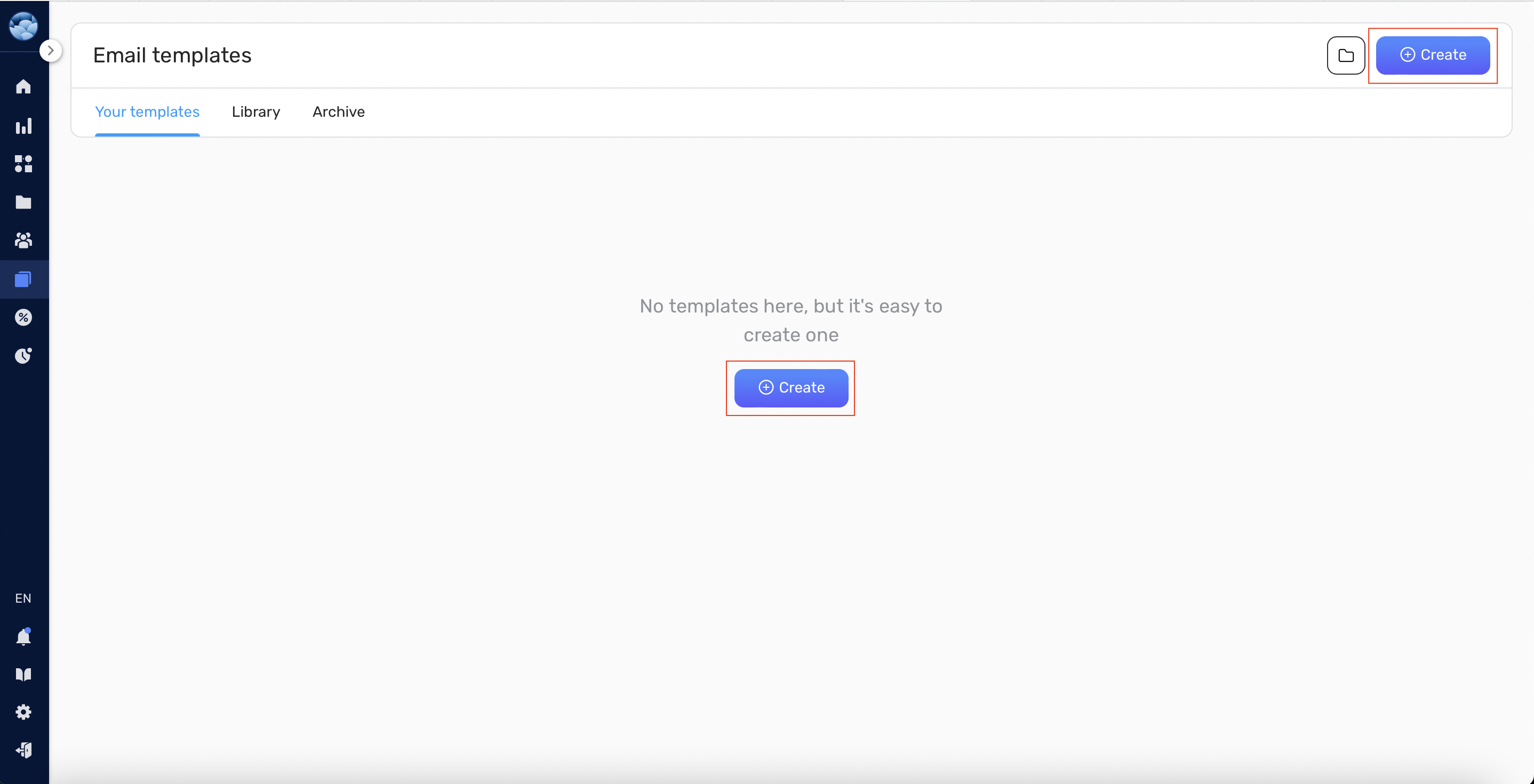
- You will be presented with two options: the Constructor and the Code Editor.
- Constructor: This is a visual editor where you can build your email template by assembling different elements, much like building with Lego. It’s intuitive, versatile, and perfect for those who may not have experience with CSS or HTML. However, you still have the option to dabble with HTML styling if you wish.
- Code Editor: If you are comfortable with coding and want more control over the design, we highly recommend using the Code Editor. This option allows you to craft your email template with precision and flexibility.
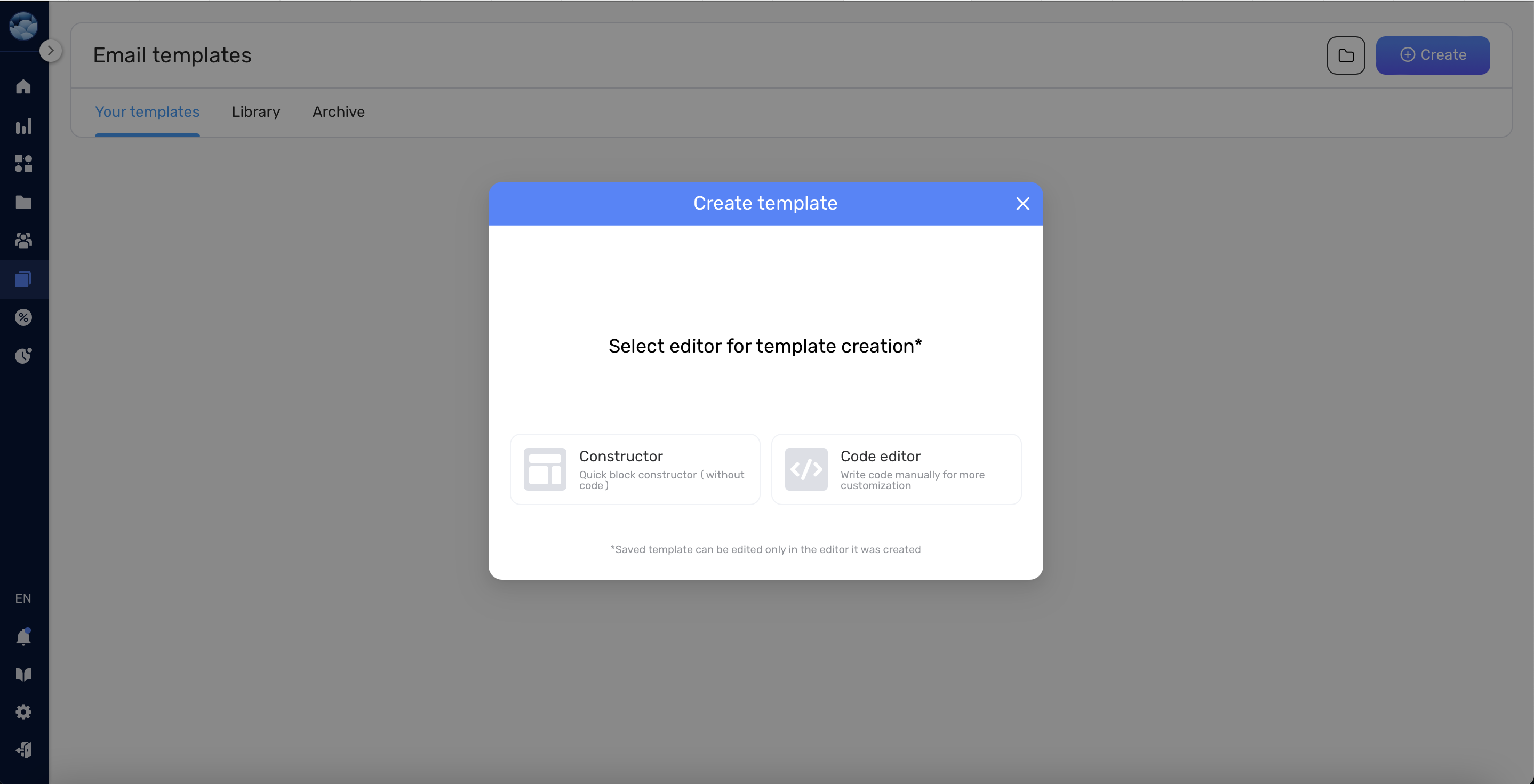
- If you chose the Constructor, you could drag and drop various pre-configured elements onto your canvas.
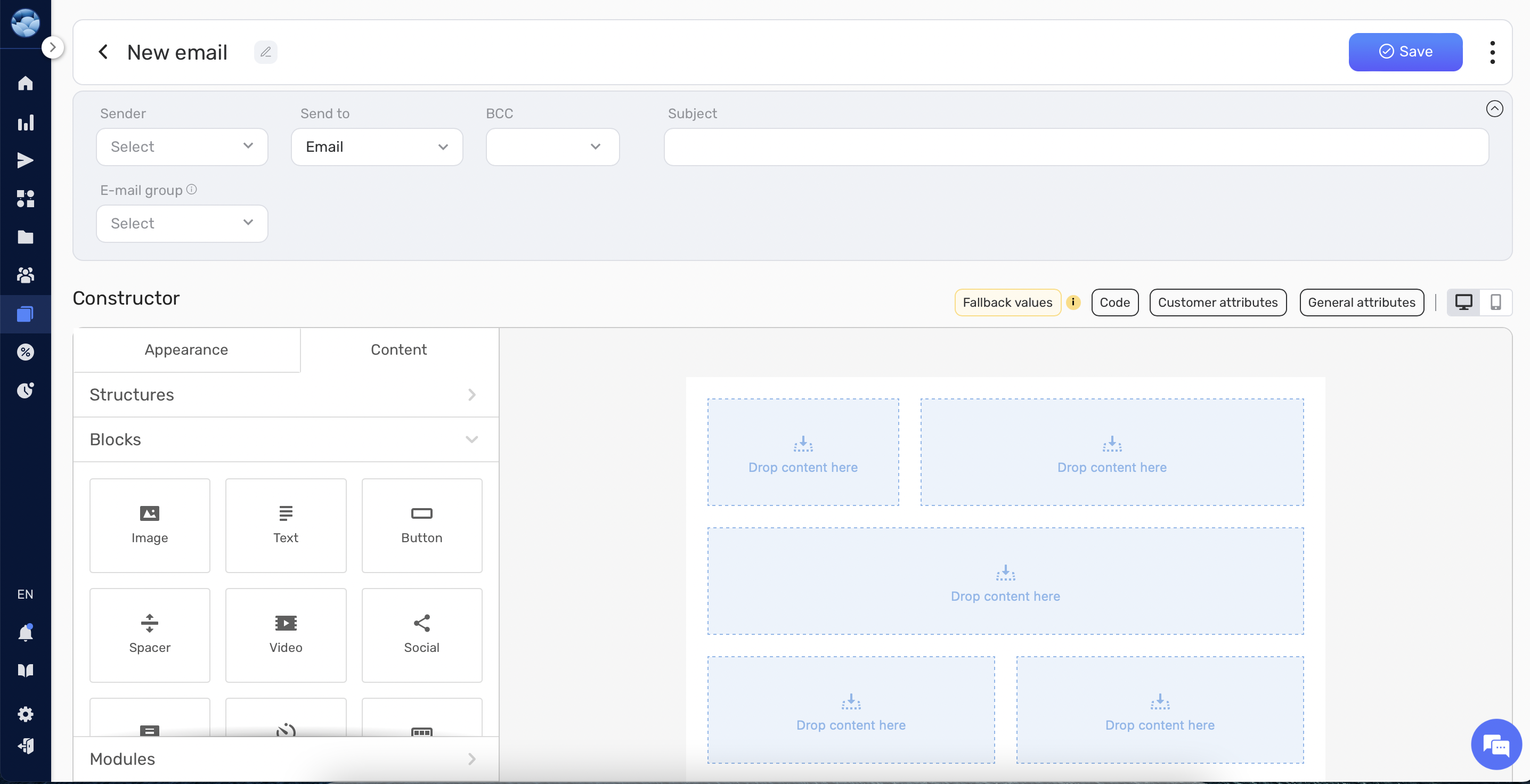
- To ensure that your email looks great on all devices, you can toggle between mobile and desktop previews by selecting the preferred option in the top-right corner of the editor.
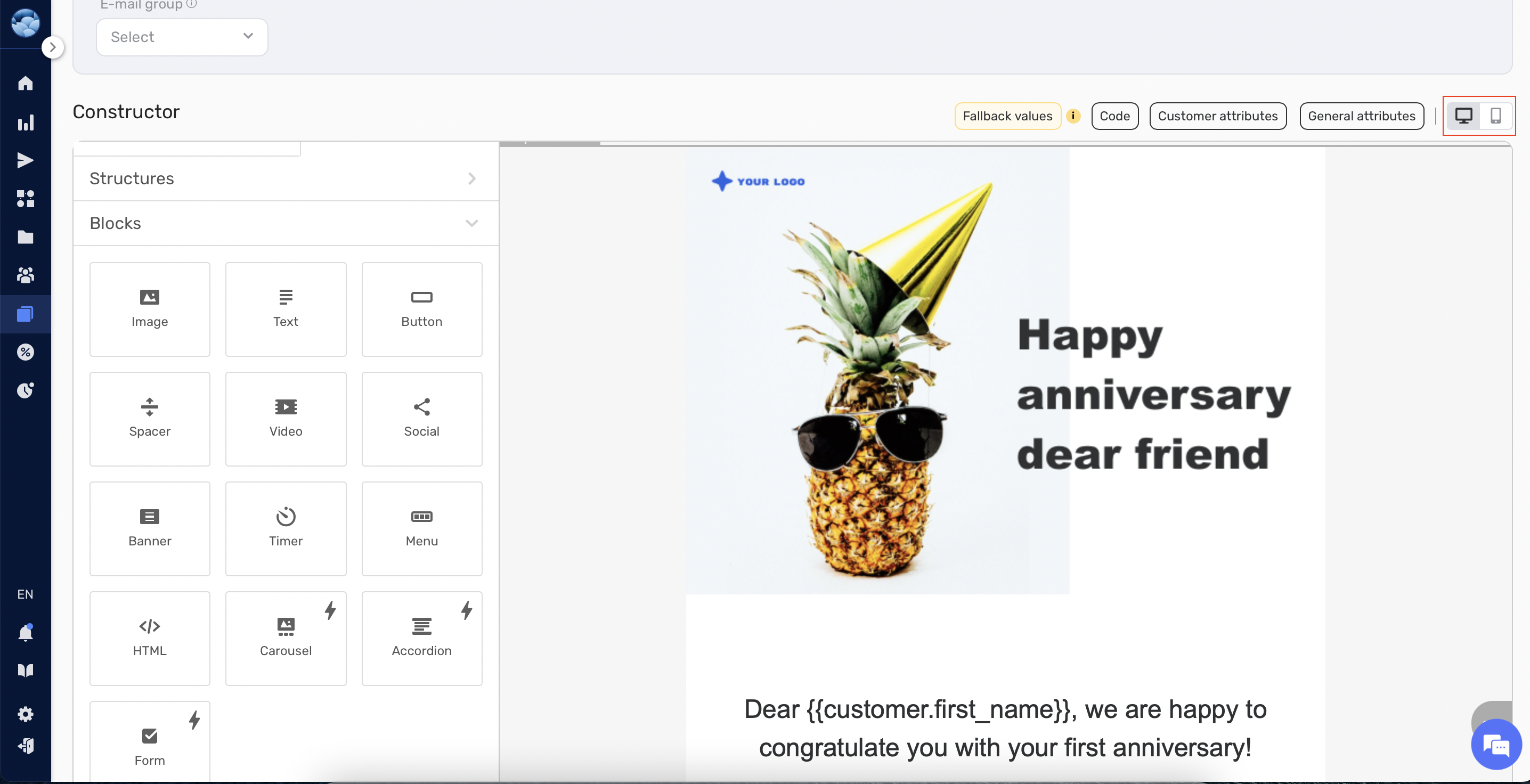
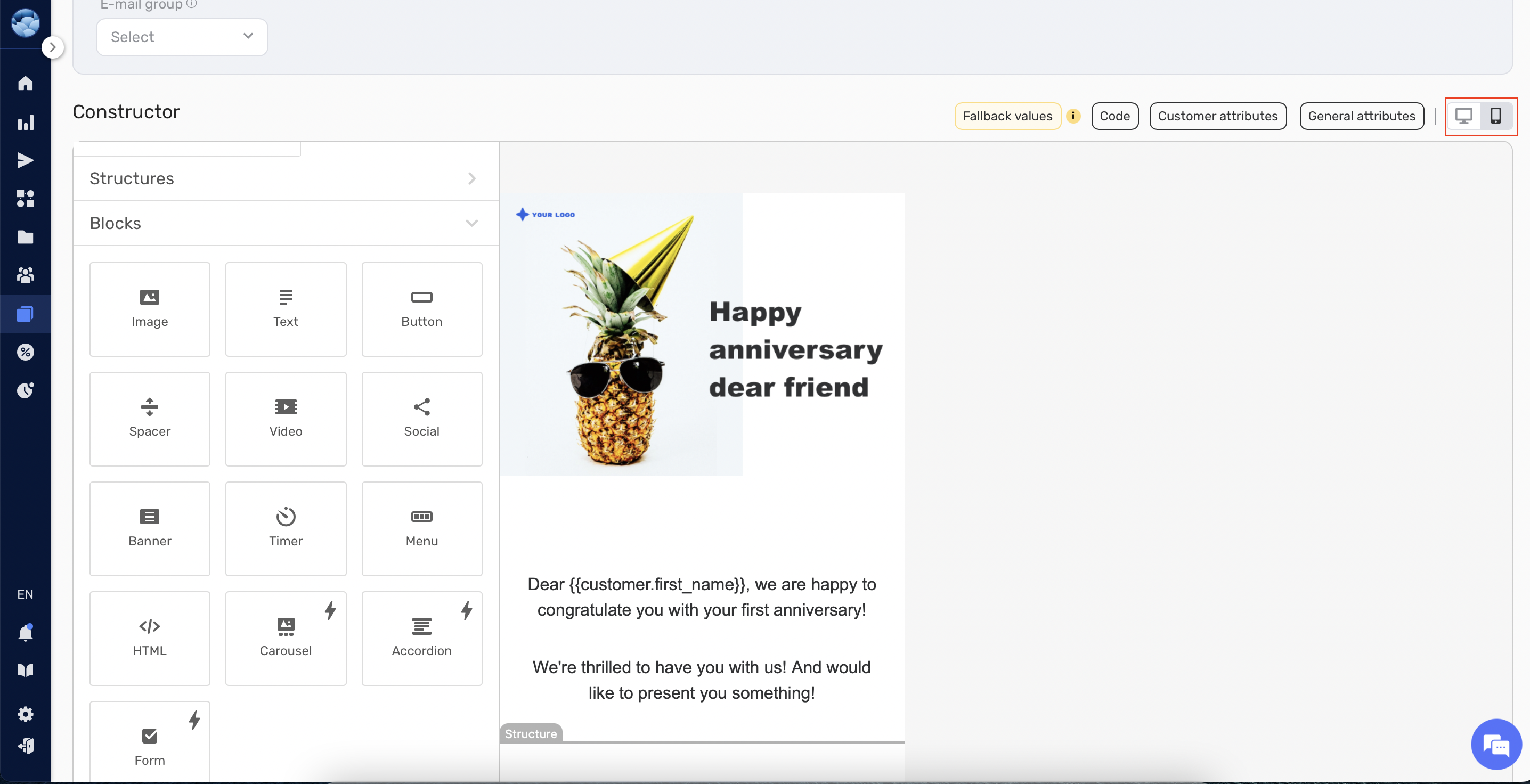
- Once you’re satisfied with your design, select a sender for the emails under the Sender selector. Under the Send to selector, you can specify attributes for the receiver’s email. Choose from the options available in the dropdown menu. Also, you can optionally provide a subject for your email.
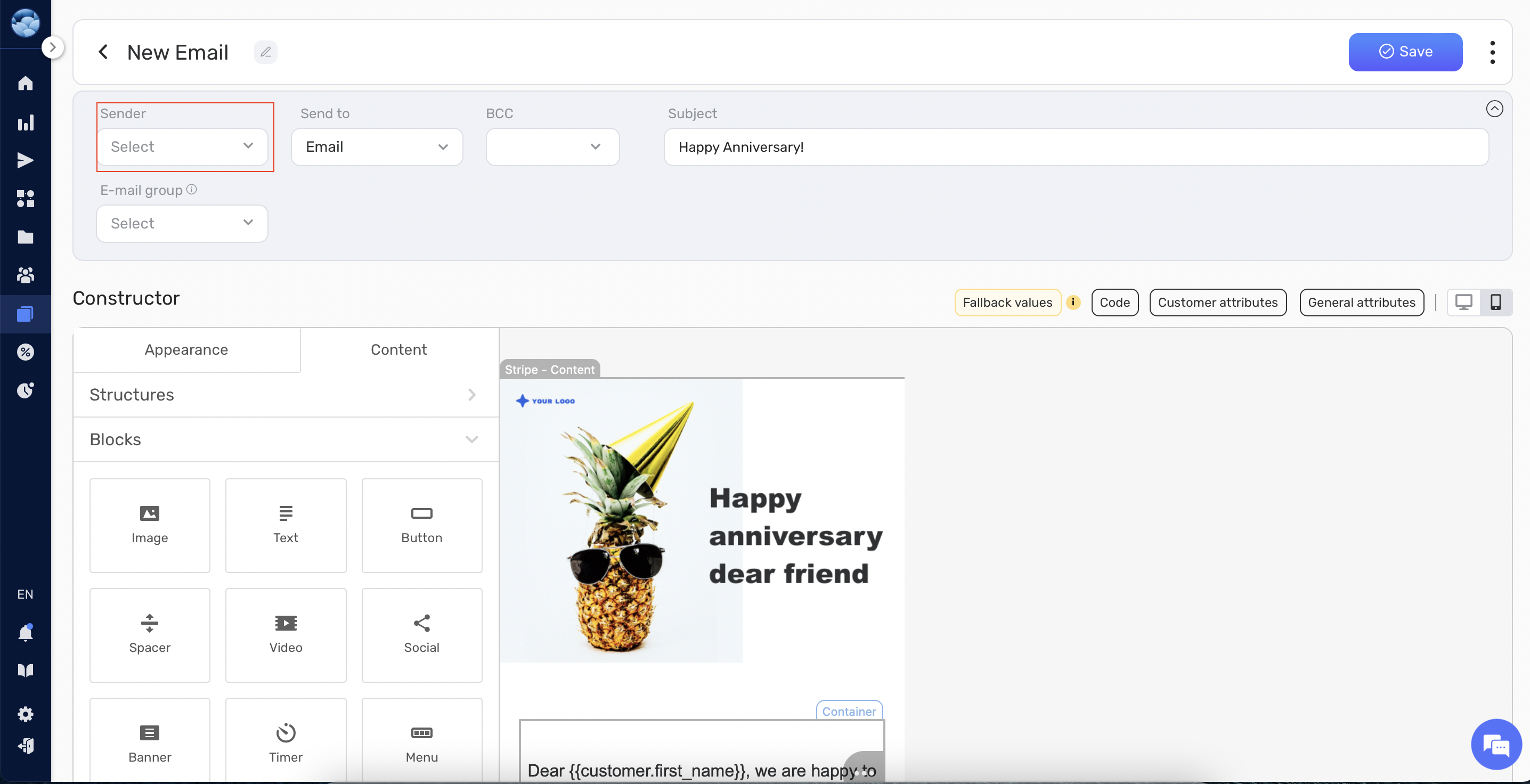
- The BCC (Blind Carbon Copy) field allows you to send copies of the email to specified recipients without revealing their email addresses to other recipients. This is useful when you need to maintain privacy among recipients.

- Select an E-mail type under the E-mail group selector: Marketing or Transactional.

- If you choose Marketing, it is required to insert an unsubscribe link into your email. To find the link click on General attributes -> Subscription tab -> Click “Copy” near the unsubscribe link.
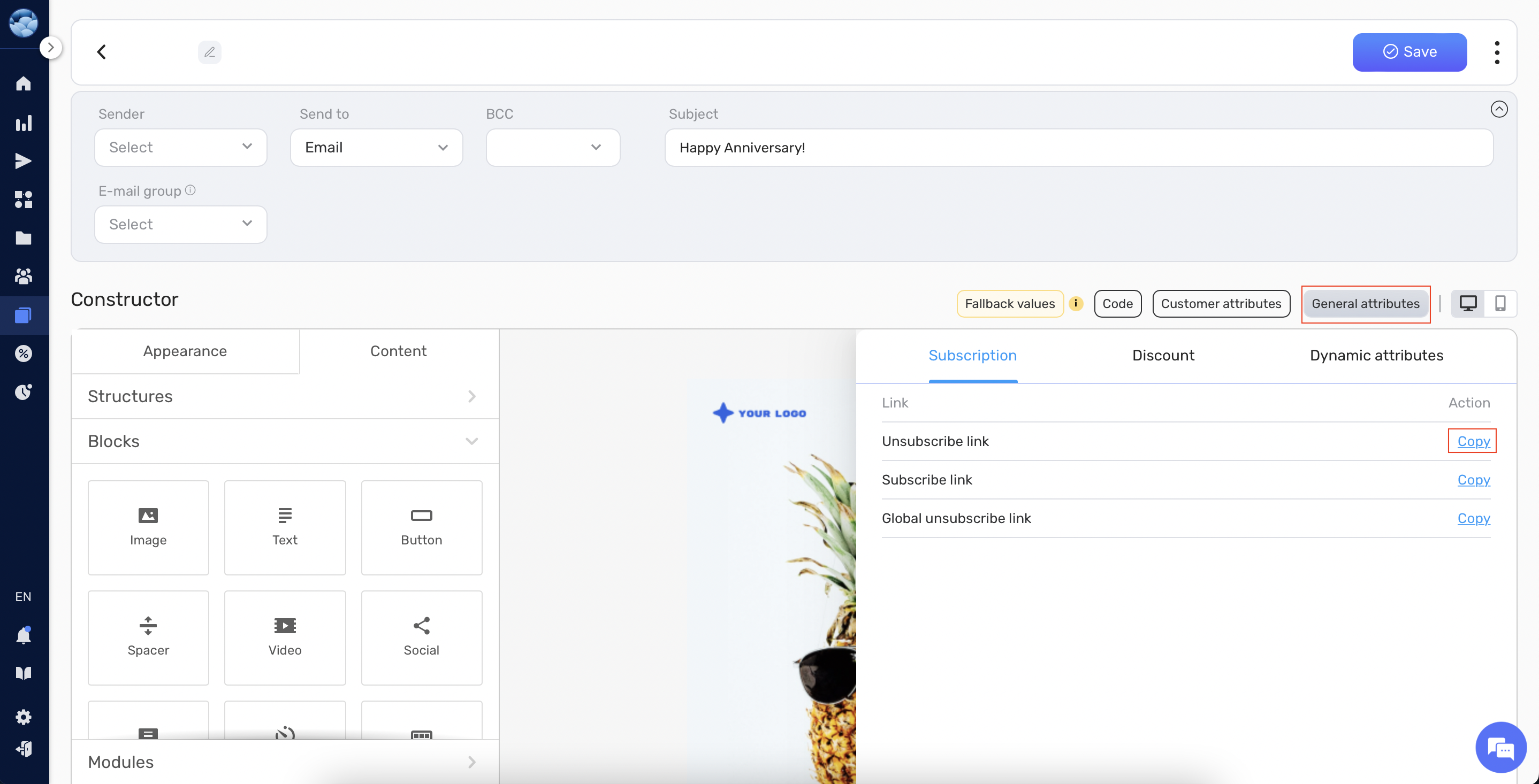
- Additionally, if you want to personalize your email, you can insert customer attributes by clicking on Customer attributes, then copy the needed customer attribute by pressing on Copy near it, then insert it into the required part of the email. Upon sending, the system will automatically change it to the customer’s field value from the database.
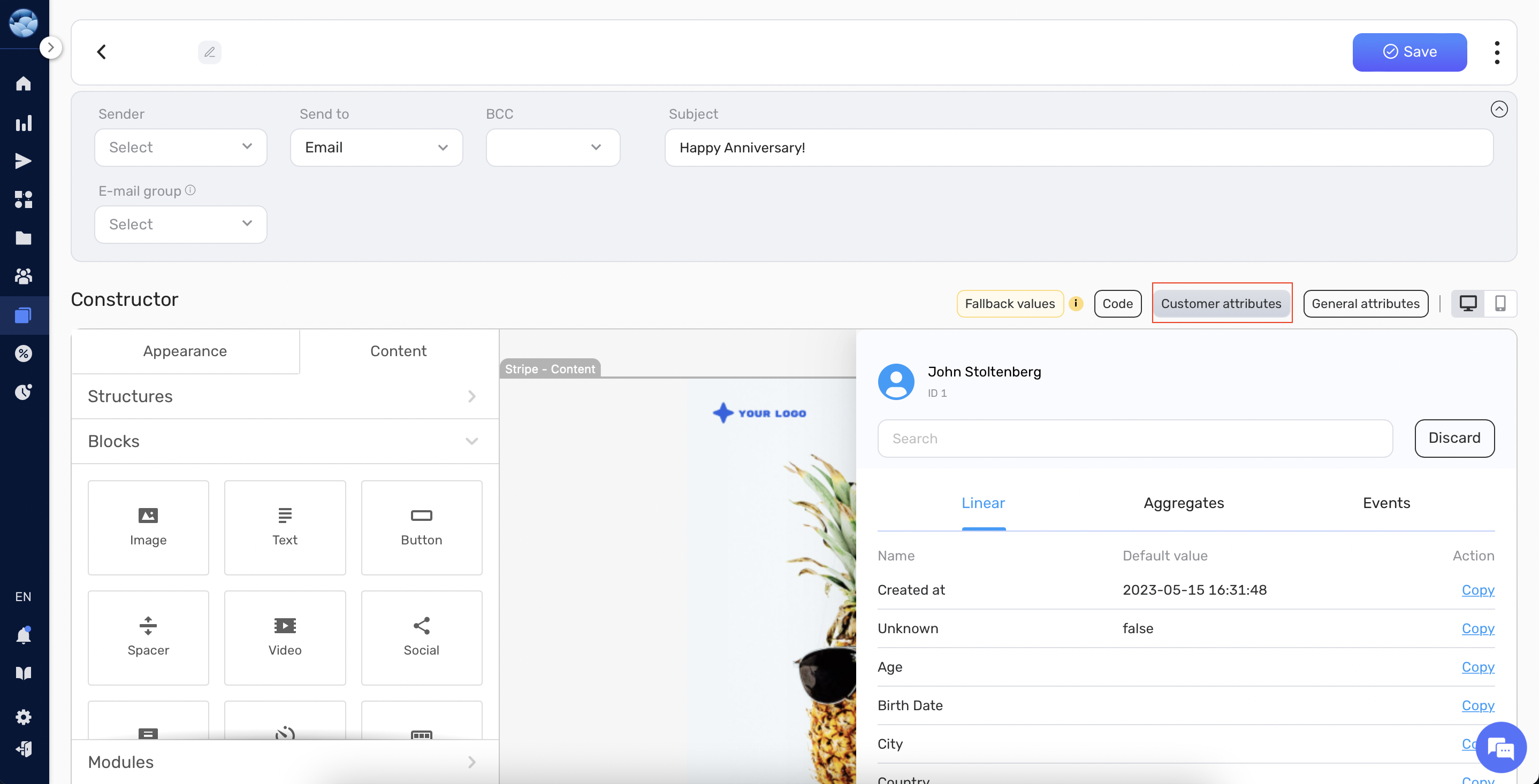
- Click the Save button to save your email template. A pop-up message will confirm that the template was successfully created, and it will now be available for use in your campaigns.
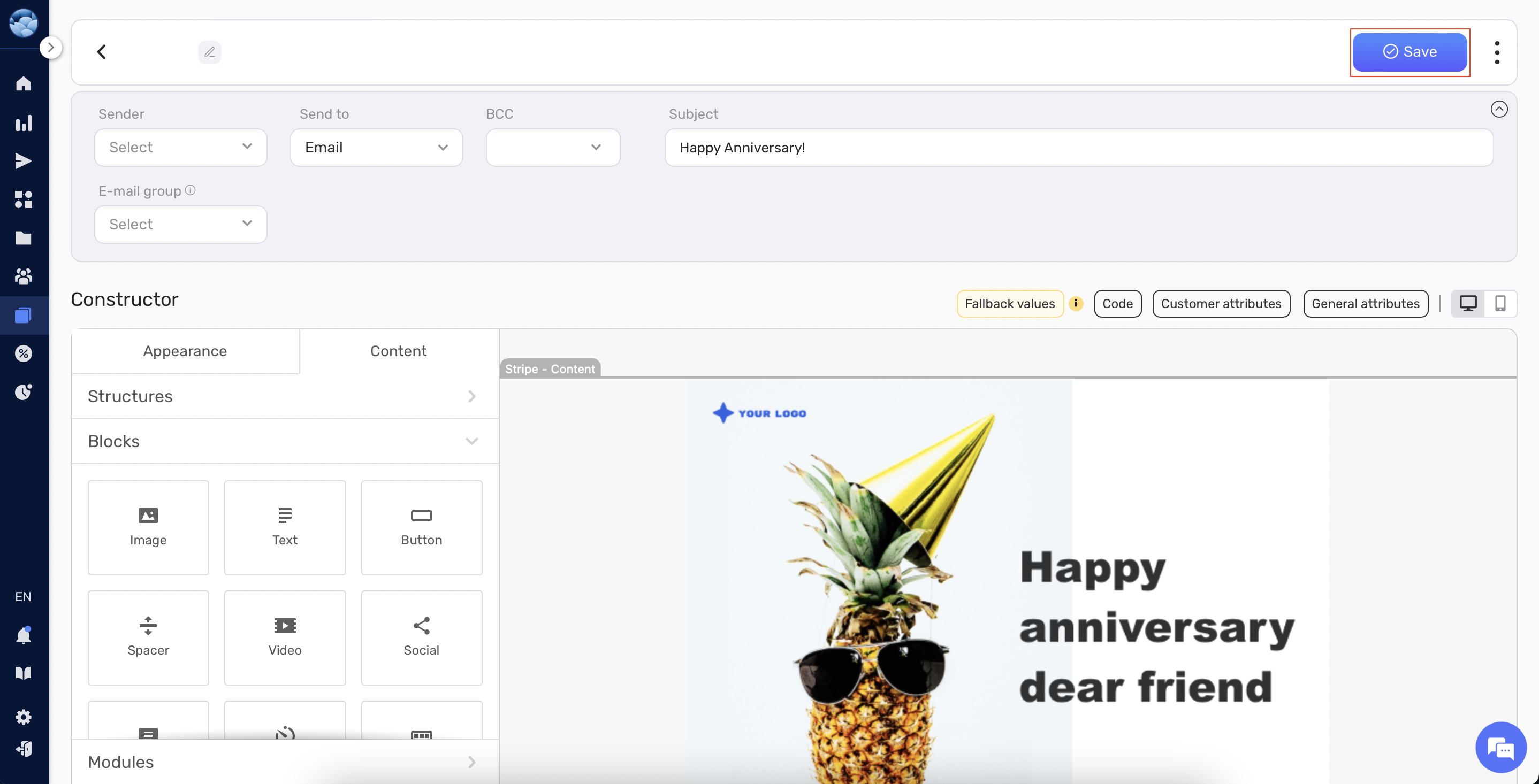
Congratulations! You’ve successfully created an email template in Retainly. Use these templates to deliver appealing and effective communications to your audience. Happy emailing!


