Welcome to Retainly! This guide will help you get started with our platform and explore its features. By following the steps below, you’ll be on your way to effective customer retention.
Step 1: Registration and Workspace Setup #
After completing the registration process, you will be redirected to your Retainly Workspace. This is where you’ll manage your projects and access various features.
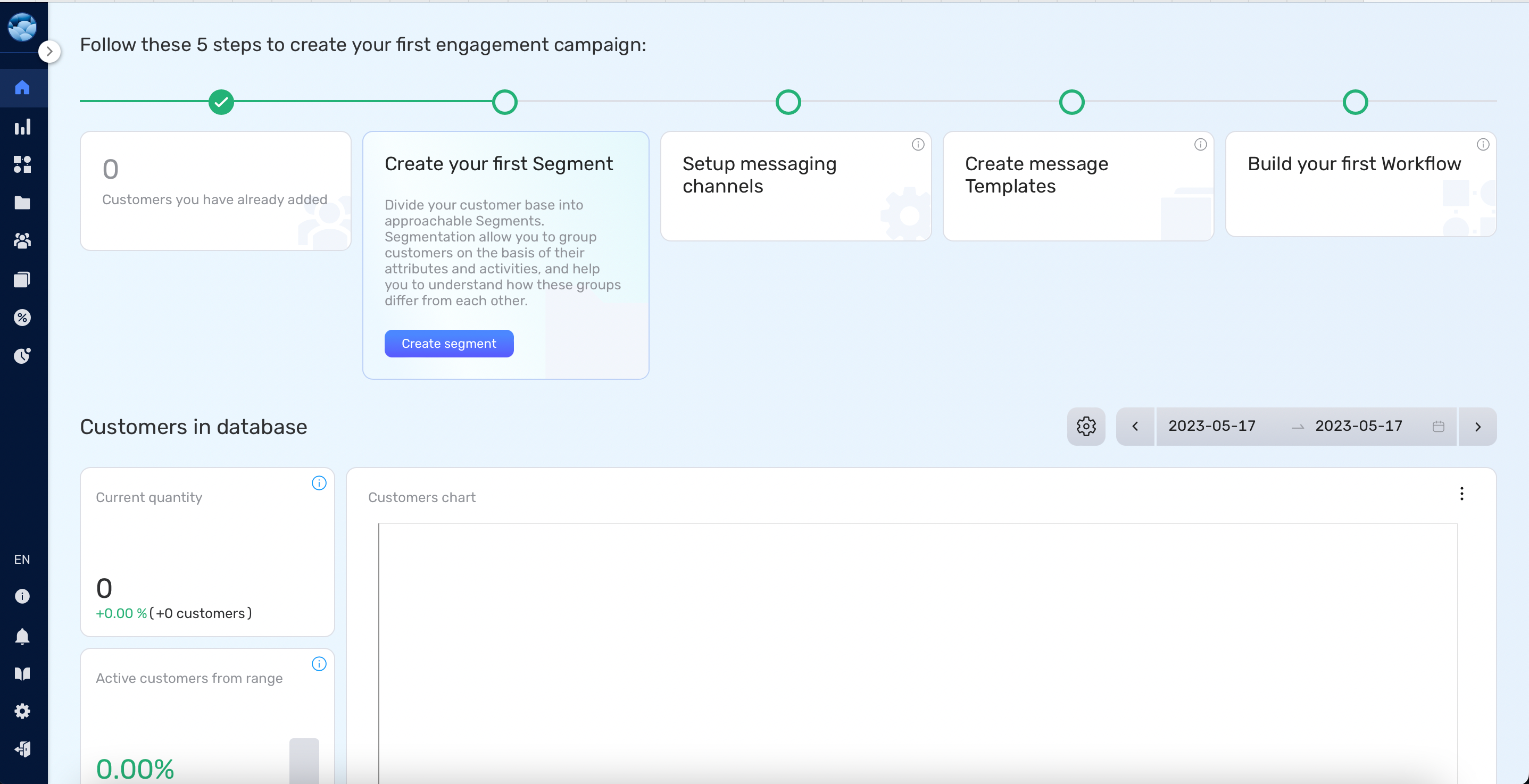
Step 2: Dashboard Overview #
Upon entering your Workspace, you’ll find yourself on the Dashboard. This is the main page of Retainly, providing an overview of your projects. In the center of the Dashboard, you’ll see the onboarding section, which will guide you through the initial steps of setting up your retention strategy. As you complete each step, it will be automatically removed, unlocking the next set of actions.
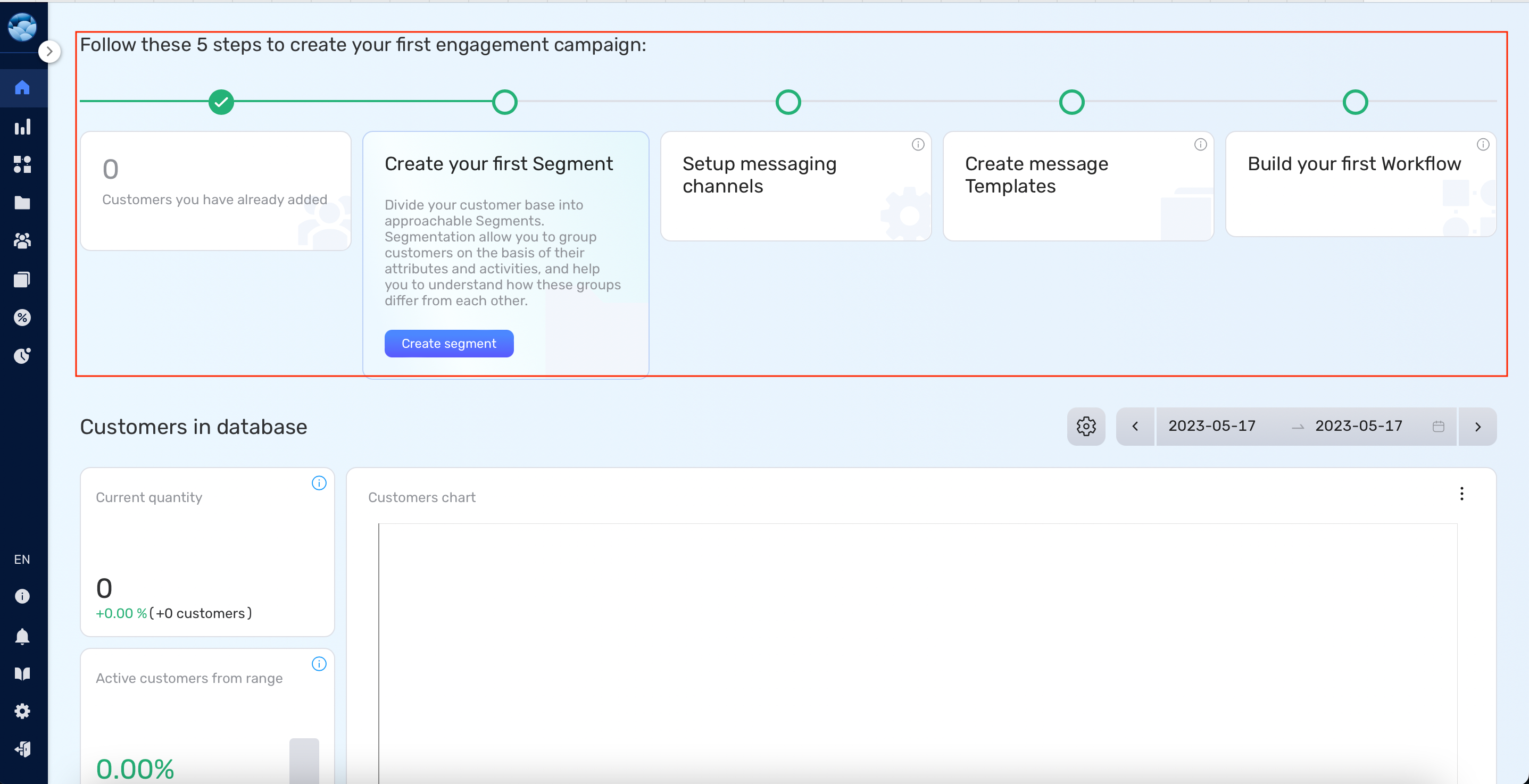
Step 3: Navigating Retainly #
Retainly offers several features accessible through the side menu. Here’s a brief overview of each feature:
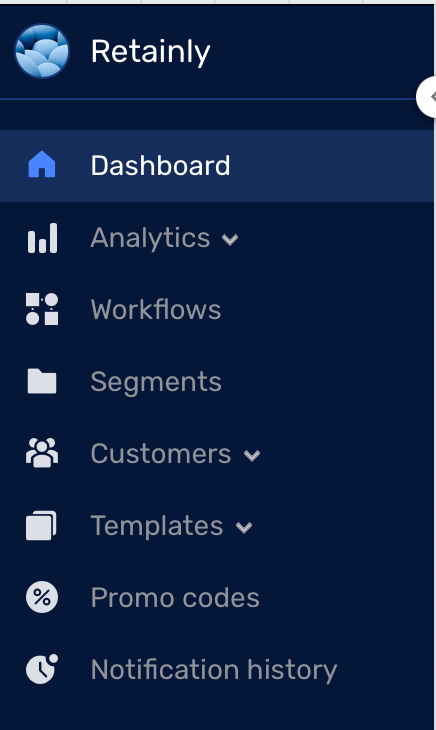
| Feature | Description |
|---|---|
| Dashboard | Access your project overview and find important project-wide information. |
| Analytics | Access funnel analytics to gain insights into customer behavior and track conversion metrics. |
| Workflows | Create and manage automated workflows. Review analytics related to workflow performance. |
| Segments | Build segments to target specific groups of customers. |
| Customers | Manage all your customer data in one place, including importing from CSV files and customizing fields. You can also manage events and unsubscribe groups |
| Templates | Design and manage omnichannel communication templates (e.g., emails, SMS, web push, webhooks). |
| Promo Codes | Create promo codes for use in your communications with customers, offering discounts or special offers. |
| Notification History | View a log of all notifications sent to your customers, ensuring the successful delivery of your messages. |
Step 4: Settings Configuration #
In the Settings section, you can customize various aspects of your Retainly experience. Here’s an overview of the available settings:
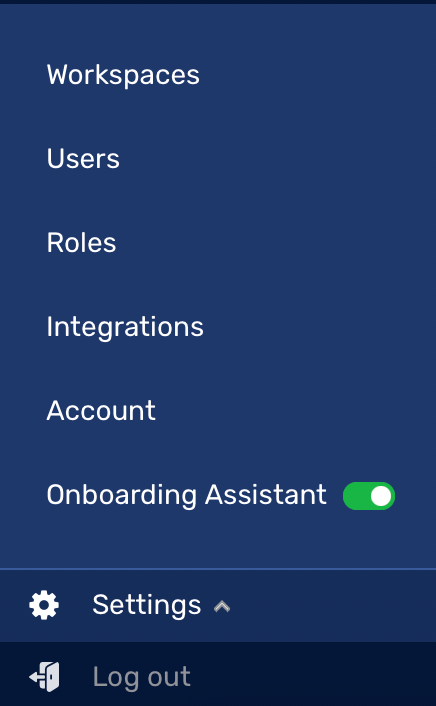
| Setting | Description |
|---|---|
| Workspaces | Create new workspaces and manage existing ones to organize your projects efficiently. |
| Users | Invite your teammates to collaborate on projects within Retainly. |
| Roles | Create roles and manage permissions for users. |
| Integrations | Connect Retainly with third-party integrations. |
| Account | Configure and manage your account settings, including personal preferences and security options. |
| Onboarding Assistant Enabler | Turn on or off the Onboarding Assistant, which provides guidance and tips to help you get started. |


