Understanding RFM Analysis #
RFM stands for Recency, Frequency, and Monetary value. It is a marketing analysis tool used to identify and group customers based on their purchasing behavior. In Retainly, this analysis can help in optimizing your marketing strategies. Here’s how each component of RFM is crucial:
- Recency: Represents how recently a customer made a chosen event. A shorter time since the last event indicates higher engagement.
- Frequency: Denotes how often a customer makes an event within a given time frame. Frequent events suggest a loyal customer.
- Monetary Value: Quantifies the amount of money spent by a customer. Higher spending indicates higher value for your business.
By integrating RFM analysis into Retainly, you can segment your customers into various categories, such as loyal customers, customers that need attention, champions, etc. This segmentation allows for personalized marketing campaigns, which can significantly enhance customer engagement and revenue generation.
Creating a One-Time RFM Analysis #
To execute a one-time RFM analysis within Retainly, follow these steps:
- Navigate to Sidebar -> Analytics -> RFM Segmentation.
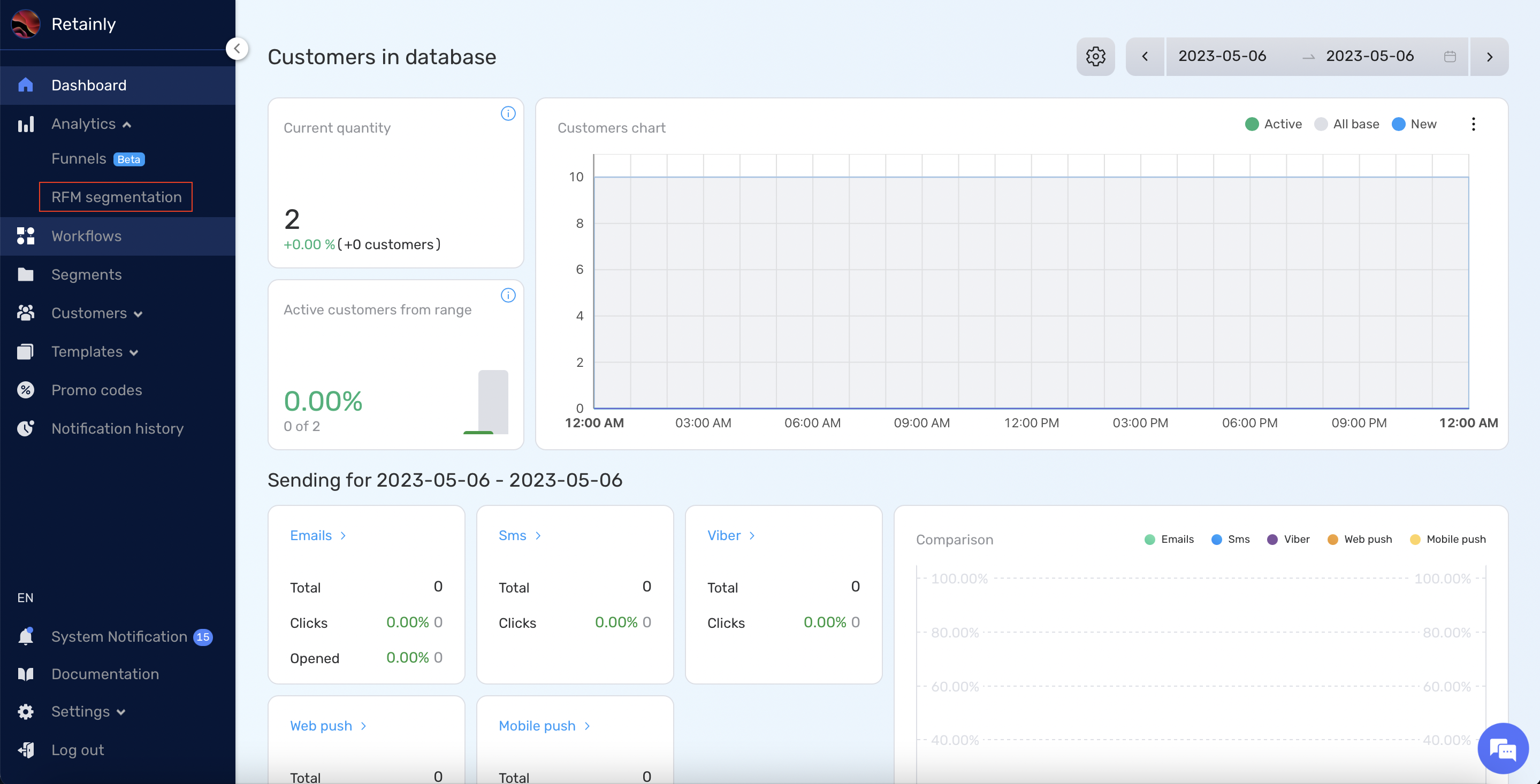
- Click on the Create button.
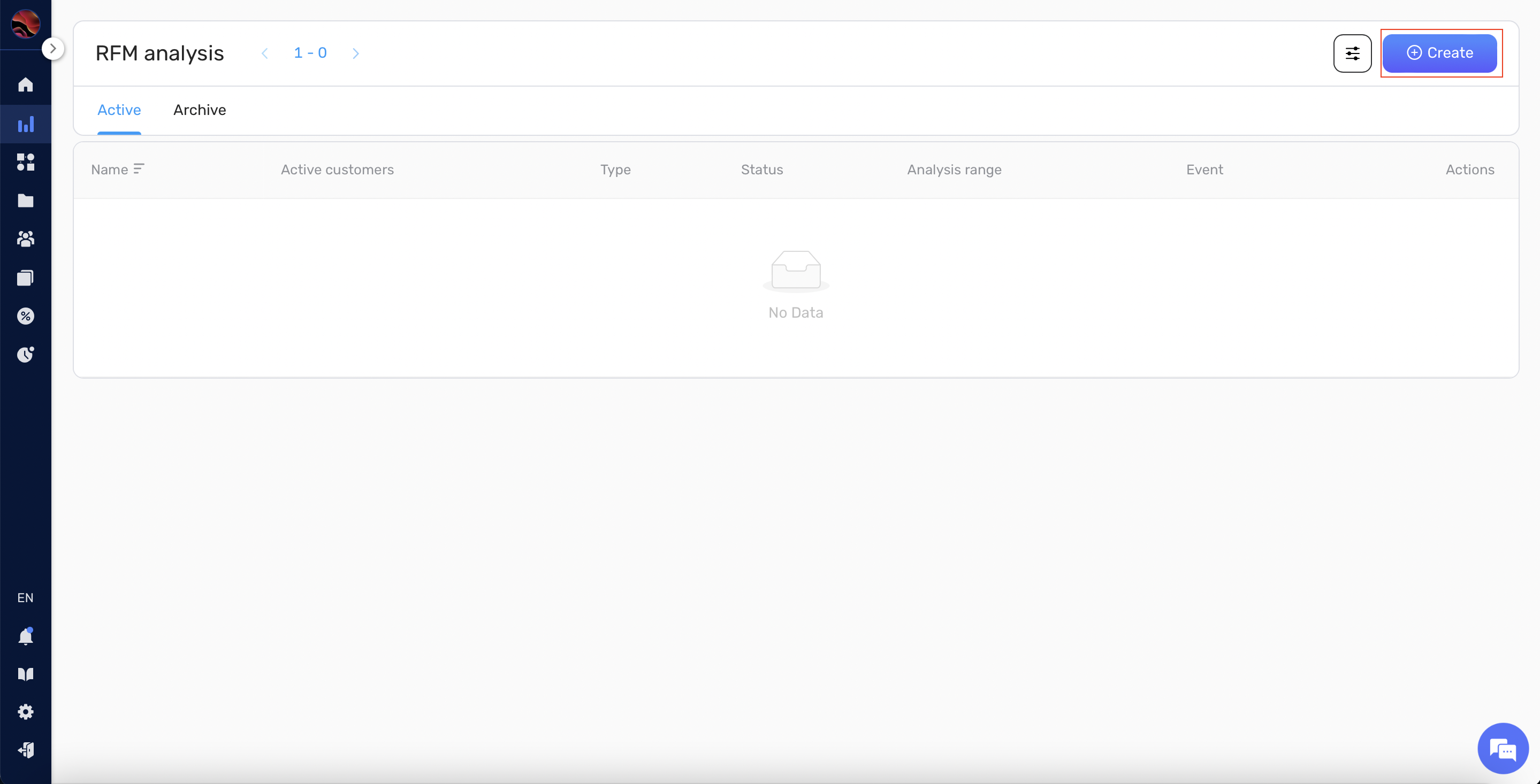
- Enter a unique name for your analysis in the Analysis name field.
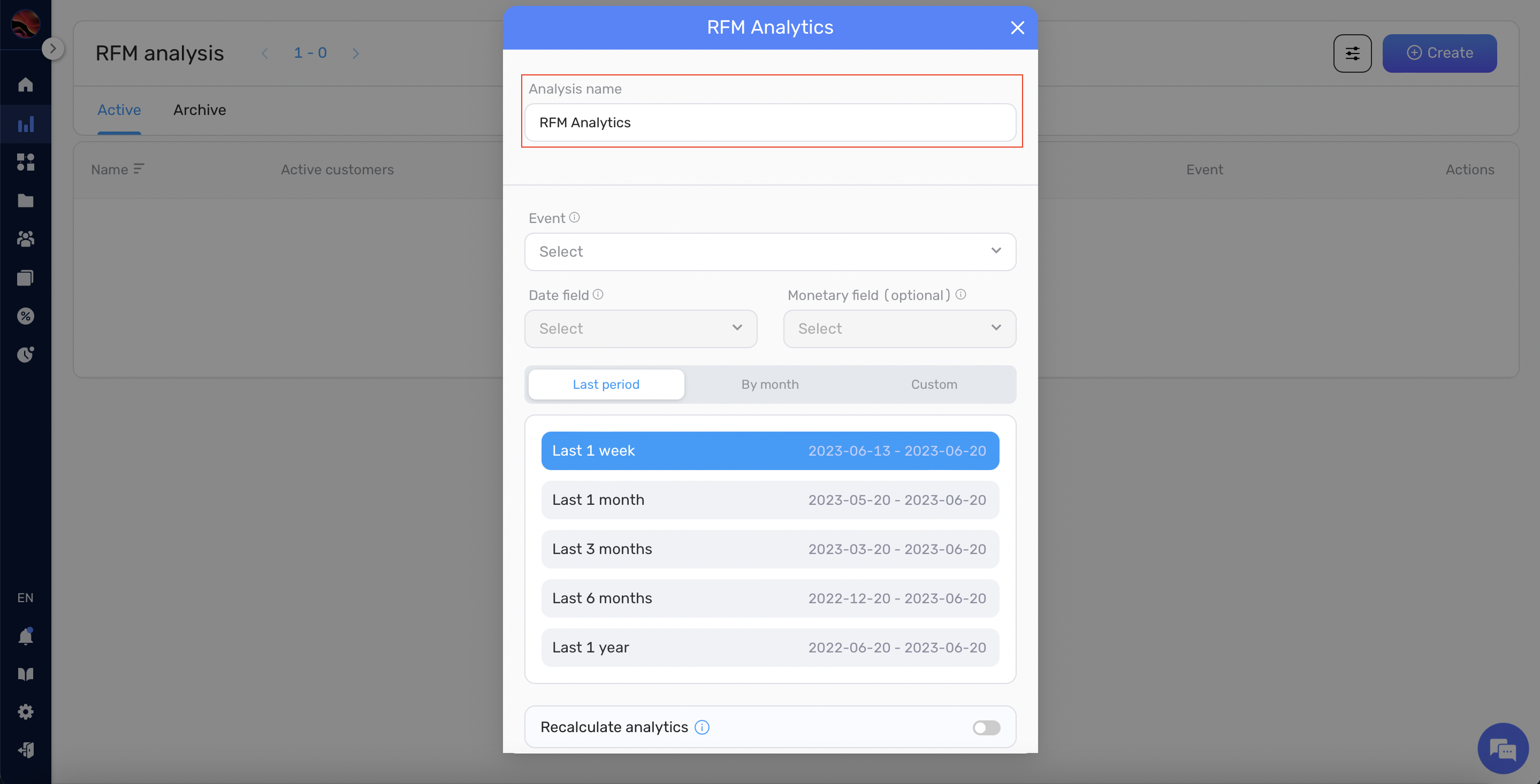
- In the Event section, choose the event you want as the basis for the RFM analysis, like the Purchase event.
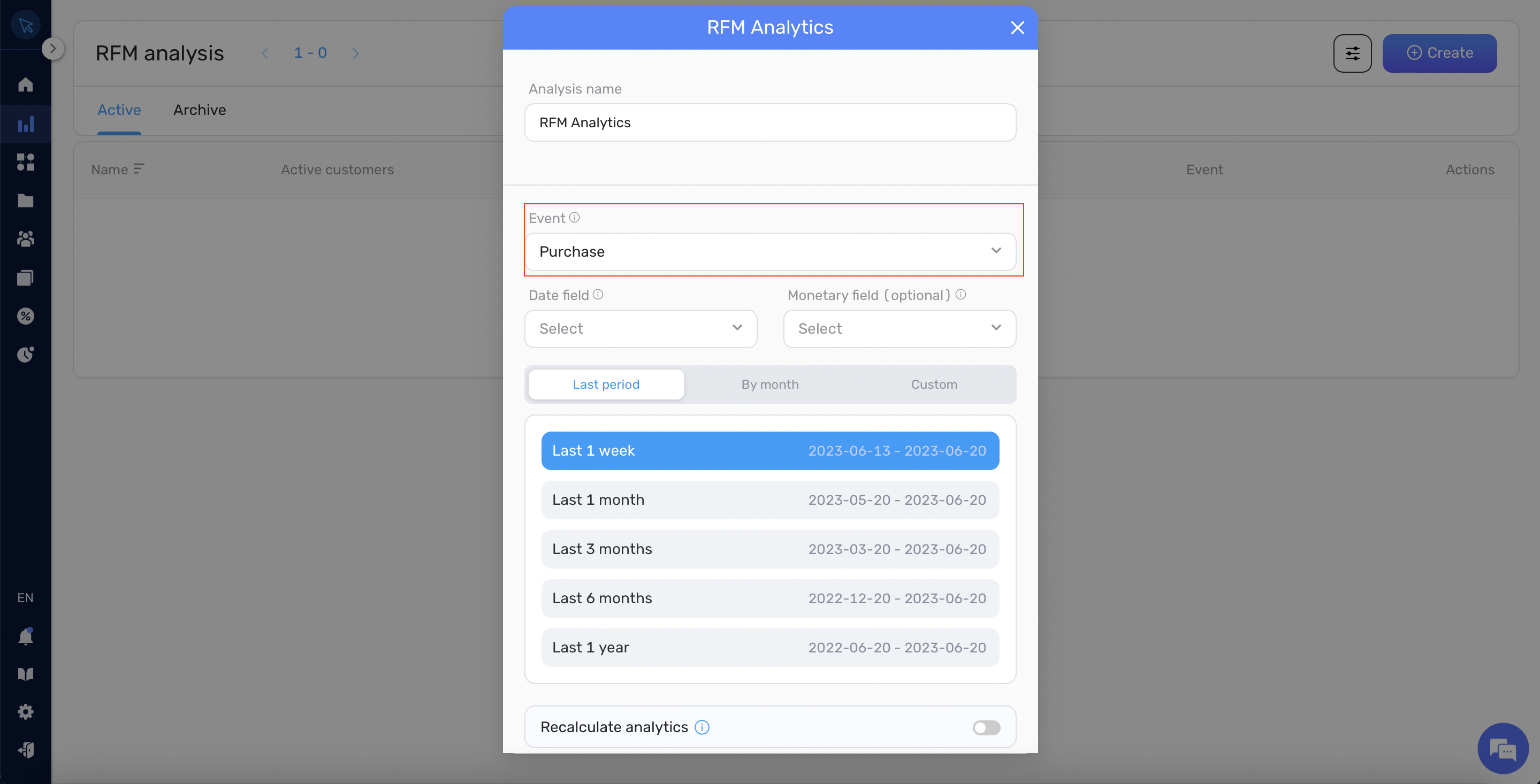
- Under the Date field, select the corresponding date field to determine the recency value, e.g., Date of Purchase.
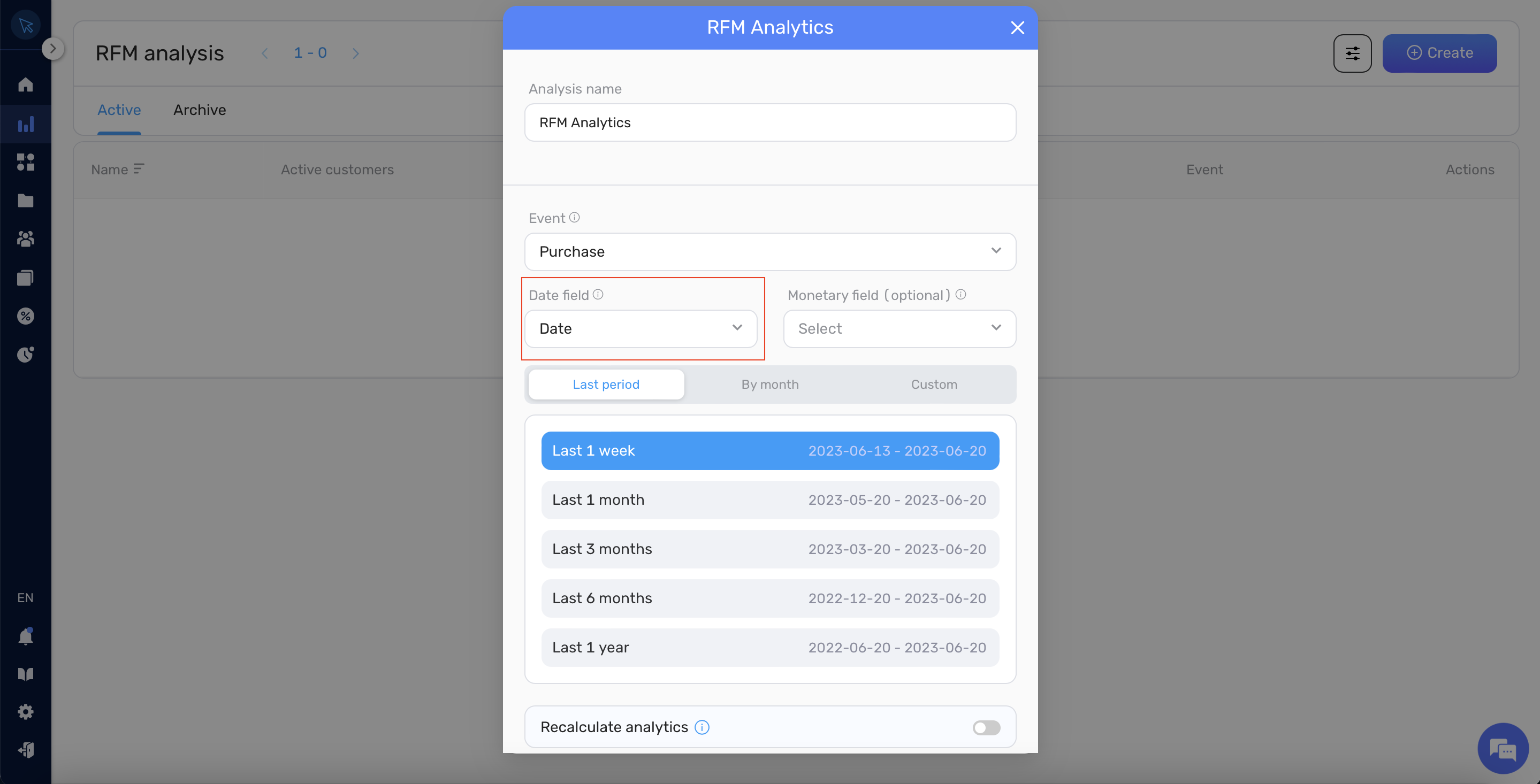
- In the Monetary field section, you have the option to select a field that defines the monetary value. While this is not mandatory, it is helpful in breaking down customers based on revenue (e.g., Amount of Purchase field).
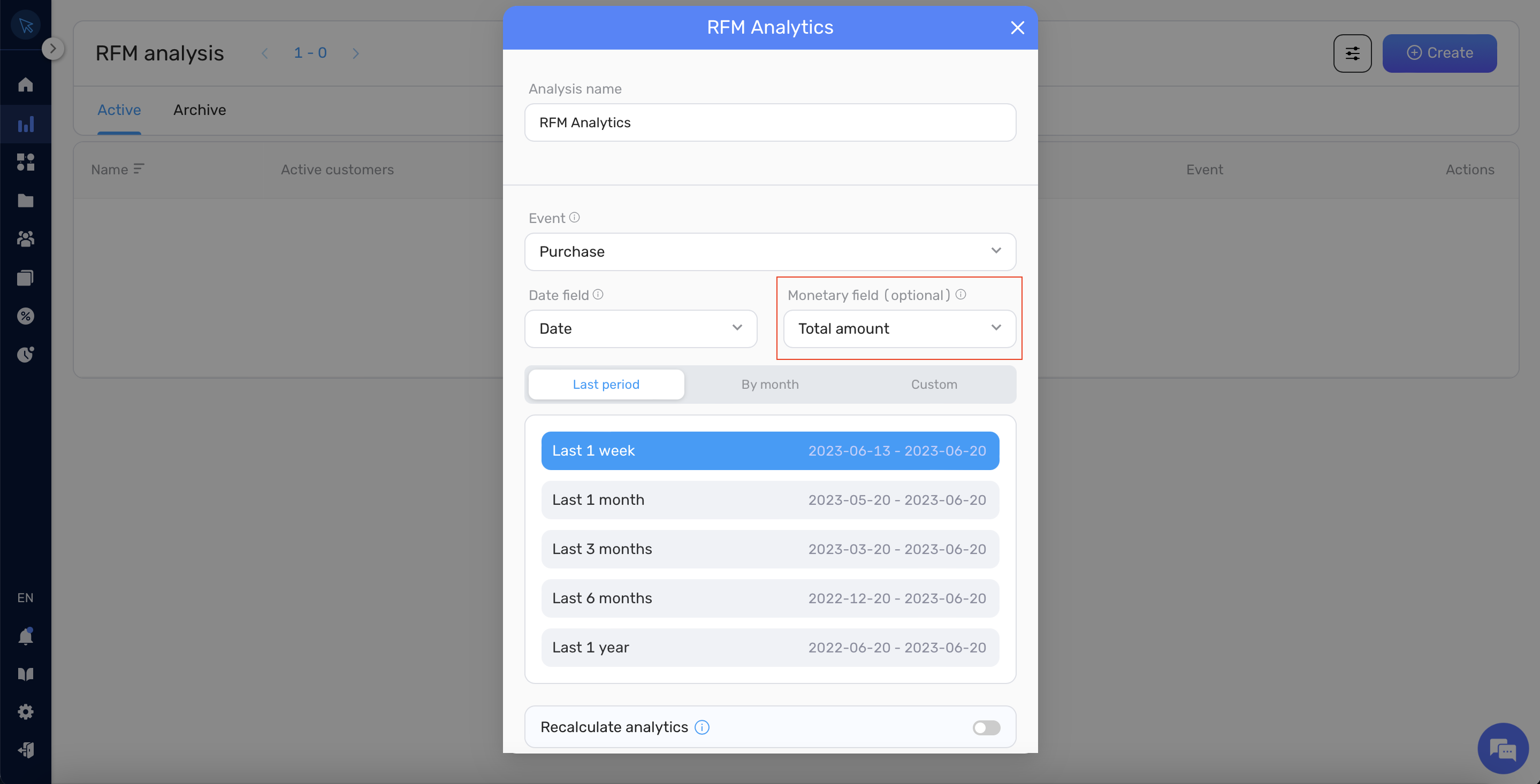
- Select the time frame for your RFM analysis. This can be a preset range under Last period, a custom selection of months, or a custom range in the Custom tab.
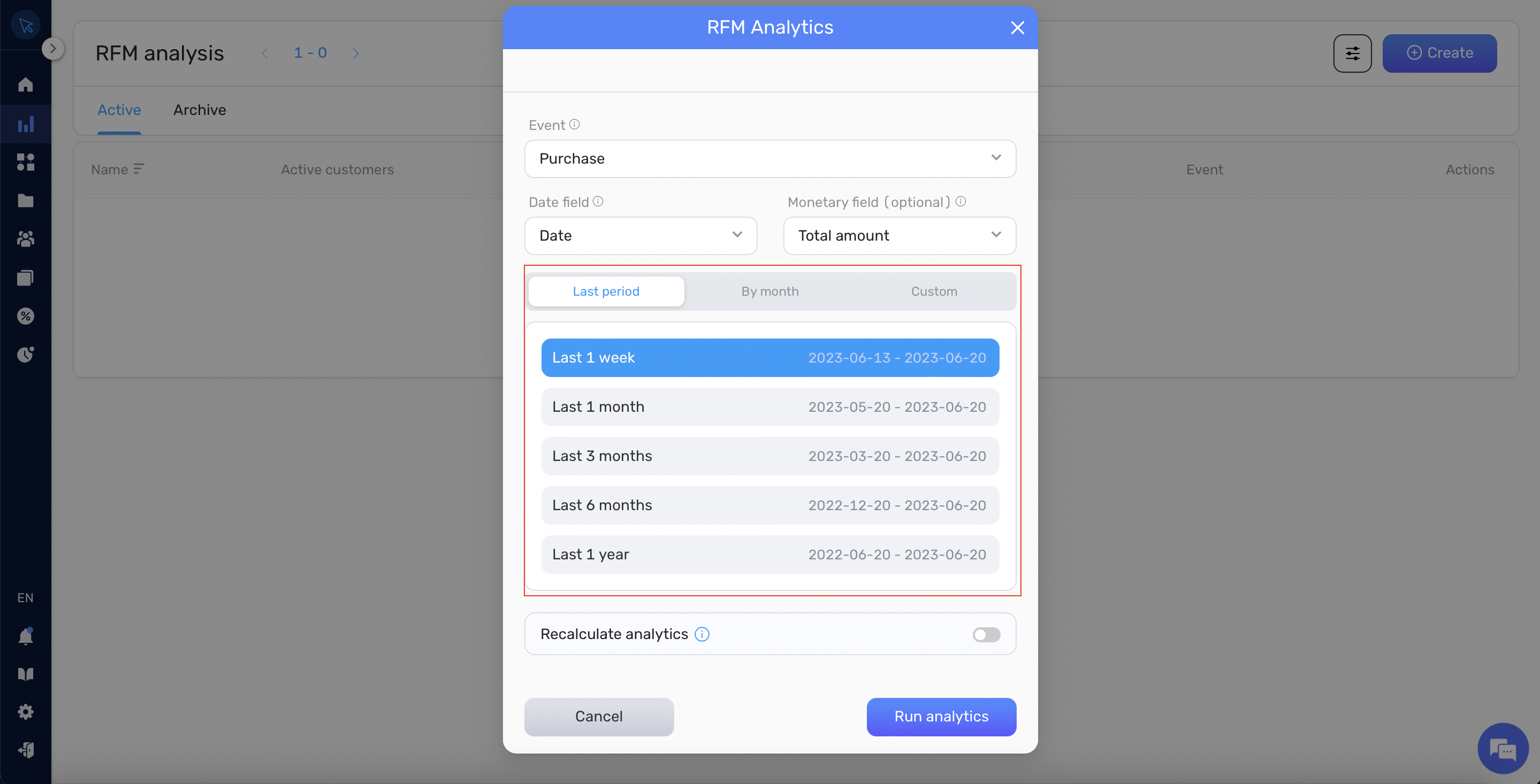
- Once everything is set, click on the Run analytics button. The analysis might take up to 30 minutes, depending on the volume of events. Upon completion, you will be directed to view the analysis. Refer to the “Working with RFM Analysis Page” for further details.
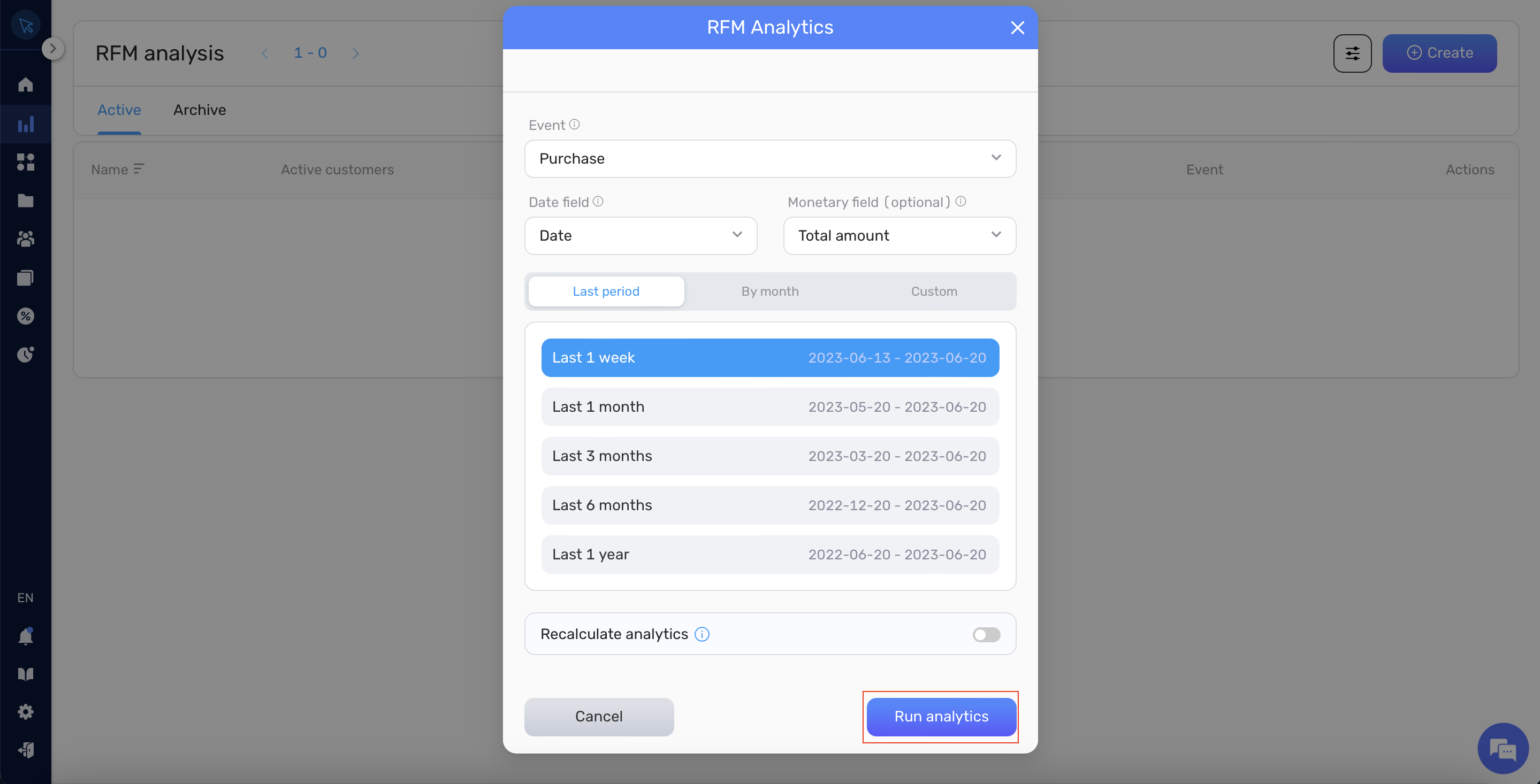
Creating Repeating RFM Analysis and Enabling Customer Segment Drifting Tracking #
To maintain up-to-date RFM analysis and track customer segment drifting over time, Retainly allows you to create repeating RFM analyses. Follow these steps:
- First, complete steps 1-7 from Creating a One-time RFM Analysis. Note that the last month before the current should be included in the analysis range to enable repeating analysis.
- Toggle on the Recalculate analytics switch.
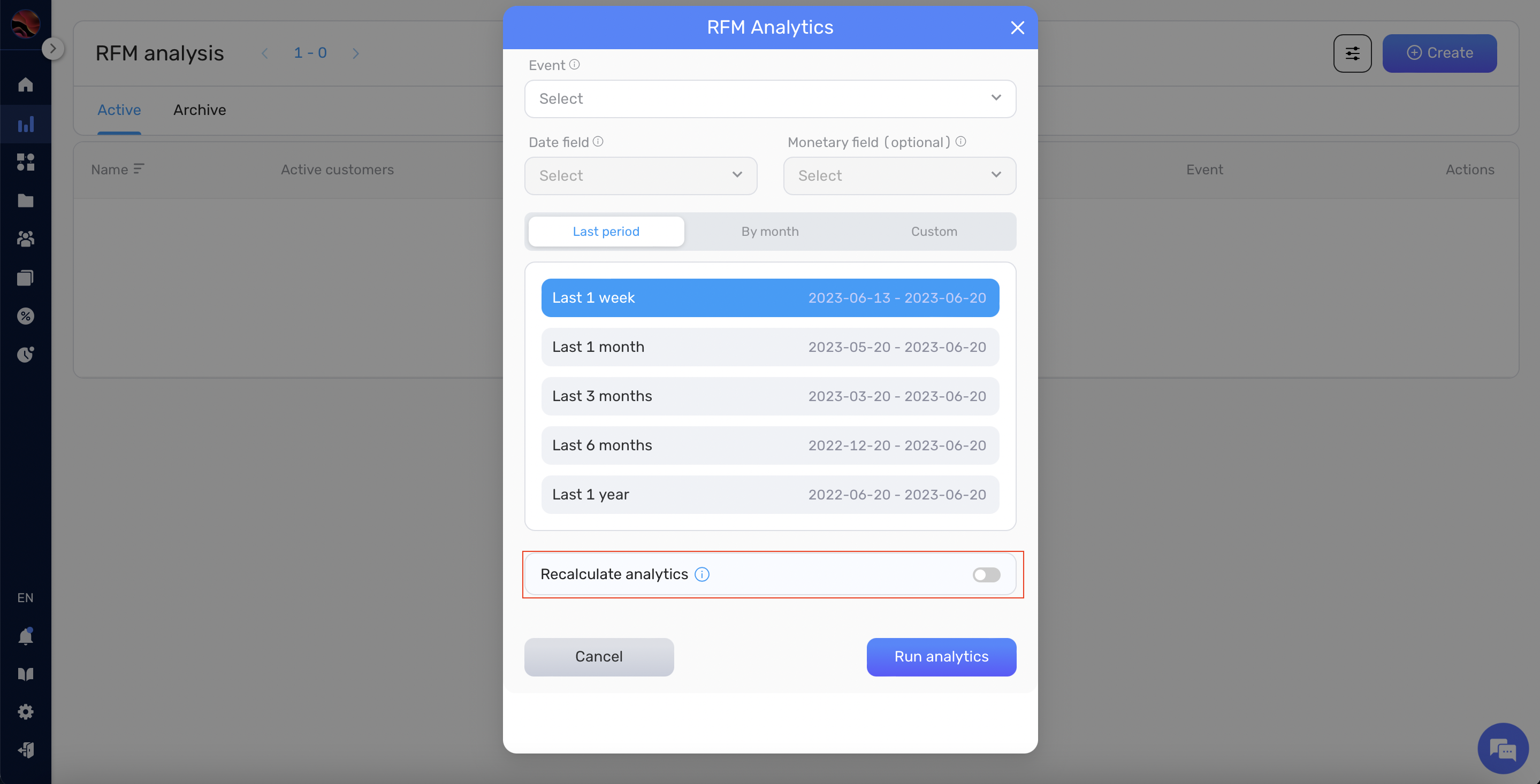
- If you selected the “Last period” or “By month” option, the recalculation interval will match the number of months in the selected period.
- If you opt for a custom period, you can define your desired recalculation interval.
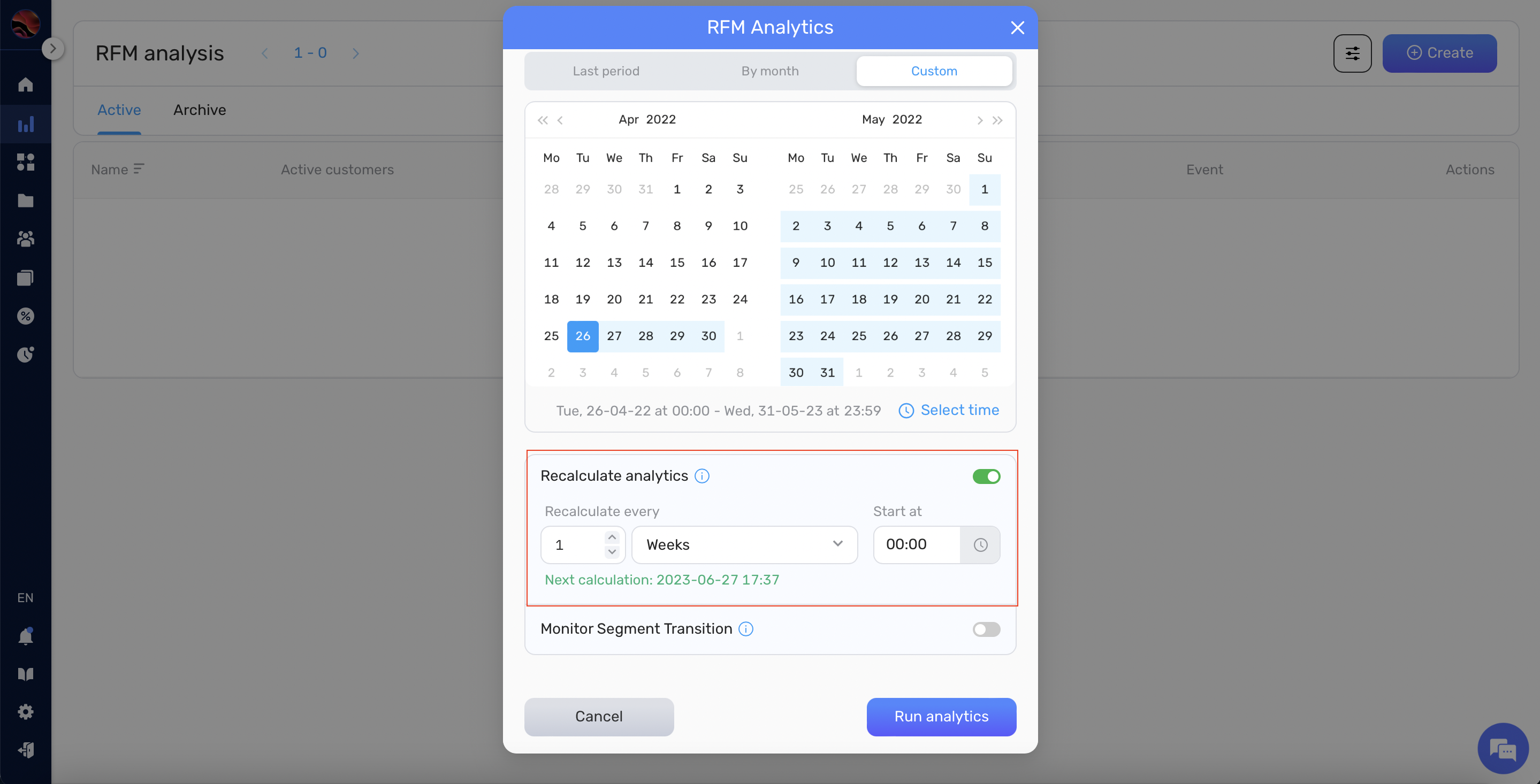
- Optionally, enable Monitor segment transition to track changes in customer segments over time. After the second recalculation, if a customer moves from one segment to another, the system will automatically send an event, which can be used to create workflows.
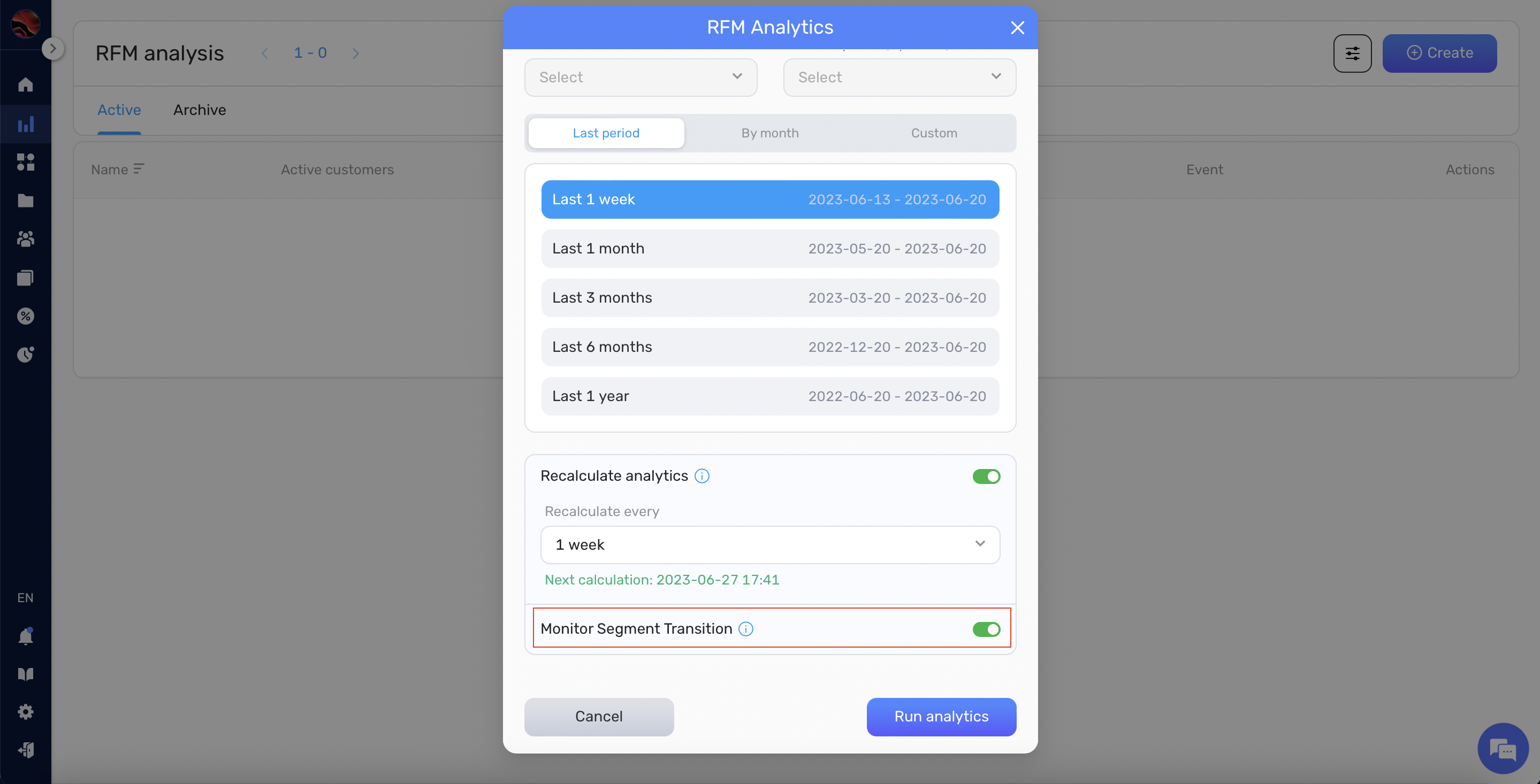
- Click on the Run analysis button. The analysis may take up to 30 minutes, depending on the volume of events. Upon completion, you will be directed to view the analysis. Your analysis will be automatically recalculated based on the chosen interval, and you’ll be able to review previous and current periods.
Working with RFM Analysis Page #
After creating an RFM Analysis, you can view and manage it through the RFM Analysis Page.
- Go to Sidebar -> Analytics -> RFM segmentation.
- Click on the desired analysis to access the RFM Analysis Page.
- You will see an RFM matrix displaying the distribution of your customers among various RFM segments.
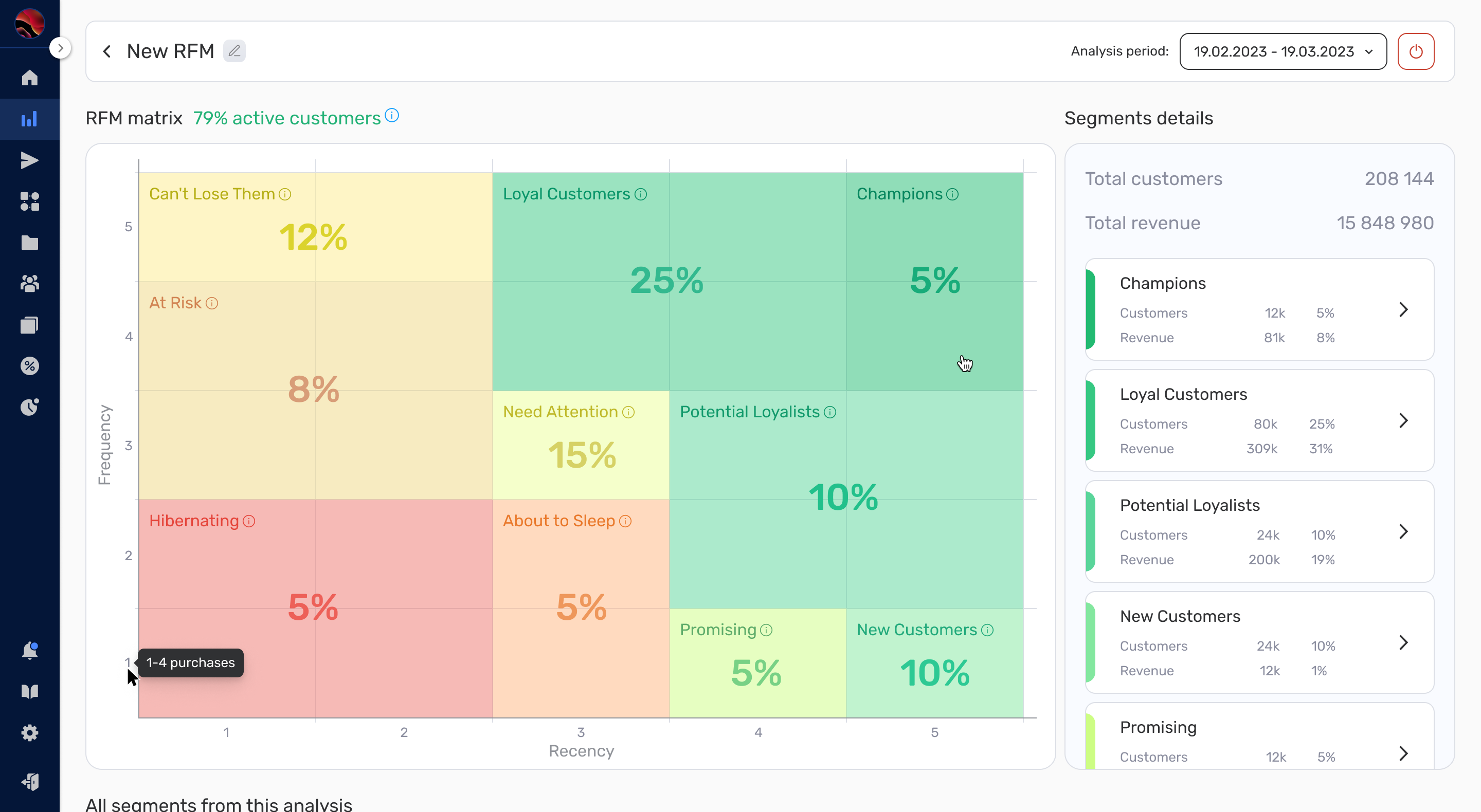
- For more detailed information about each segment, click on the respective segment in the matrix.
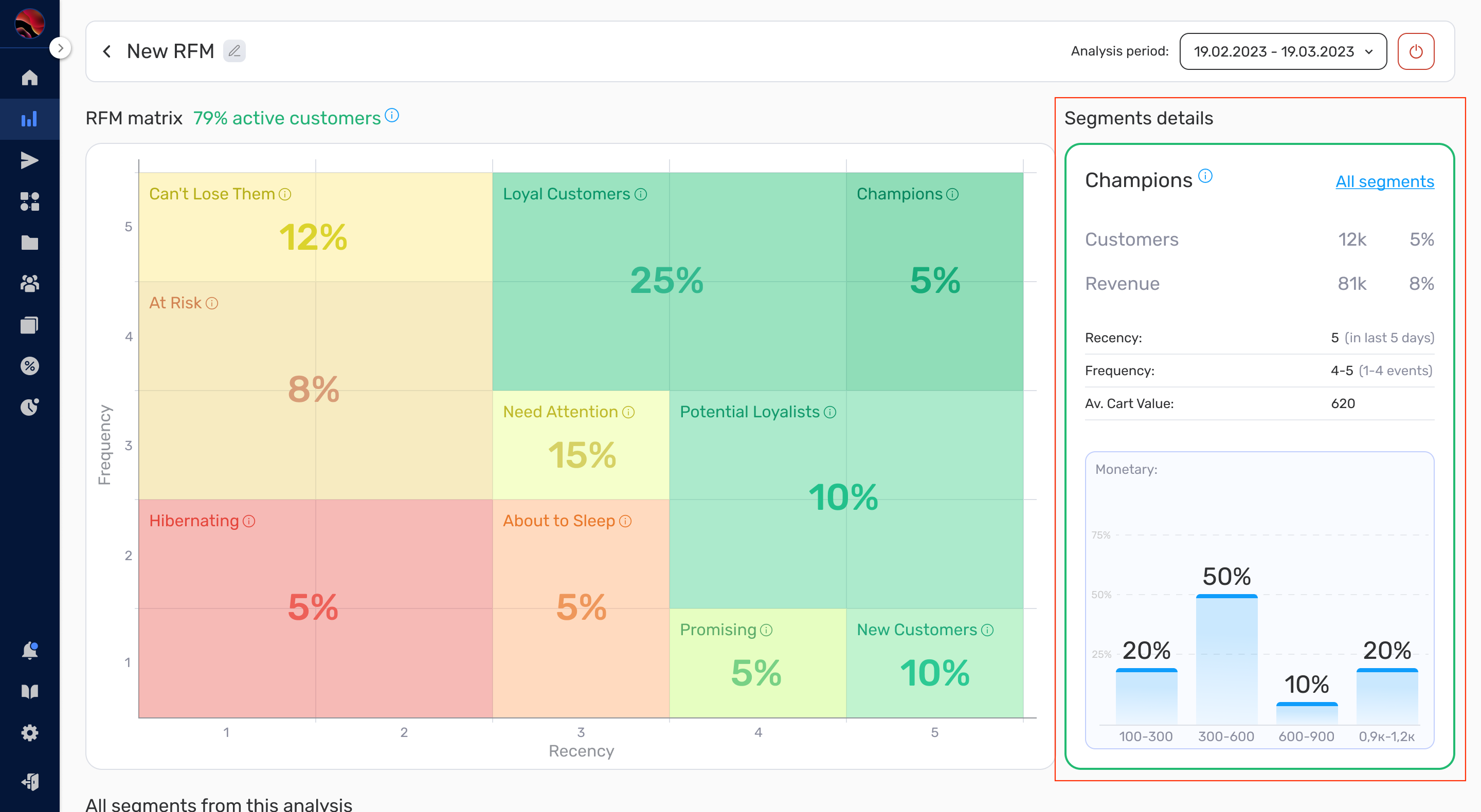
- Below the matrix, there is a summary table with information regarding each segment.
- Clicking on a Segment name in the summary table will take you to the RFM Segment Page, where you can see detailed information about the segment and a sample of customers in that segment.
- On the RFM Segment Page, you can download customer data for the selected segment to a CSV file by clicking the Download customers to CSV button.
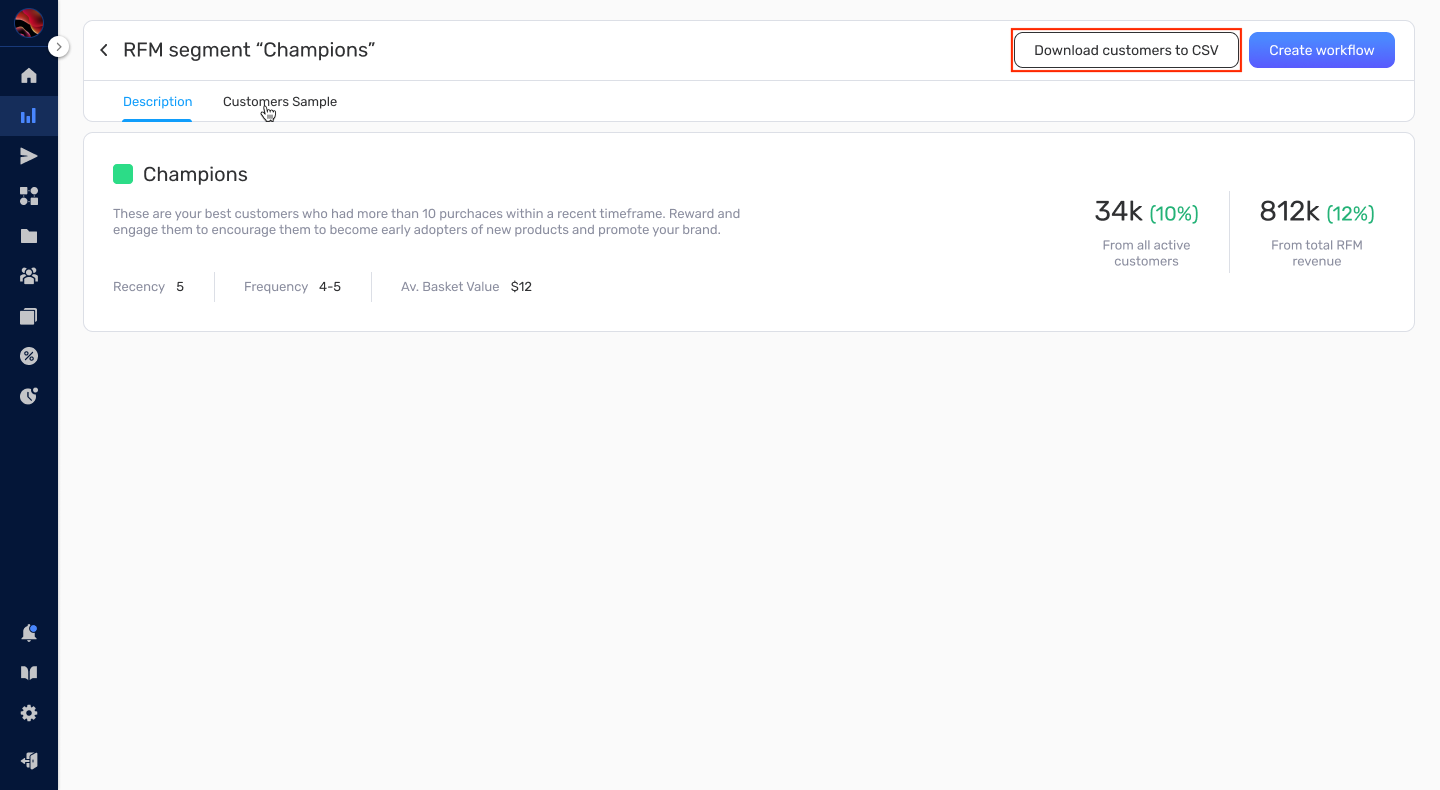
- To create a workflow with the chosen segment as a starting point, click the Create workflow button.
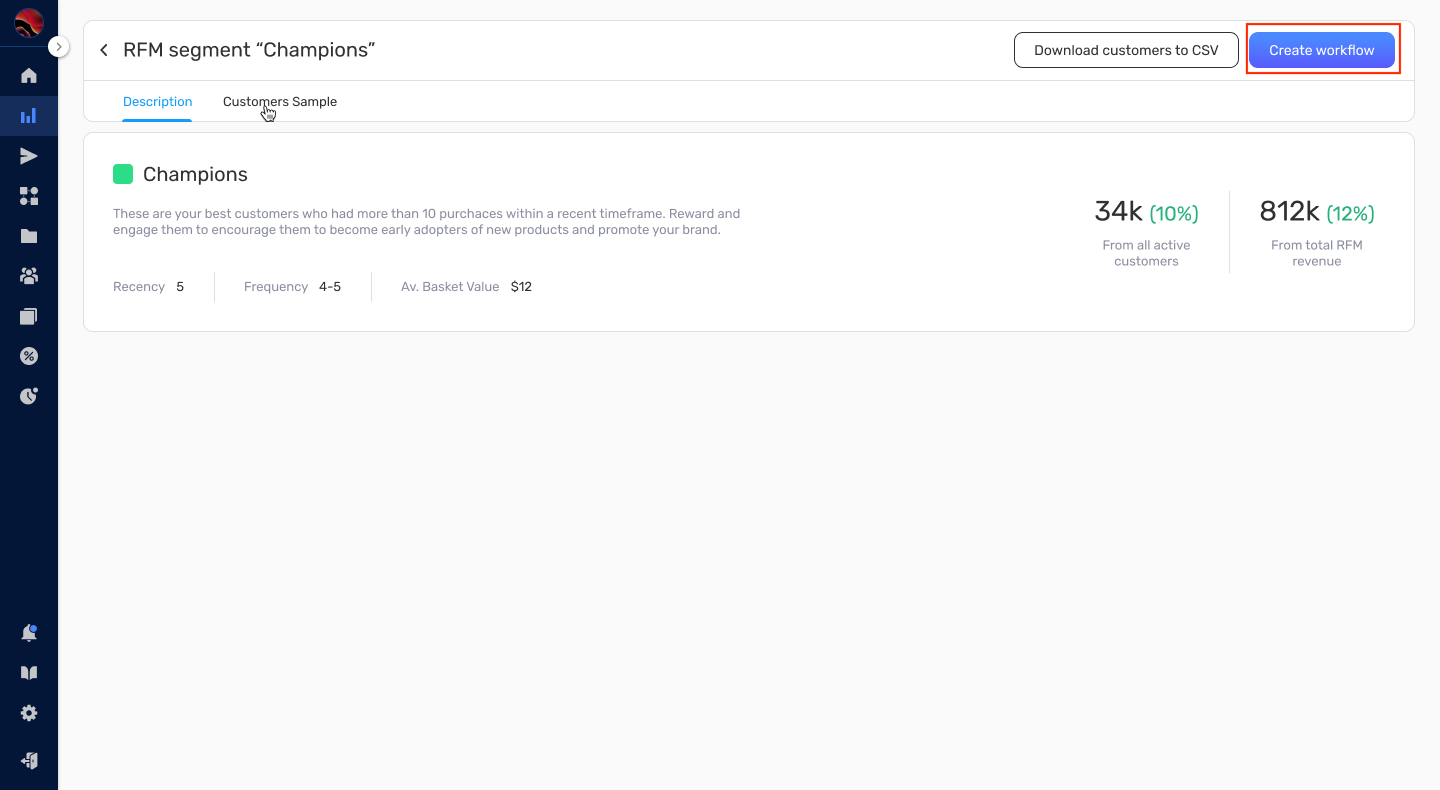
- If you created a repeating RFM analysis, use the selector to choose the analysis period you want to view.
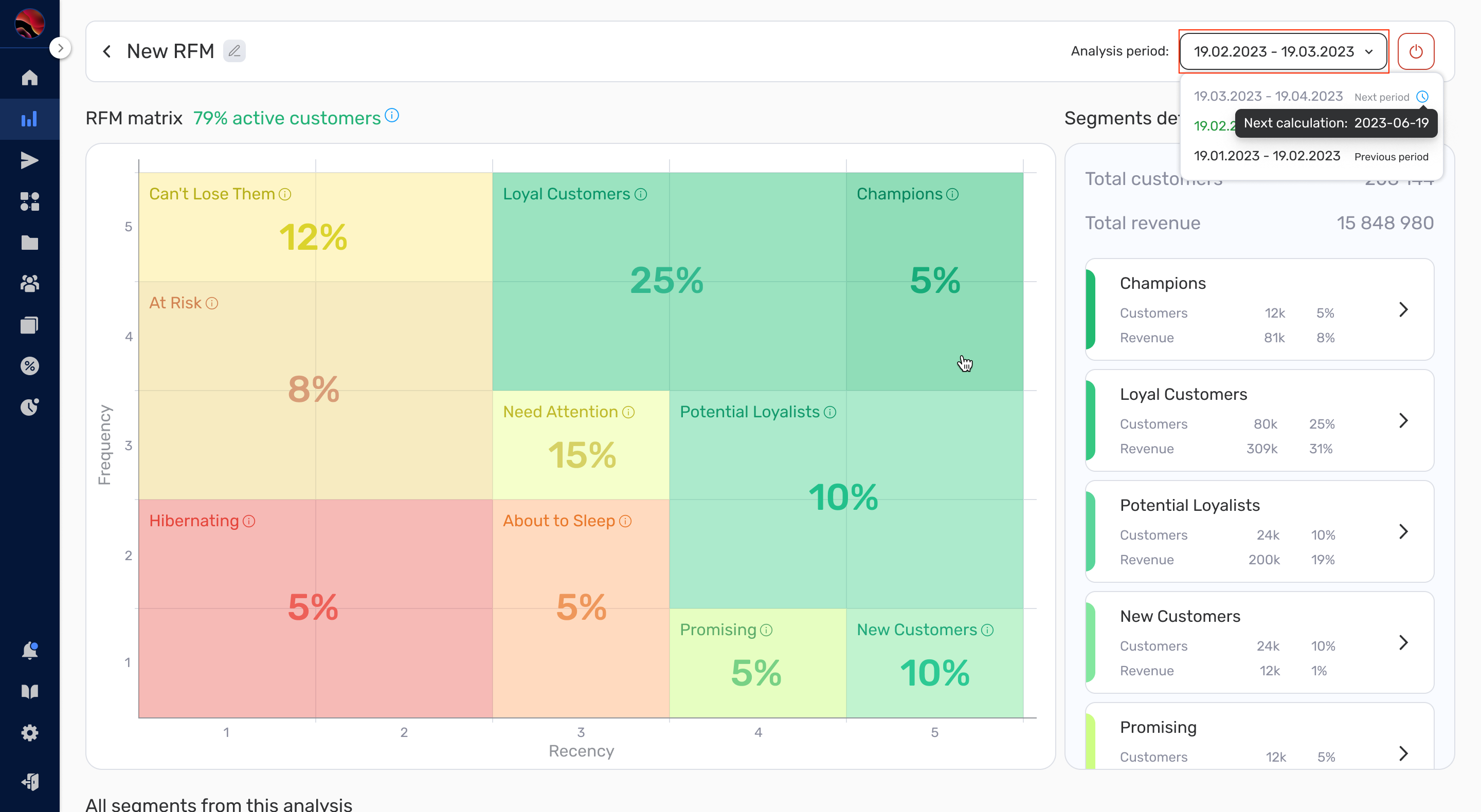
- To halt the automatic recalculation of the analysis, click the Stop recalculation button.
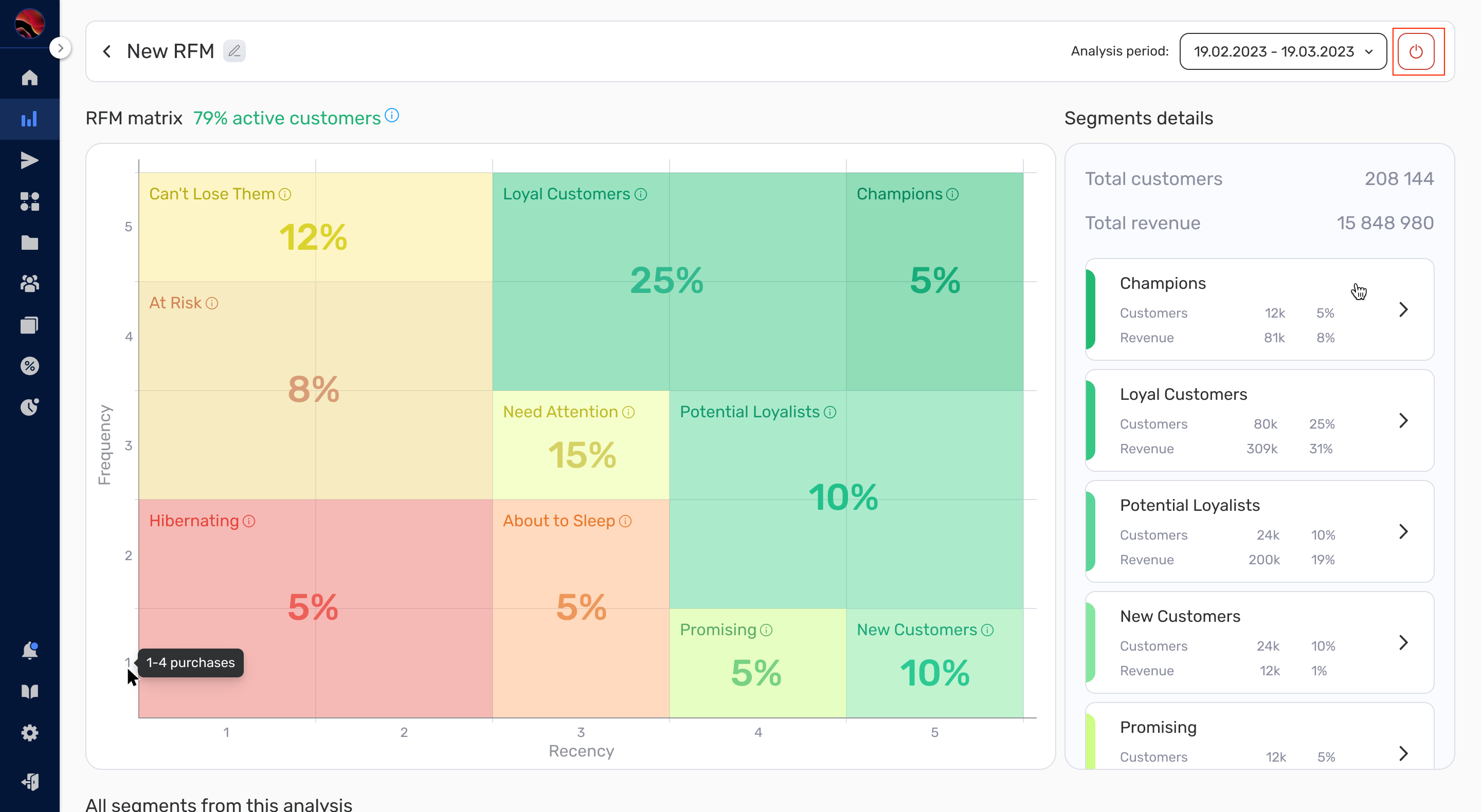
In the next section, you’ll learn how to effectively use the RFM functionality in Retainly. Please refer to: Utilising RFM Analysis in Retainly.


