Utilising segment transition monitoring in workflows #
If segment transition monitoring was activated during RFM analysis creation, you can set workflows to act on customers transitioning between segments. Here’s how:
1. Initiate a New Workflow: Create a fresh workflow and select the event node as your starting point.
2. Configure Event Node: Within the event node’s settings, pick the “Monitor segment transition” event.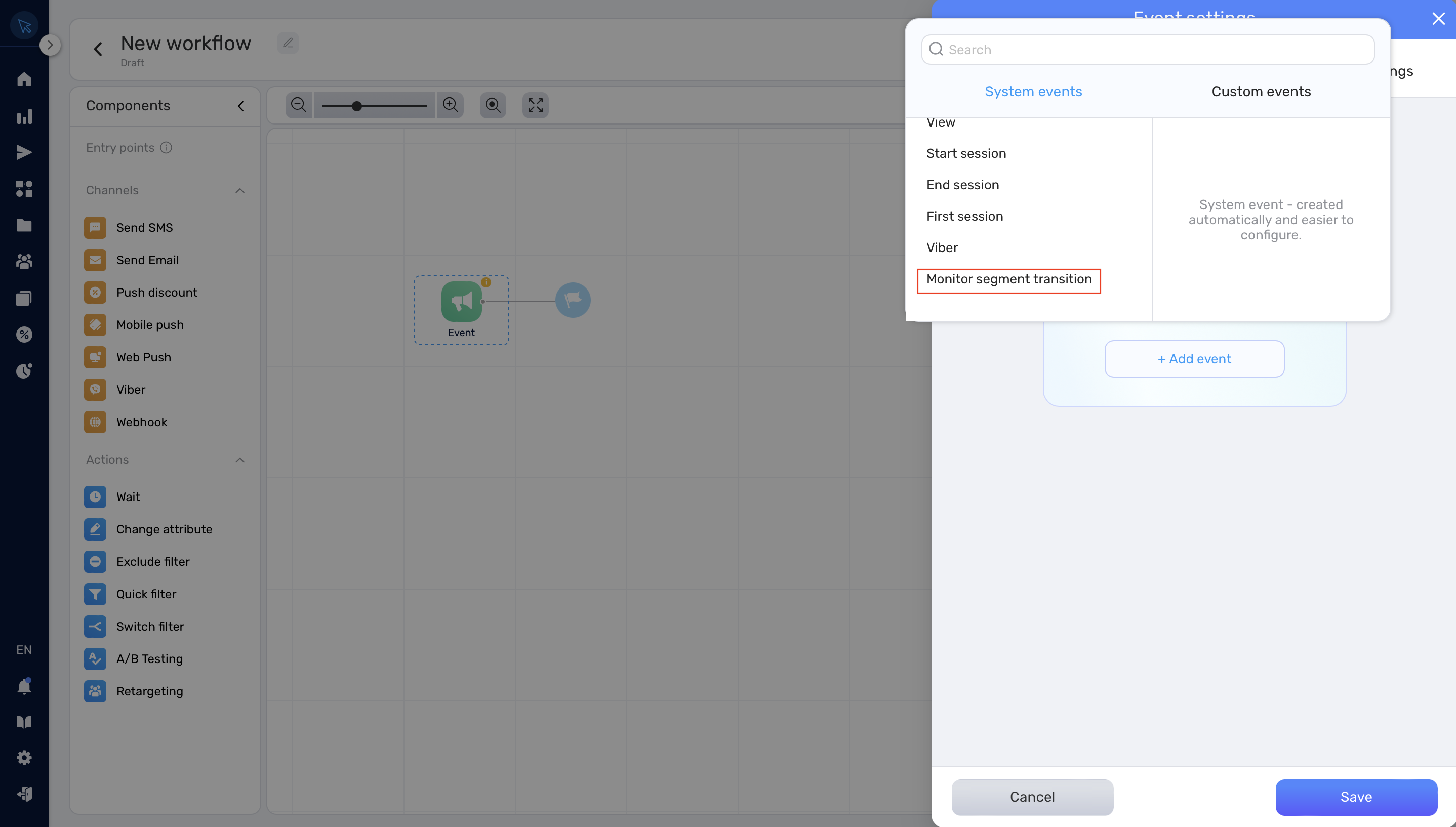
3. Specify Segment Transition Settings:
- Filtering by RFM Analysis: Pick the RFM analysis relevant to your needs.
- Filtering by Current Segment: Select the segment(s) to which customers have transitioned that you wish to monitor.
- Filtering by Previous Segment: Select the segment(s) from which customers have transitioned.
For instance, if you aim to track users moving from the “Loyal Customers” to “Need Attention” segment, opt for “Loyal Customers” under the Filtering by Previous Segment and select “Need Attention” under Filtering by Current Segment.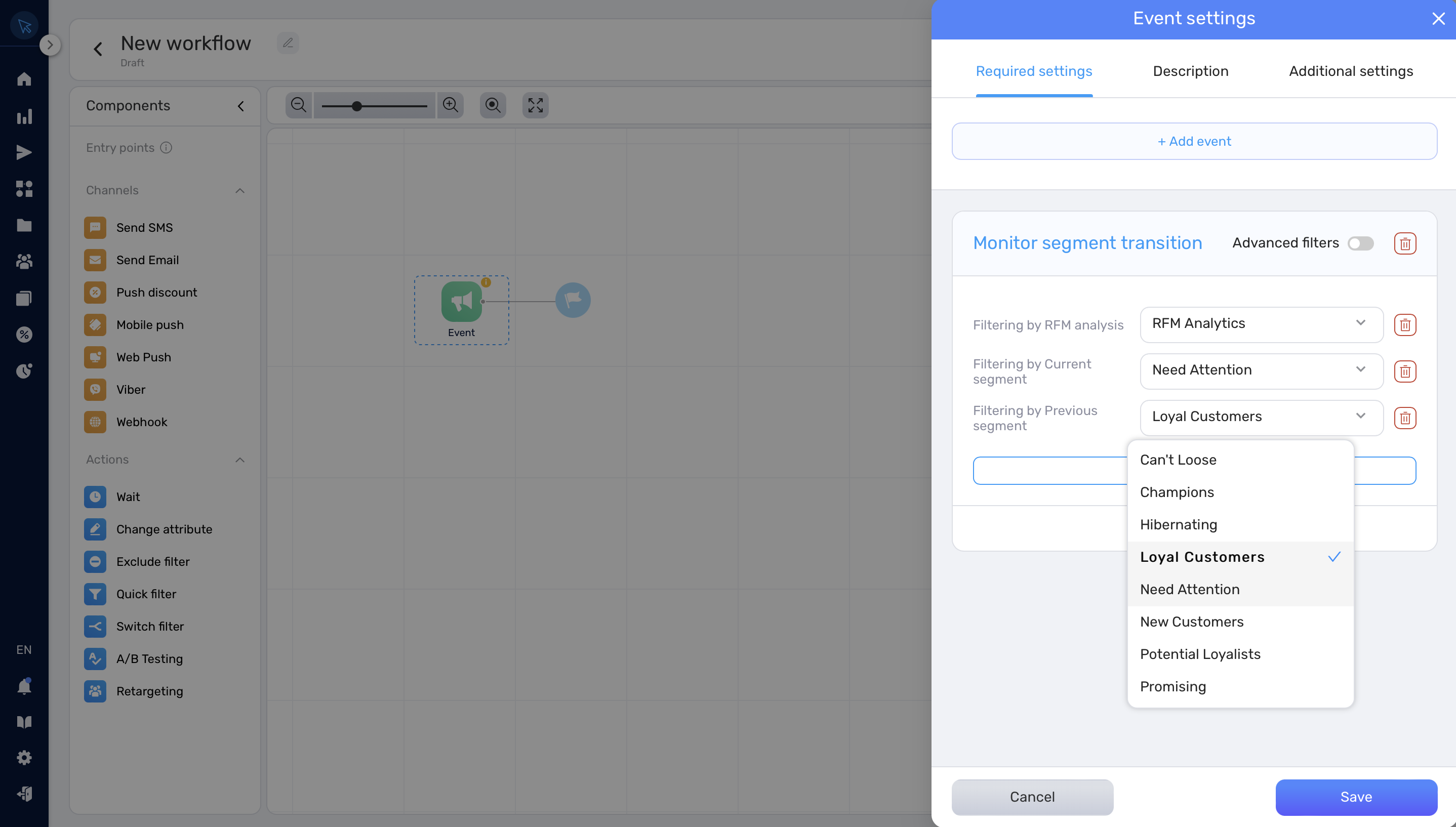
4. Finalize Your Workflow: Once done, save your workflow settings and initiate it. As and when customers transition between the specified segments, they will be funneled into this workflow.
Targeting specific RFM segments in workflow #
If your goal is to target a specific RFM segment within your workflow, follow these steps:
1. Initiate a New Workflow: Start a new workflow and select the segment node as your initial point.
2. Navigate to RFM Segment Settings: In the segment node settings, proceed to the RFM segments tab.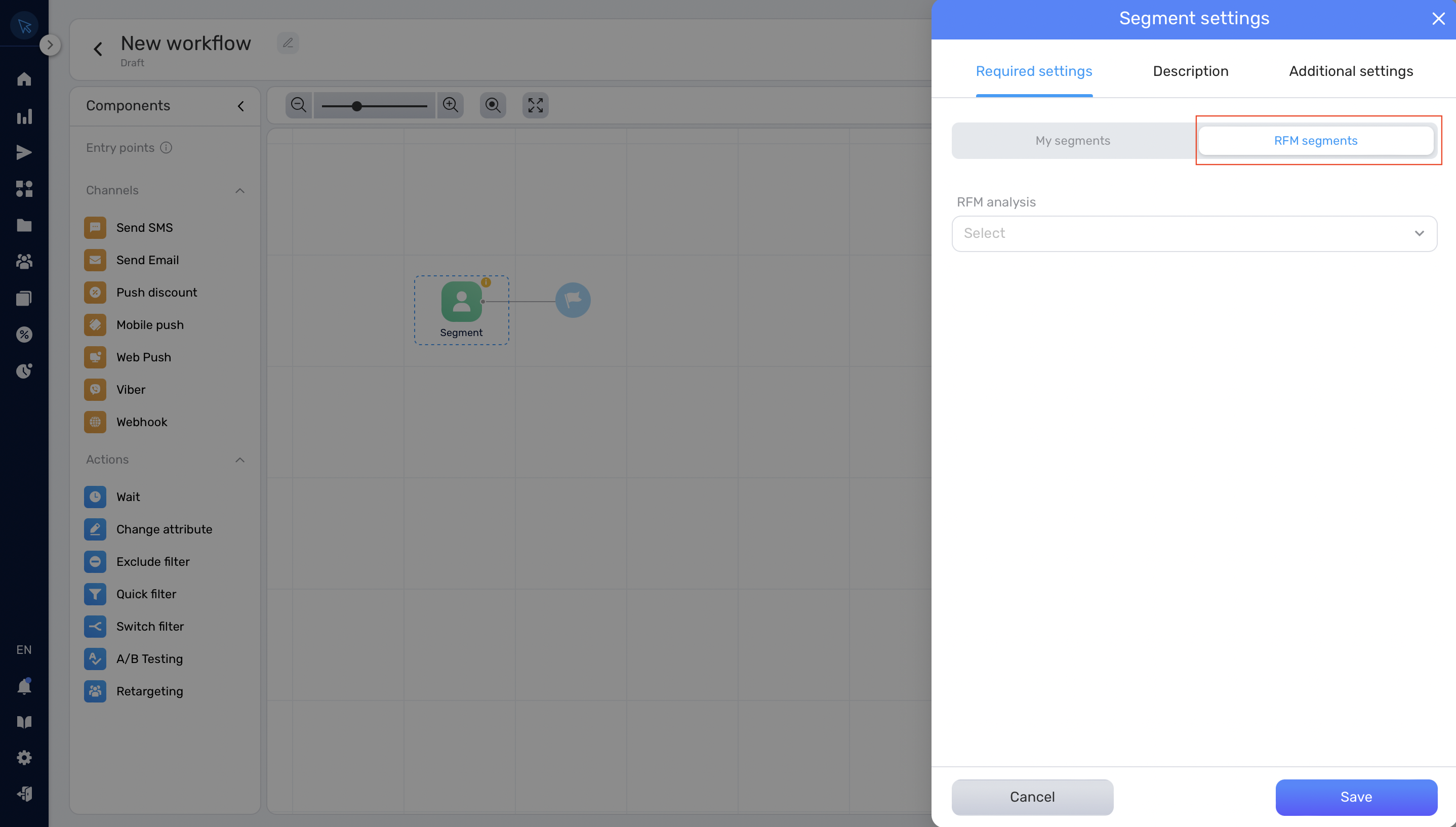
3. RFM Analysis Selection: Using the RFM Analysis selector, pick the appropriate RFM analysis.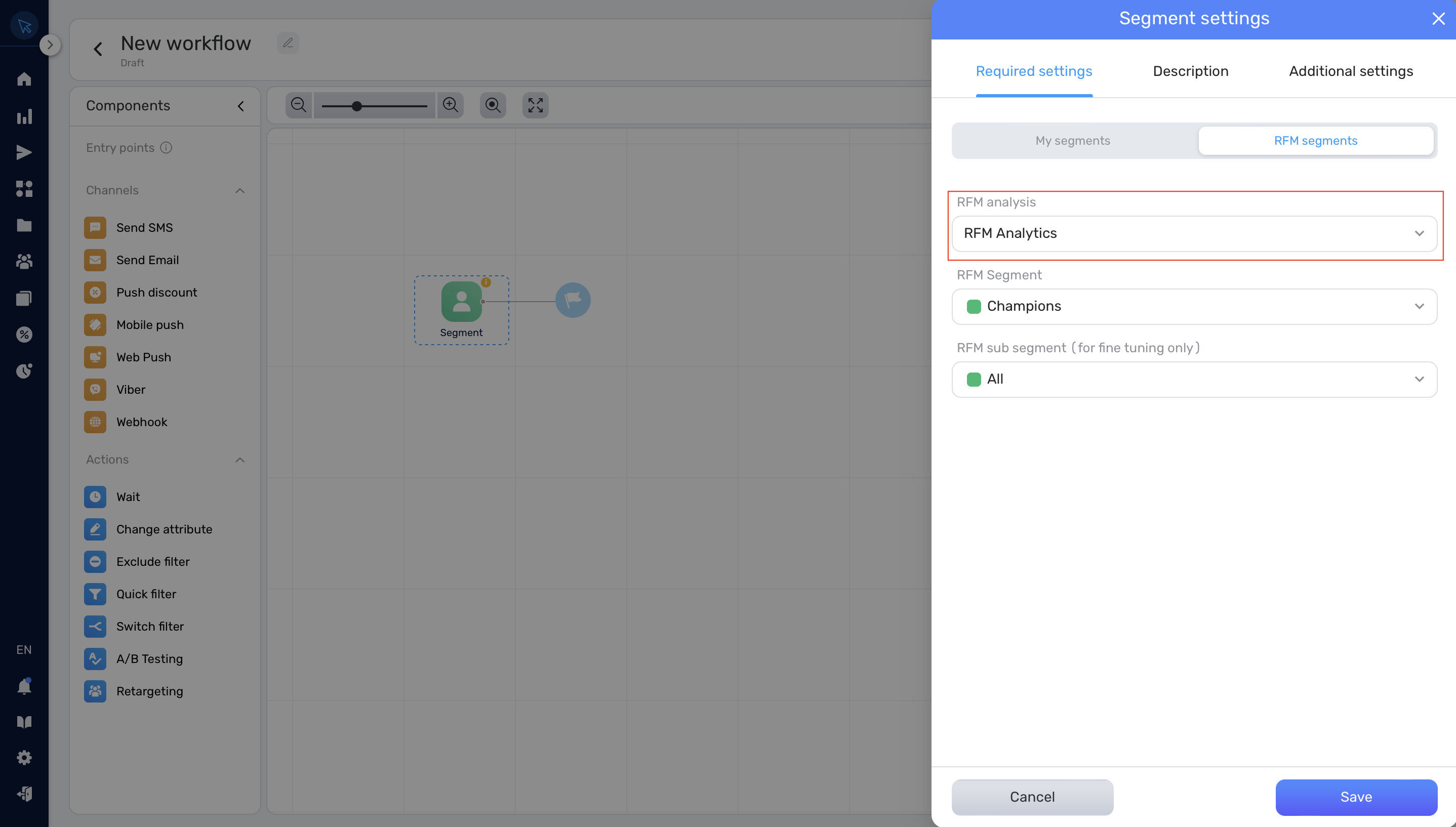
4. RFM Segment Selection: Choose the RFM segment you intend to target via this workflow.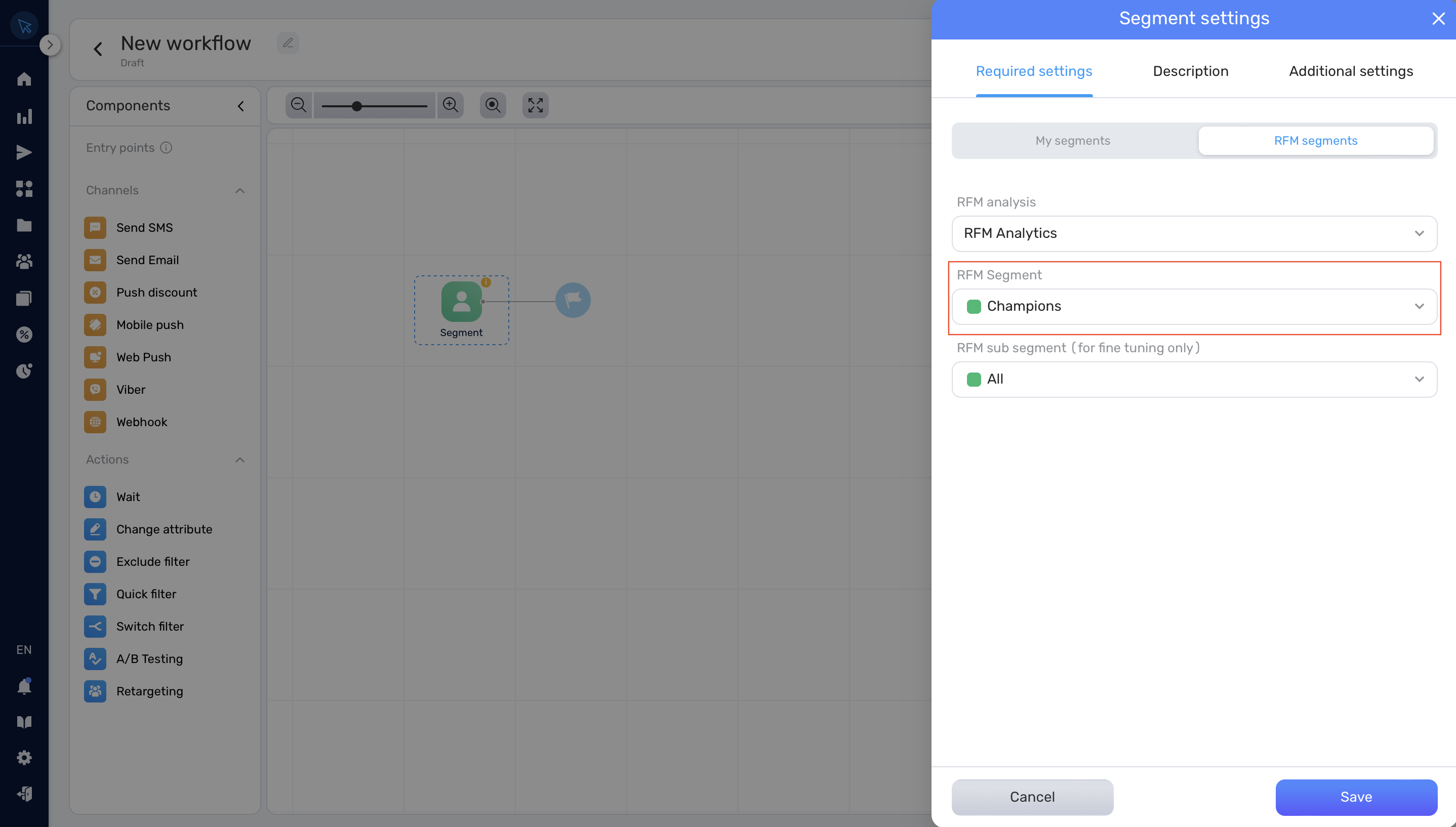
5. Opting for Monetary Sub-segment (Optional): If you aim to focus on a specific monetary sub-segment, make your choice in the RFM sub-segment selector. The default setting includes all sub-segments.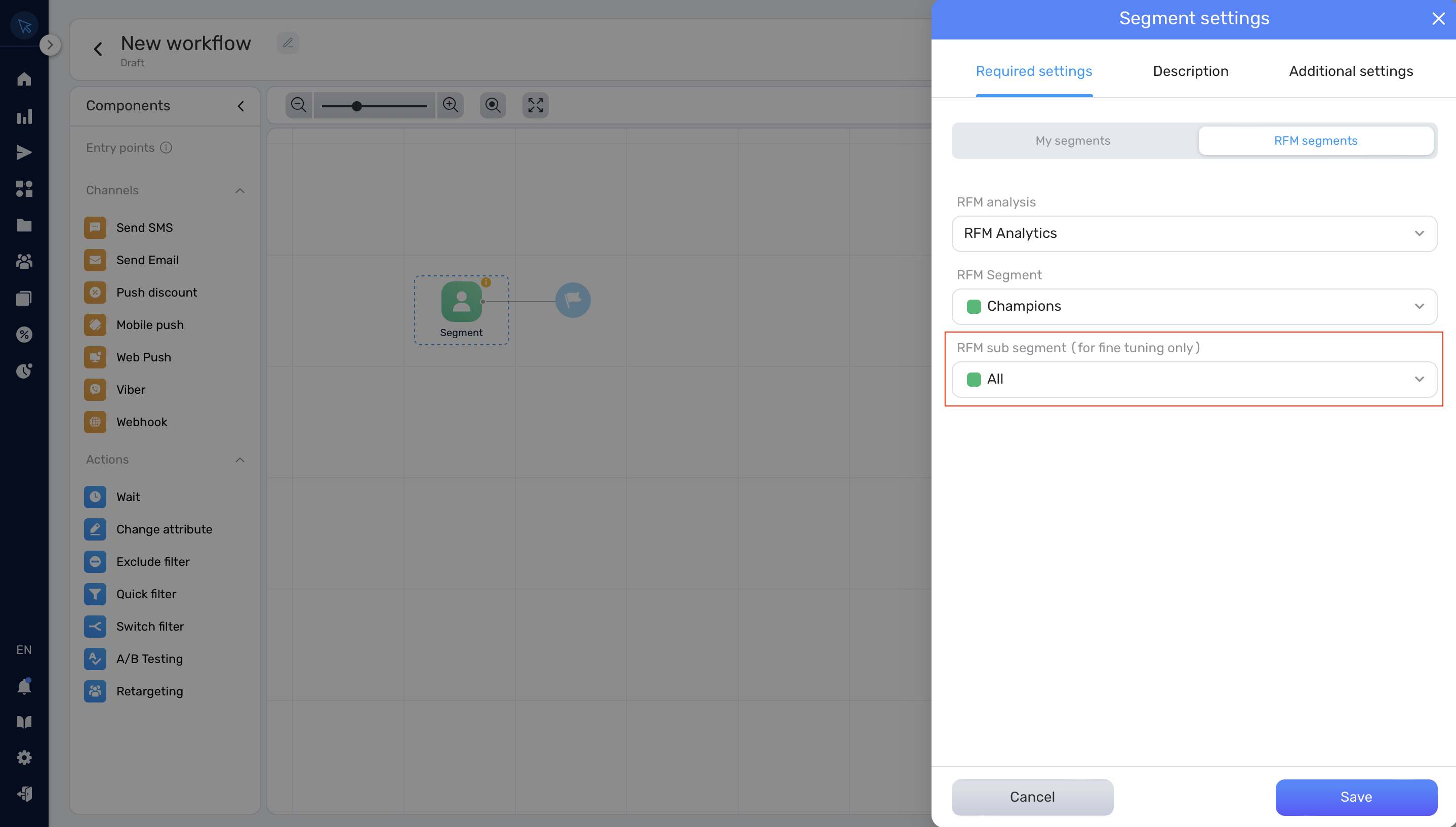
6. Conclude Your Workflow: Once set, finalise and activate your workflow. Customers from the chosen segment will now be routed through this workflow.
Creating complex segmentation with RFM segments #
For advanced segmentation that involves cherry-picking specific customers from RFM segments, follow these steps:
1. Navigate to Segments: Head over to the “Segments” section and initiate a new segment.
2. Establish a New Rule: Click on the “+ New rule” button.
3. Access RFM Segment Tab: Move to the RFM segments tab.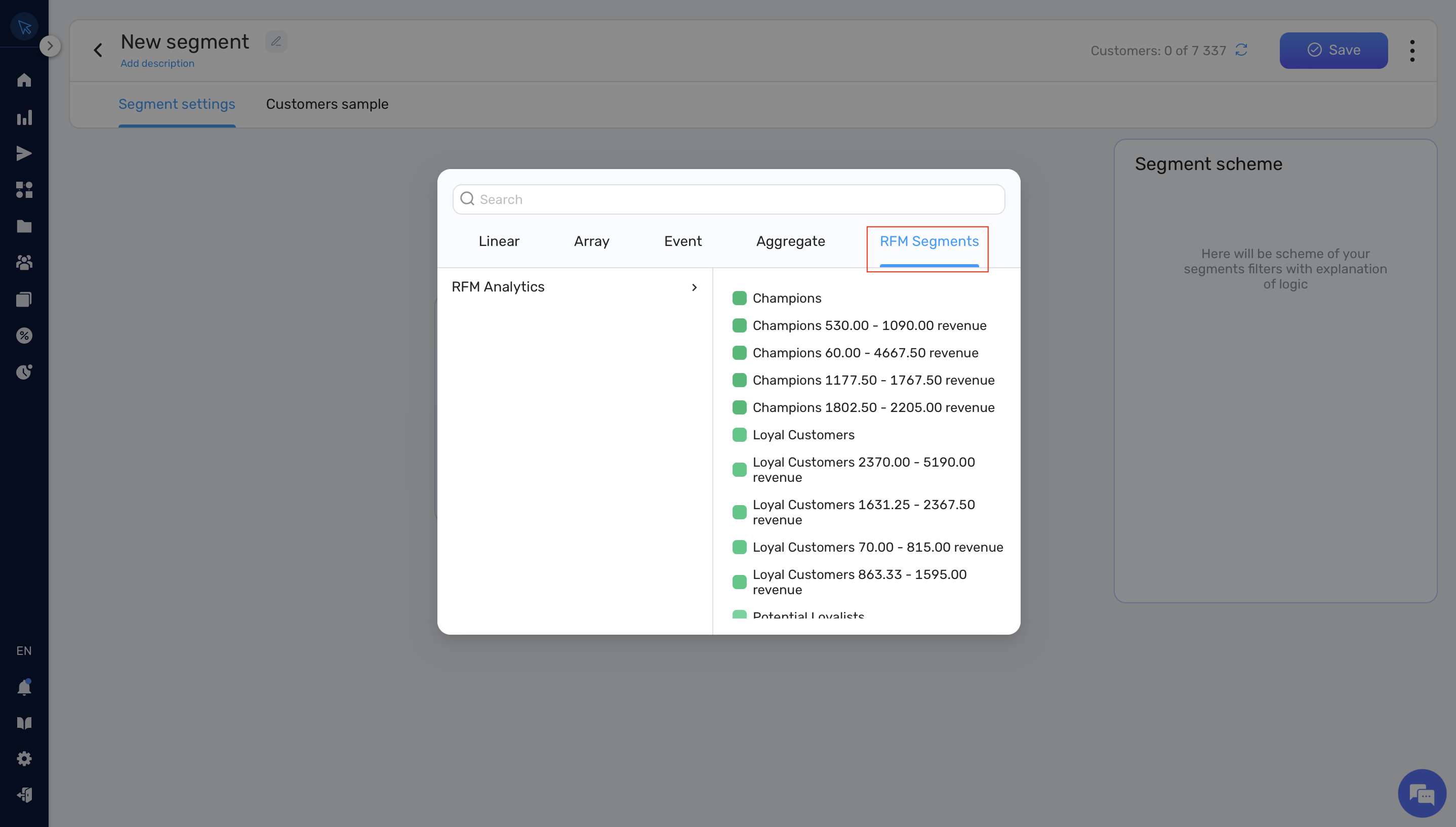
4. RFM Segment Selection: Pick your desired RFM segment. This action will add it as a segment rule.
5. Add Supplementary Rules: Introduce any other rules you wish to apply to the RFM segment. For example, if you only want to include “Champions” from the RFM segment who are over 21 years old, you would establish this criteria here.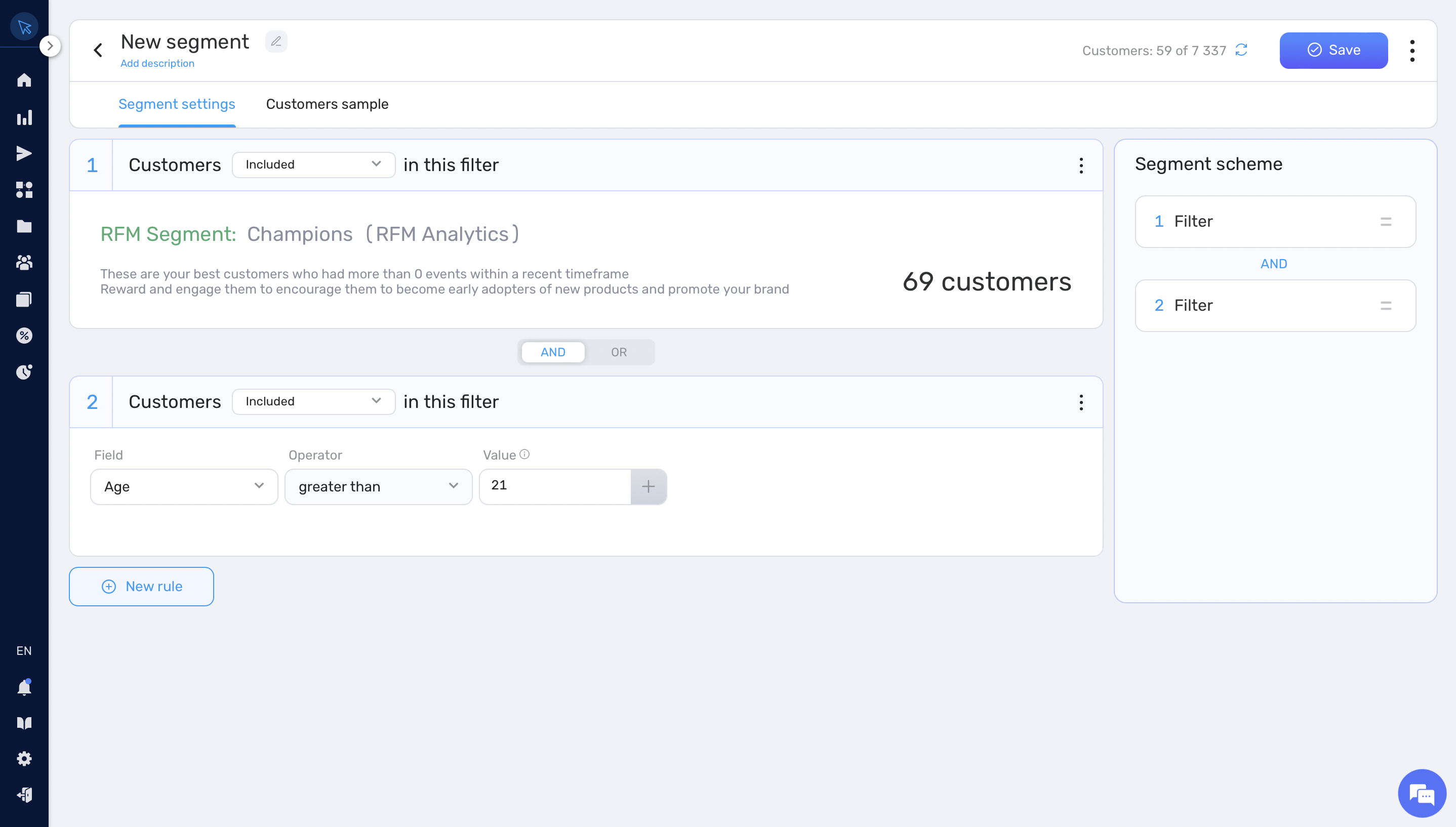
6. Save the Segment: Once satisfied with your settings, save the segment you’ve curated.
This concludes the guide on using the RFM functionality in the Retainly app. By utilizing RFM analysis, you can make informed decisions and optimize your marketing strategies based on customer behavior.


