Executing your workflow correctly is crucial to achieve the desired results. Here’s a step-by-step guide to ensure a successful workflow run.
Pre-Run Settings #
Participation Program: #
Determines how often contacts can engage with a workflow.
- Settings:
- Allow the contact to enter the workflow at any time.
- Permit the contact to re-engage with the workflow after a specific period.
- Restrict the contact to a single interaction with the workflow.
- Steps:
- Navigate to the desired workflow.
- Go to the workflow settings and click on [Participation Program].
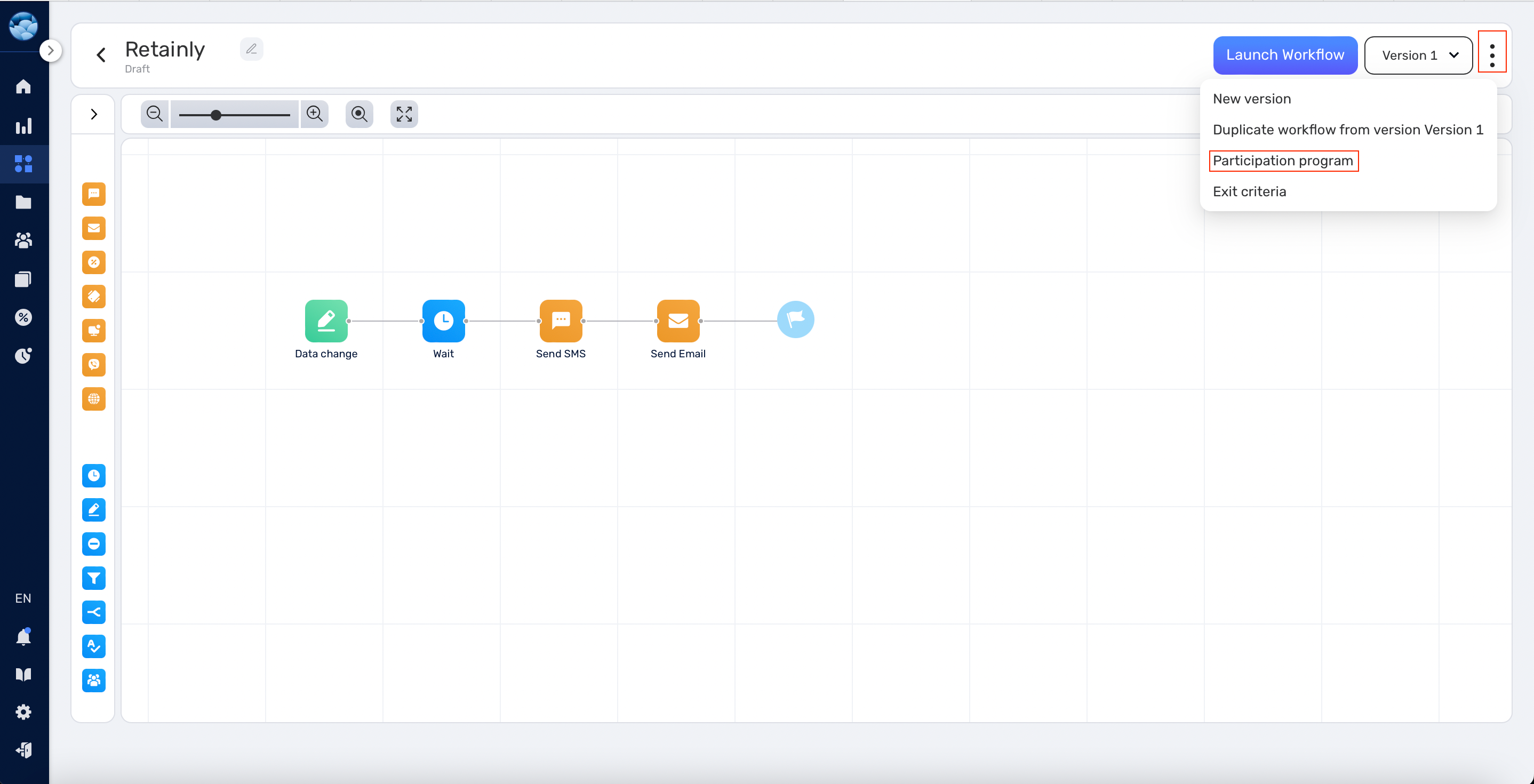
- Select the preferred conditions.
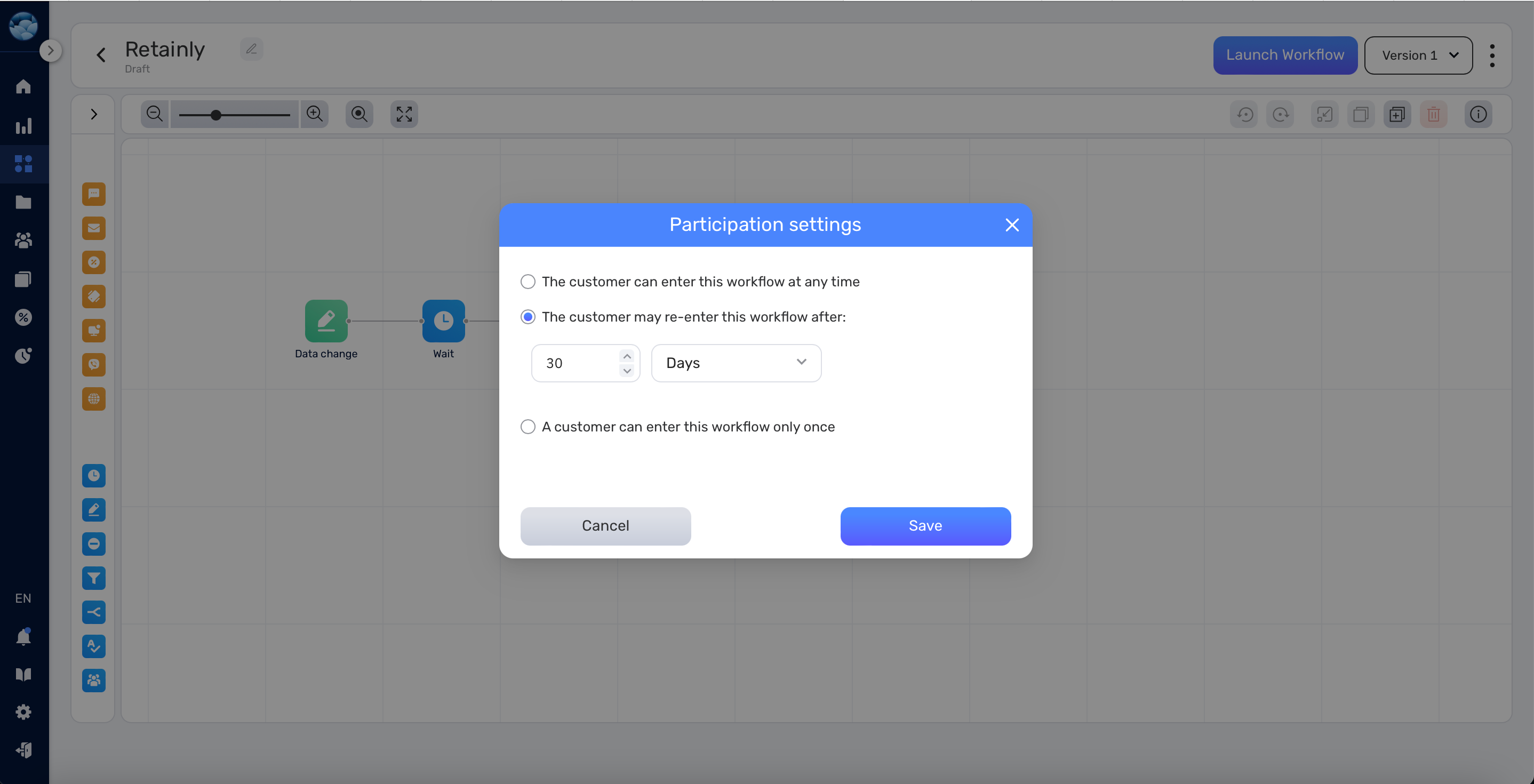
Exit Point: #
Define independent exit points to simplify workflow-user interaction.
Steps:
- Navigate to the desired workflow.
- Access the workflow settings and click on ‘Exit Criteria.
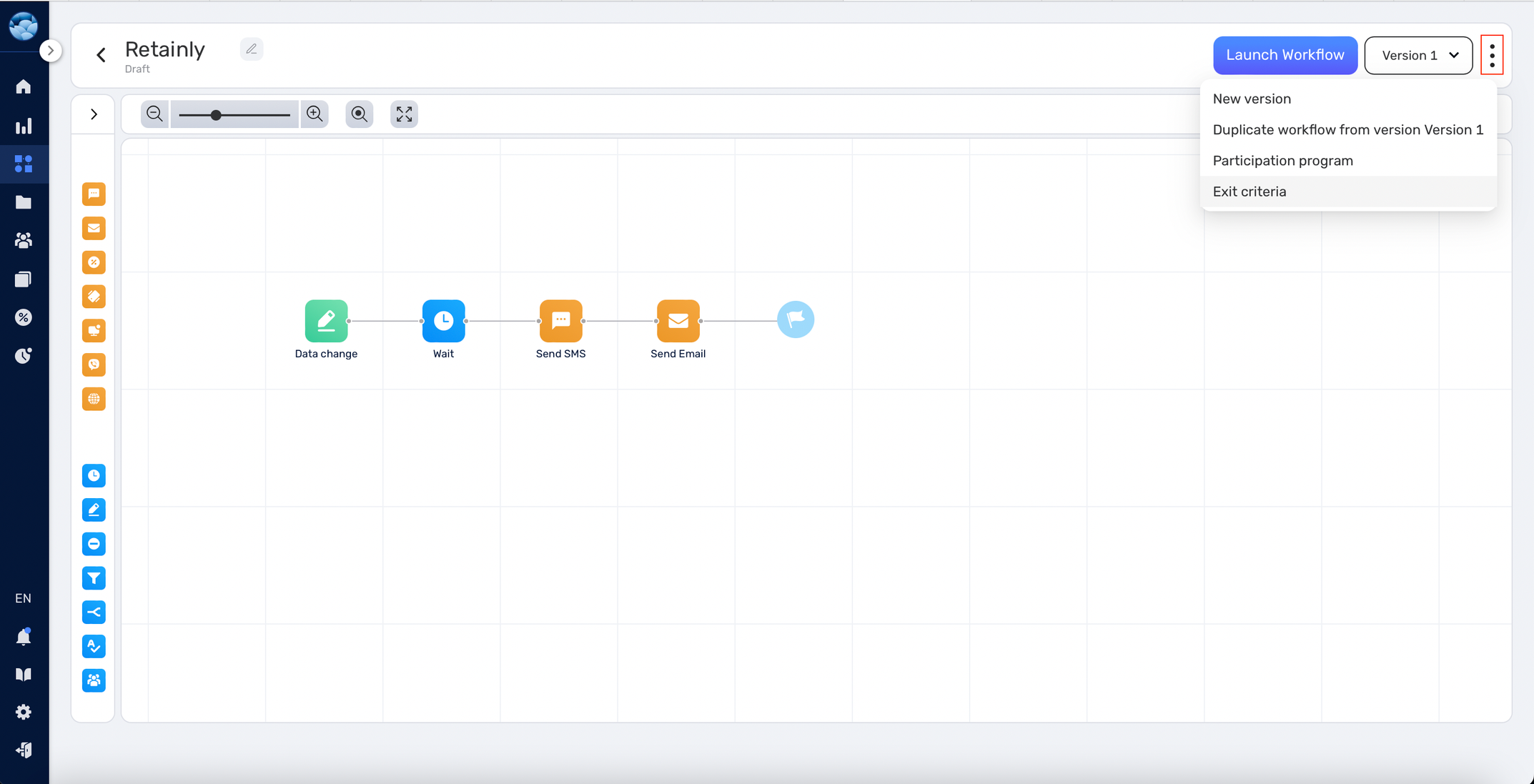
- Set the required exit conditions.
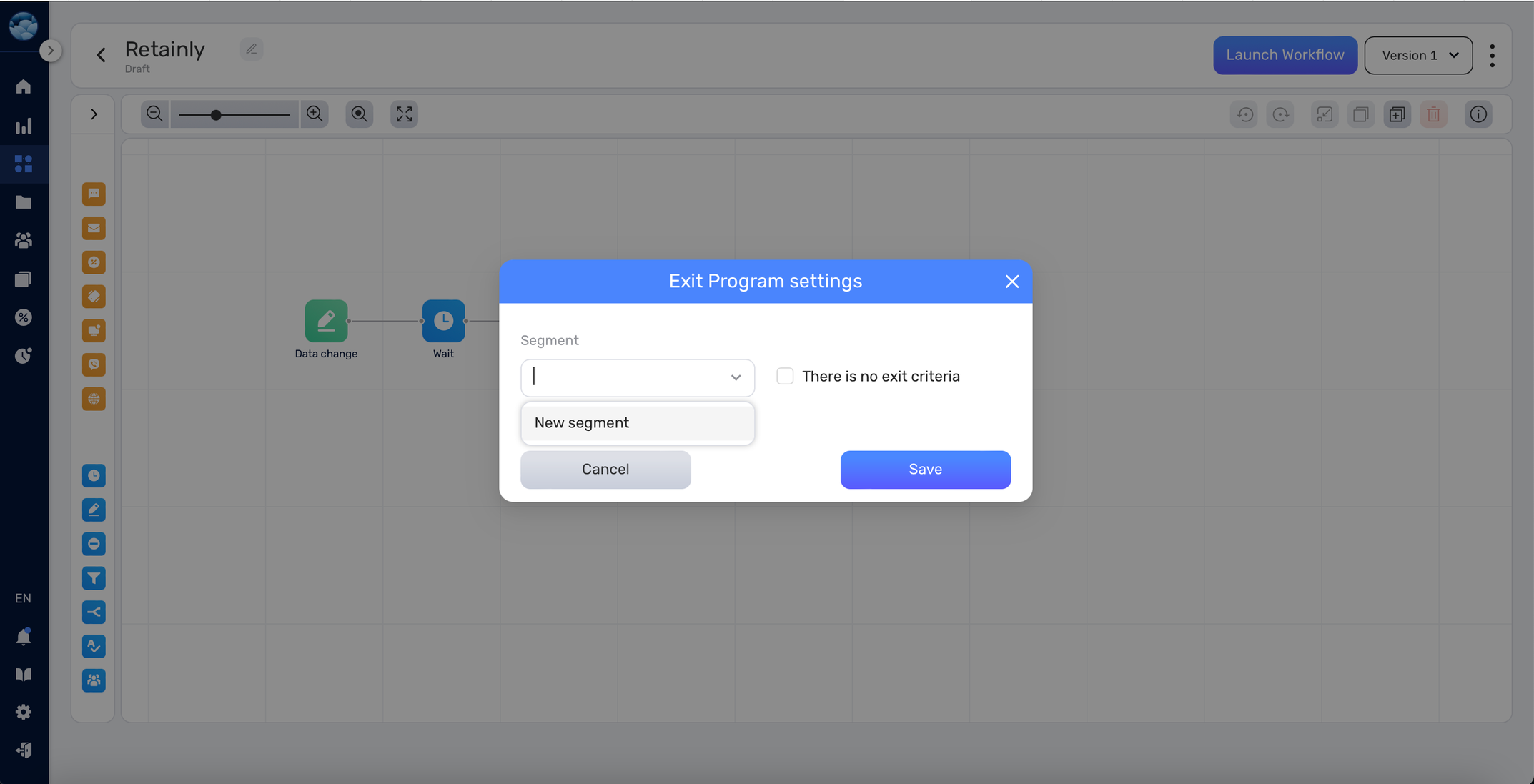
Launching Your Workflow: #
Starting the Workflow: #
- Select your desired workflow from the list.
- Click the “Launch Workflow” button.
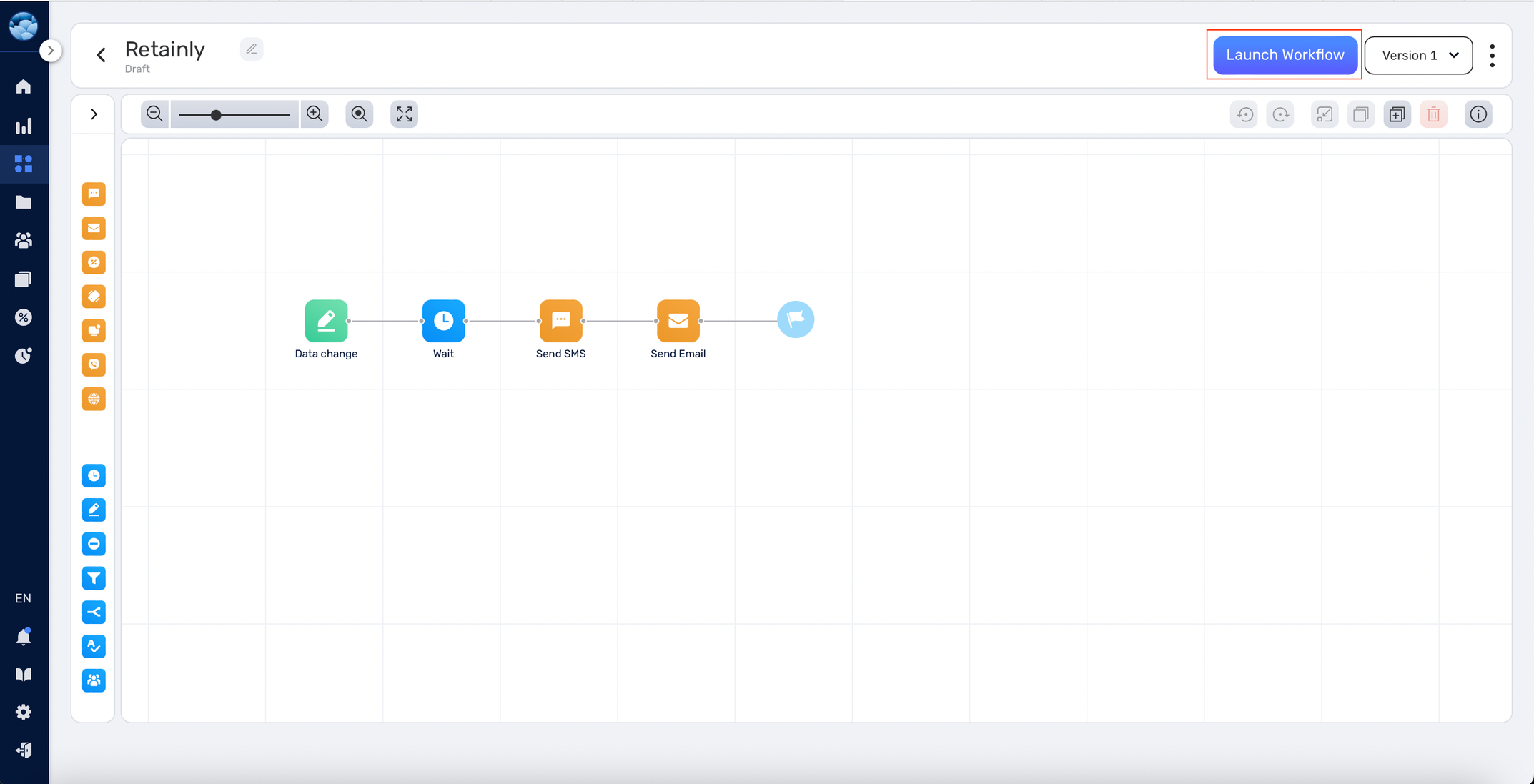
- A new ‘Launch Settings’ window will appear to manage run settings.
Launch Types: #
- One-off Launch: Suitable for one-time actions, like sending a unique email to all users.
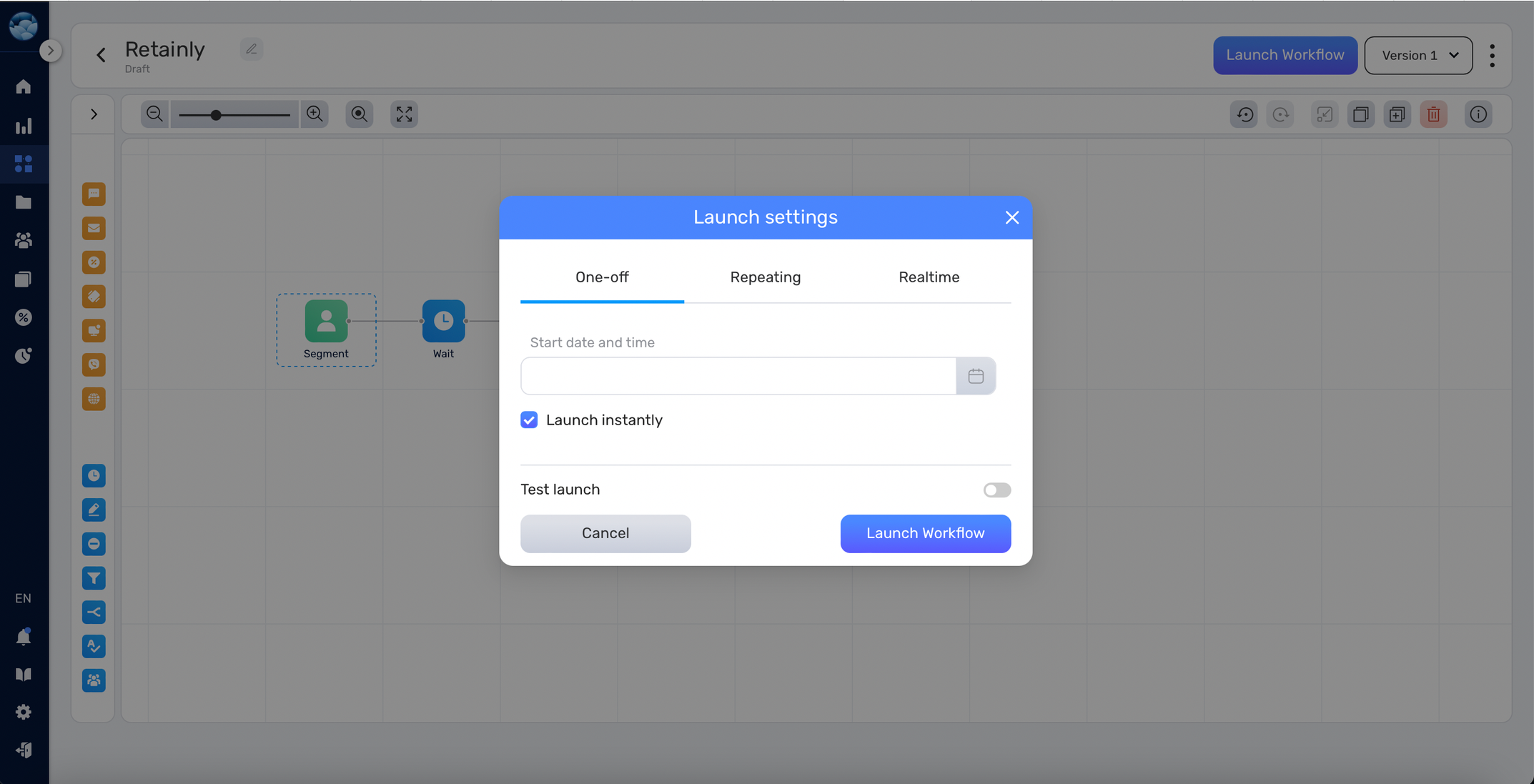
- Repeating Launch: Best for recurring tasks, such as monthly newsletters.
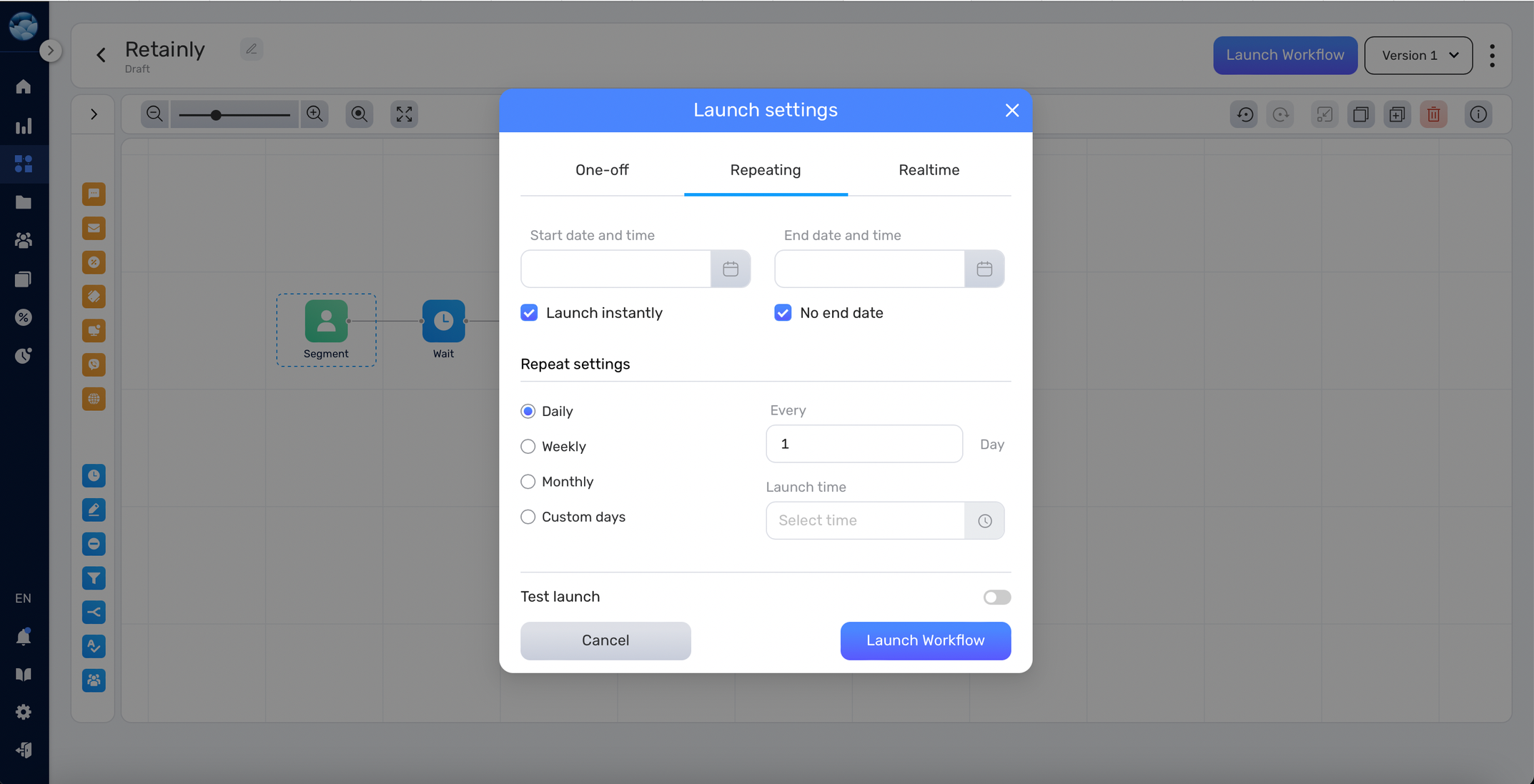
- Real-time Launch: Opt for this when you want real-time data responses and analytics as the workflow progresses.
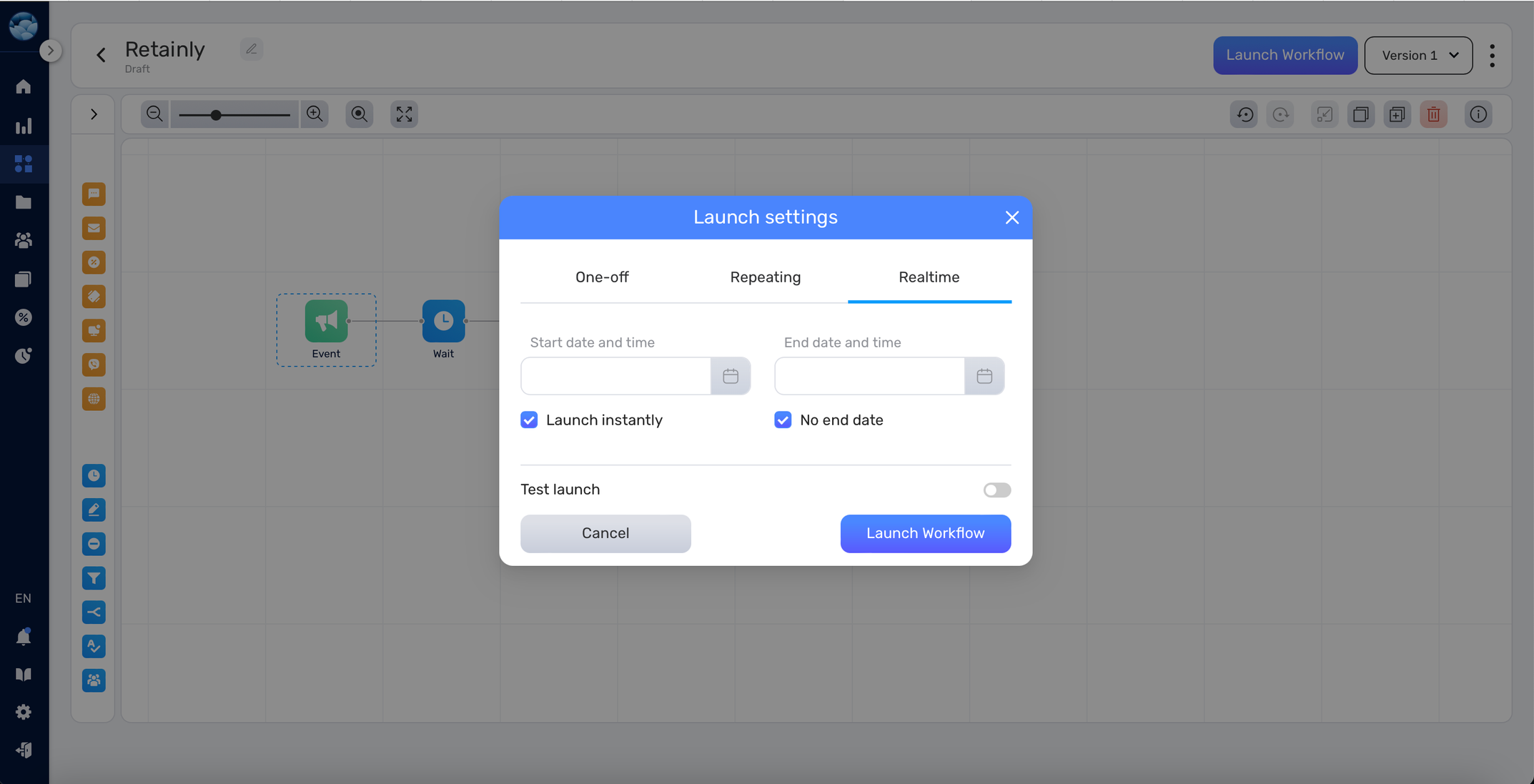
Note: Each launch type has a distinct configuration panel but many common features.
Test Launch Feature:
Allows you to simulate a workflow run that mimics a real-world scenario. By utilising this feature you’ll be able to verify if integrations are functioning correctly during testing.
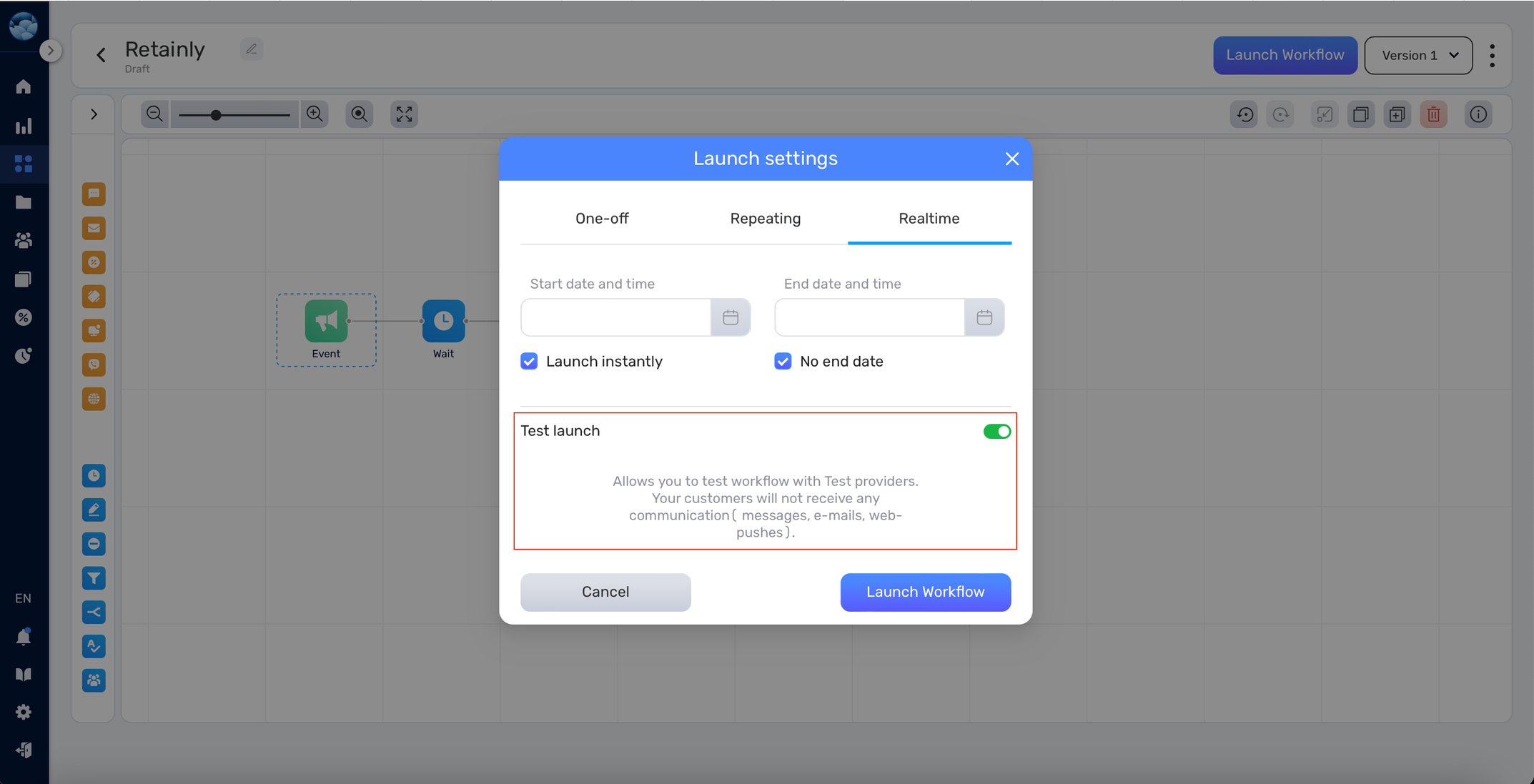
Conclusion: #
Before initiating the workflow run, ensure all the settings align with your goals. Adjust the participation program and exit points as needed, choose the right launch type, and consider a test run if necessary. Proper preparation will lead to a successful workflow execution


